- Log into your 5centsCDN Dashboard.
- Navigate to the HTTP section:
- Under “Zones,” click on the HTTP drop-down menu and select PULL.
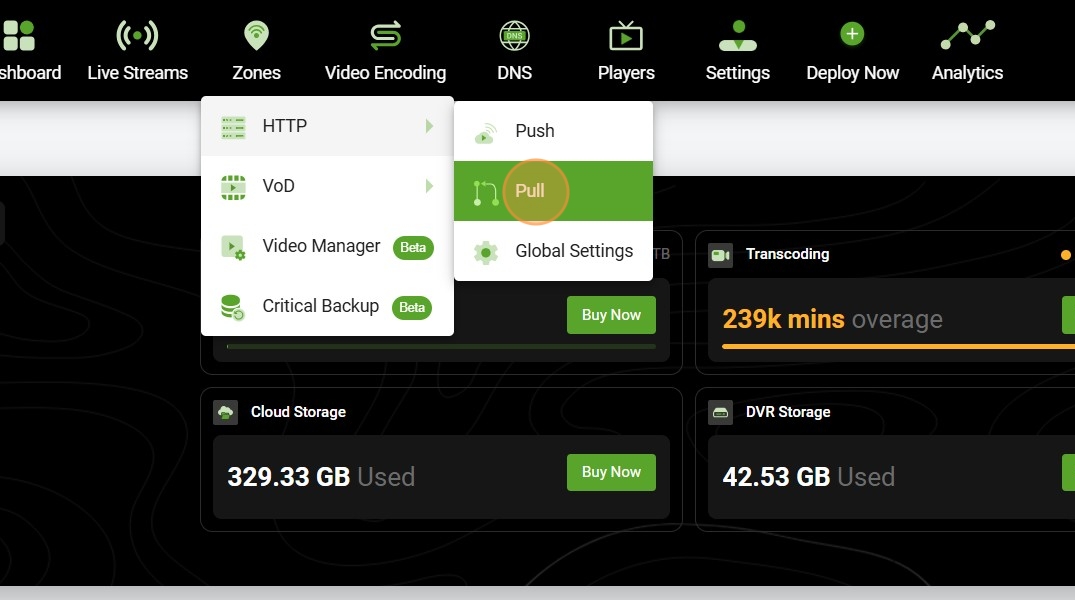
- Under “Zones,” click on the HTTP drop-down menu and select PULL.
- Create a New Pull Zone:
- Click on the Green Plus Button located at the top left corner.
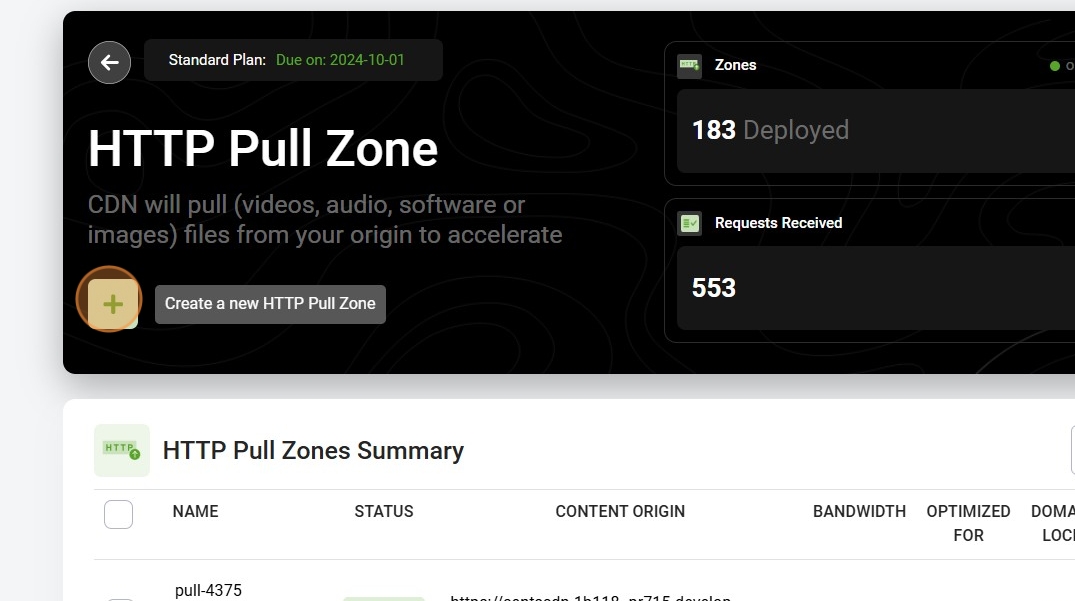
- Provide a Zone Name.
- Enter your static website’s URL in the field labeled Your Origin Server Hostname. This is the URL that needs to be accelerated.
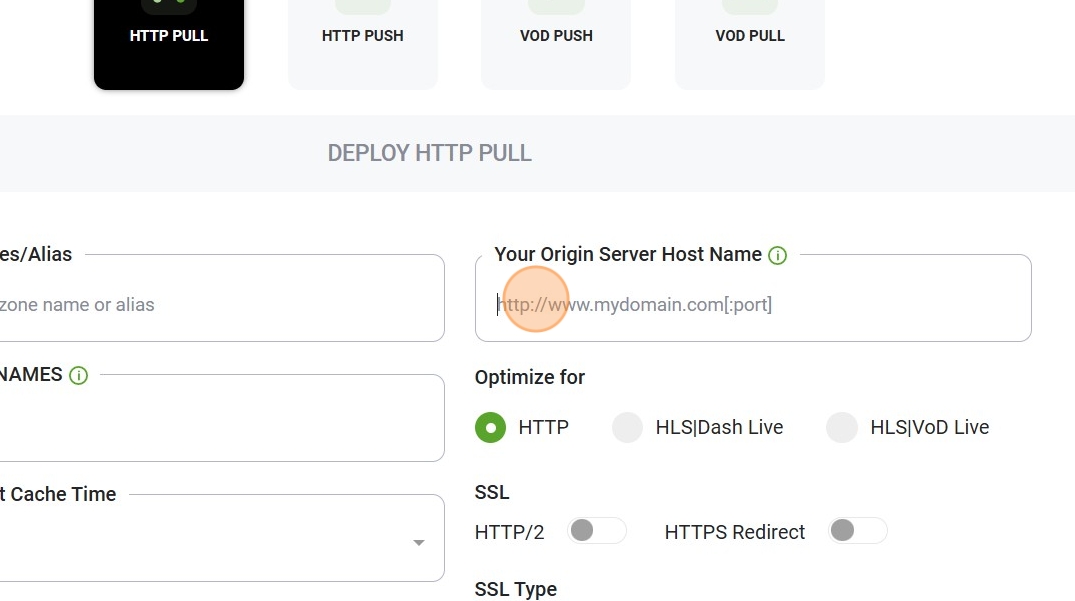
- Click on the Green Plus Button located at the top left corner.
- Custom CNAME (Optional):
- You can set a custom CNAME to retrieve your content, allowing requests to be redirected to our CDN.
- To use a custom CNAME, you’ll need to contact your DNS provider and add the CNAME in your DNS records, pointing it to the CDN.
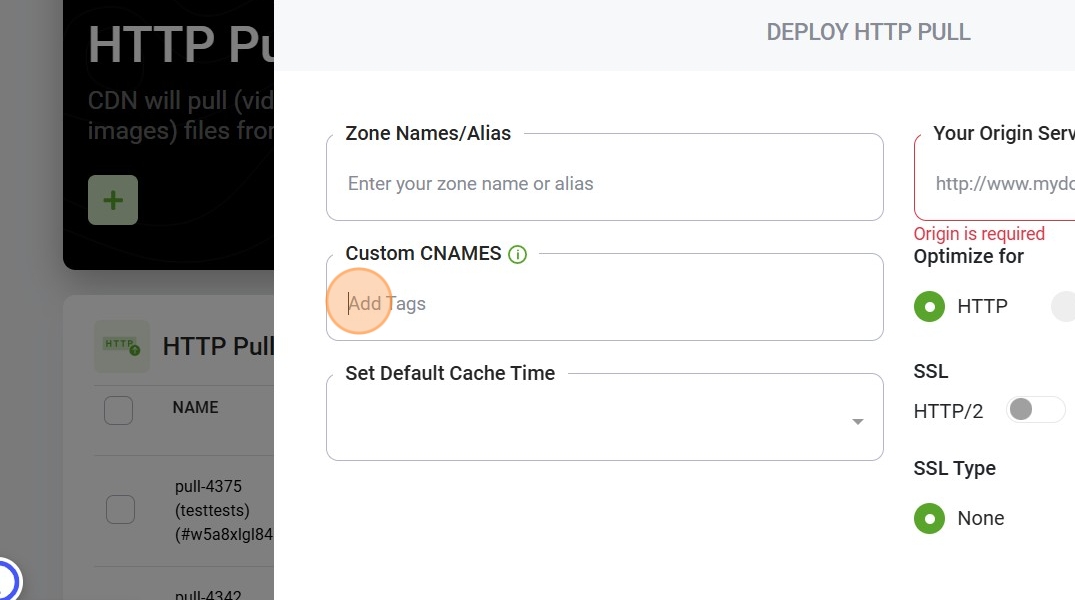
- Cache Settings:
- You can configure the cache expiry period as needed under Cache Settings.
- Optimize for Specific Delivery Types:
- Select the type of optimization you need under Optimize For:
- HTTP Optimization for general website delivery.
- HLS/Dash Live or HLS/VoD Live for live streaming or on-demand content.
- Choose the optimization option based on your content requirements.
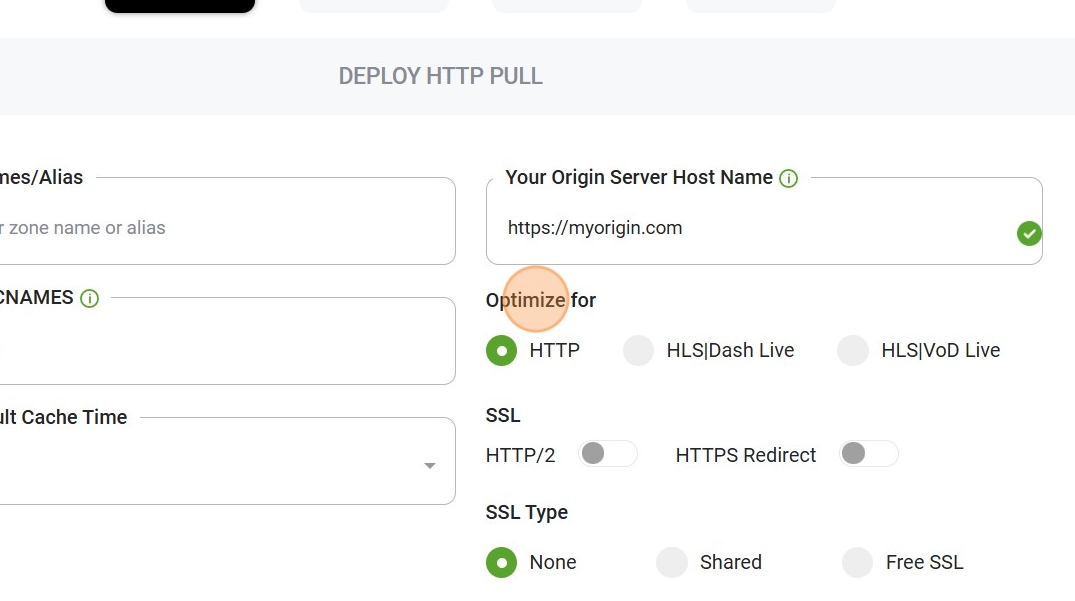
- Select the type of optimization you need under Optimize For:
- SSL Type:
- Select Shared SSL to deliver content using the default pull zone hostname.
- If using a custom CNAME, select Free SSL for secure delivery.
- Deploy the Pull Zone:
- Click the Deploy Button to finalize and implement your Pull Zone.
You can also refer to the guide link to see the steps to create a pull zone – How do I set up a Pull Zone and implement Website Acceleration?
