To access and deliver your files stored in 5centsCDN Storage, follow these steps:
1. Login to 5centsCDN Console
Start by logging into your 5centsCDN account through the control panel.
2. Accessing Your Storage
- Go to Zones, and select the Push Zone(HTTP or VoD).
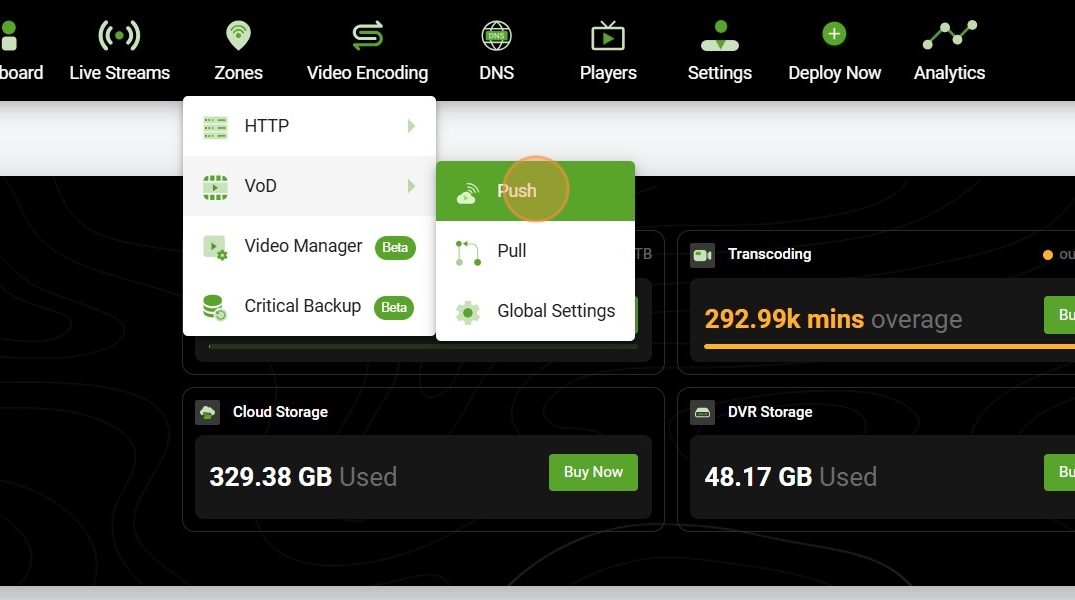
- Files that you have uploaded to 5centsCDN storage will be listed in the File Manager under the push zone.
3. Accessing Files via Push Zone File Manager
- Go to Push Zone > Manage.
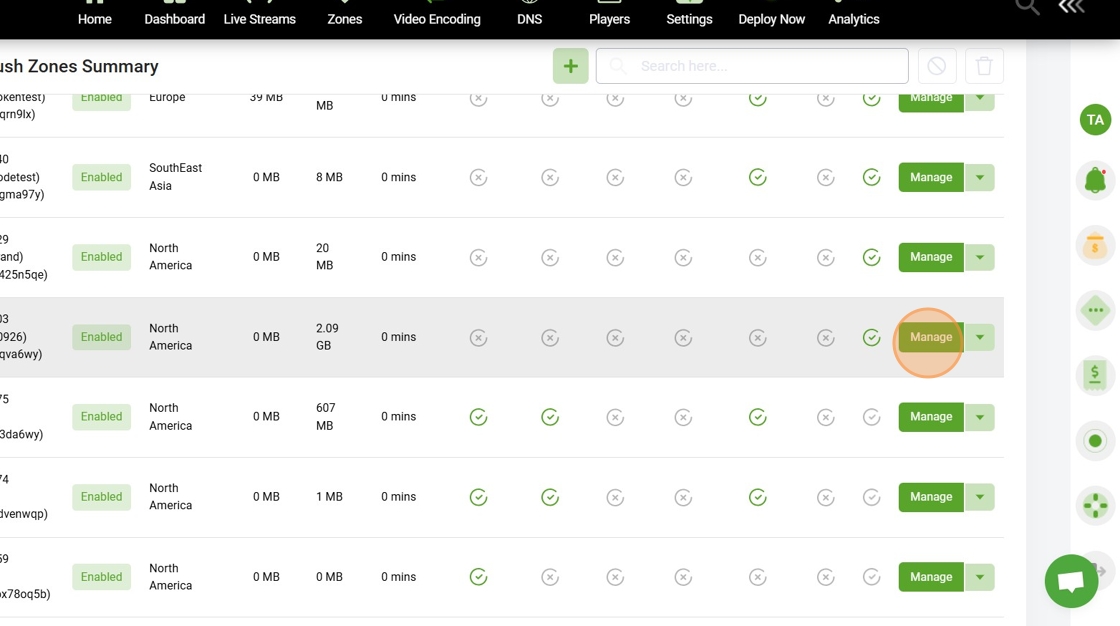
- In the File Manager section, you can view, manage, and access the files you’ve uploaded.
- From here, you can also get the URLs for the files, which can be used for delivery across the CDN.
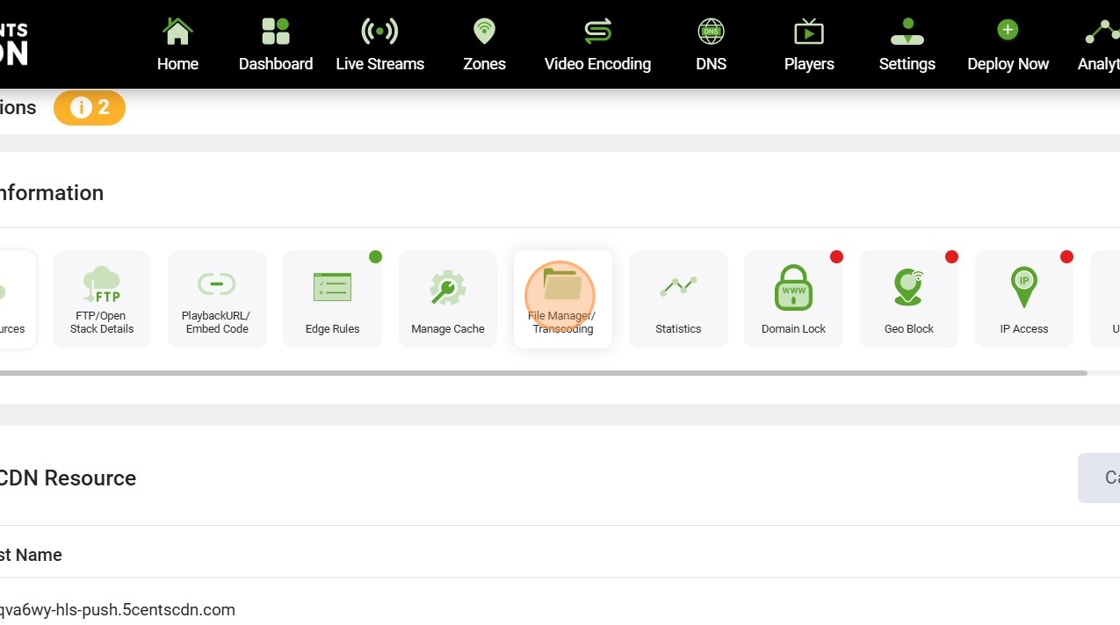
4. Delivery via Push Zones
- Push Zone: Files are uploaded directly to the CDN via FTP, SFTP, or the control panel. These files are then stored and distributed globally via the CDN.
- Access URLs: After uploading, the files are accessible through the CDN URLs generated in the Push Zone file manager.
5. File Access and URL Generation
Once files are uploaded to the push zone, you can generate CDN URLs for each file:
- These URLs will allow global delivery through CDN edge servers.
- You can share these URLs or embed them into your website or applications for efficient file delivery.
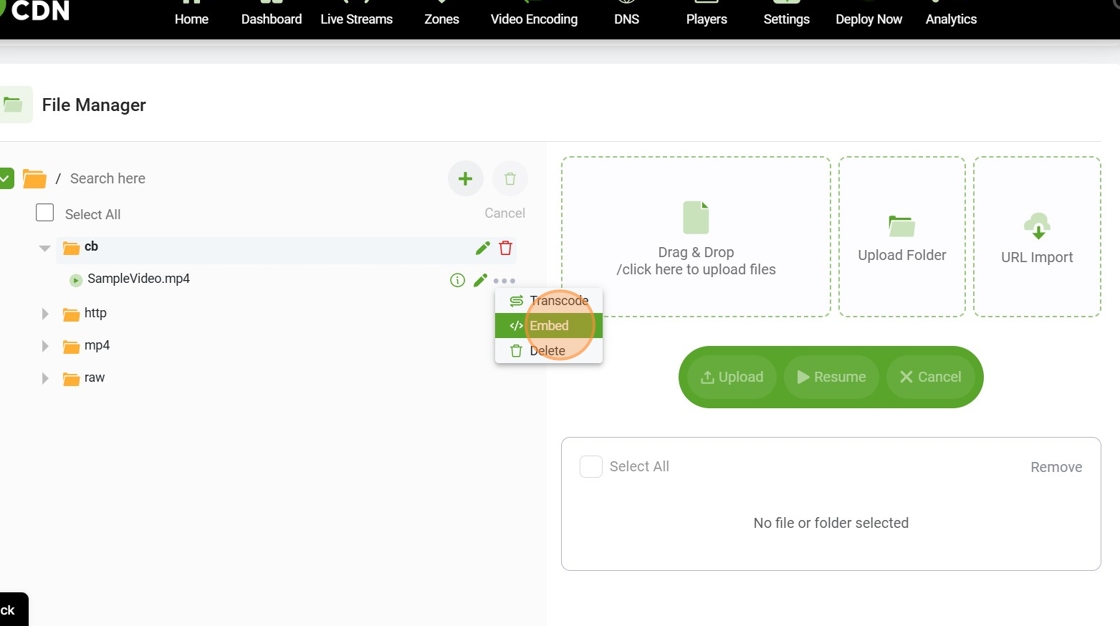
6. Manage Delivery Options
- HTTP/HTTPS Delivery: Files can be delivered using either HTTP or HTTPS protocols based on your configuration.
- Configure Caching: Set caching rules to manage how long files are stored on CDN edge servers before refreshing from the origin storage.
7. CDN URL or Embed Code
- For files in the Push Zone, a CDN URL or embed code is generated.
- This URL can be used to distribute your files efficiently through 5centsCDN’s global network.
By using the Push Zone File Manager, clients can easily manage and access their uploaded files for fast global delivery via CDN.
