The new Global DVR & nDVR Settings feature simplifies managing DVR and nDVR functionalities across all your streams. With the overwrite mode, you can enable, disable, or adjust retention periods easily, saving you time when managing multiple streams.
How It Works:
Follow these steps to enable or manage Global DVR & nDVR settings:
- Login to Your Dashboard: Access your account using your credentials.
- Click on the Live Stream section at the top of your dashboard.
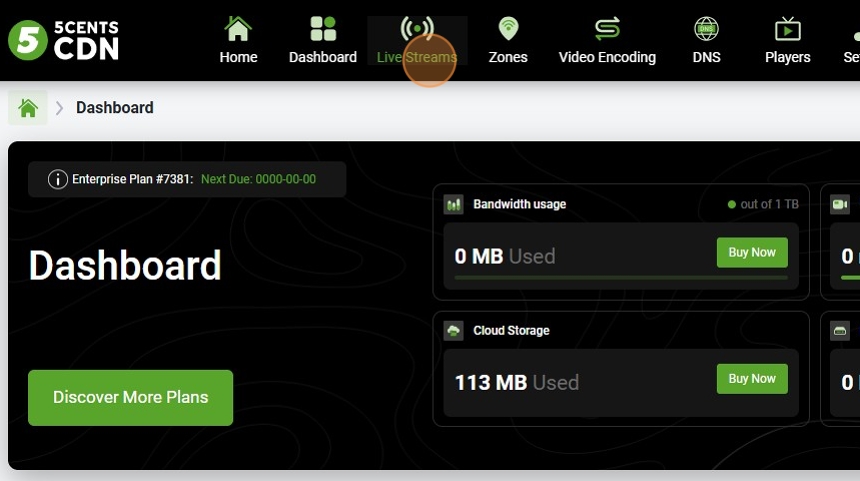
- Under the settings menu, click on the Global Settings option.
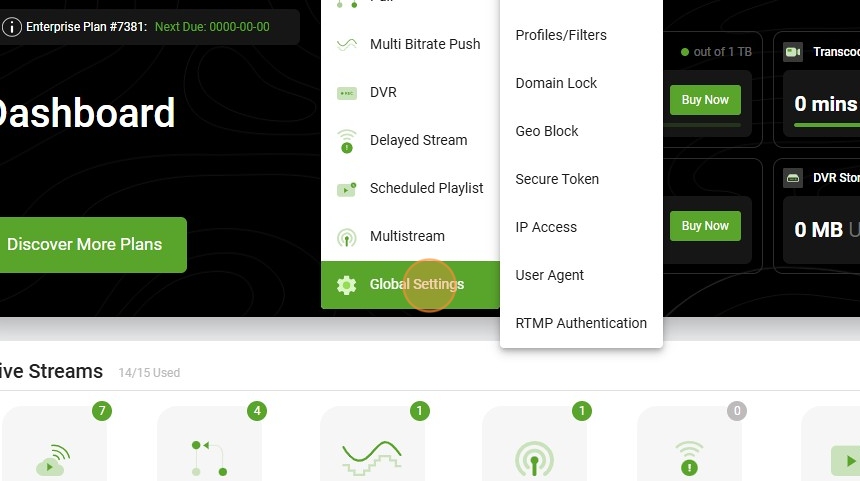
- Select nDVR/DVR.
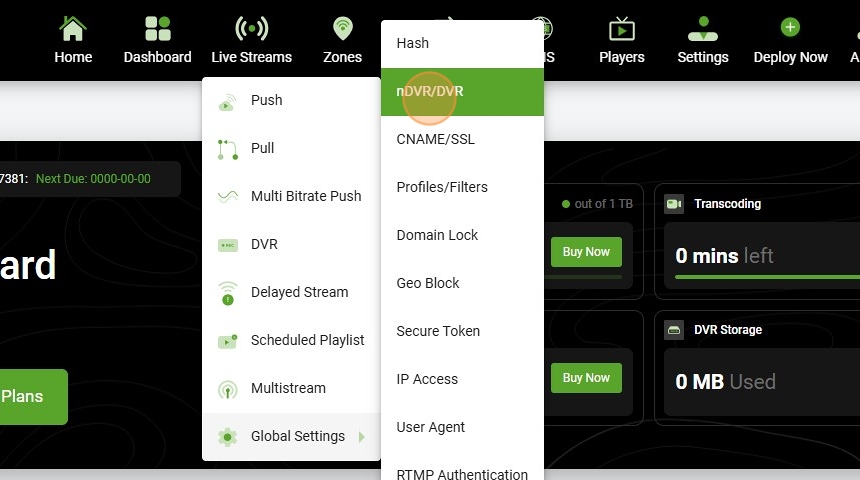
- Select the Overwrite option to update settings across all streams.
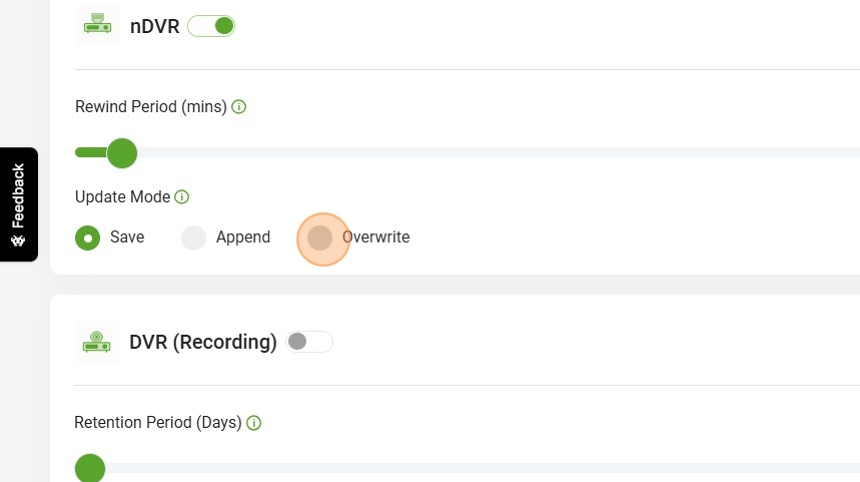
- Click on Save to apply the settings.
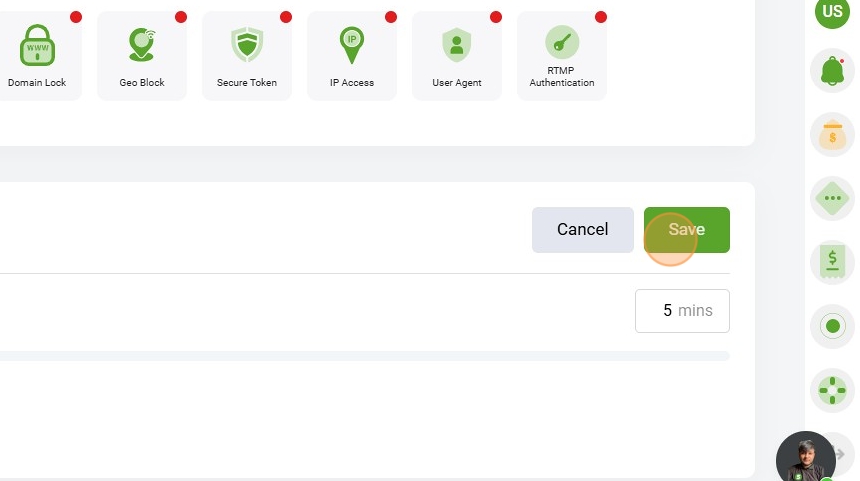
- You can enable the overwrite for both nDVR/DVR.
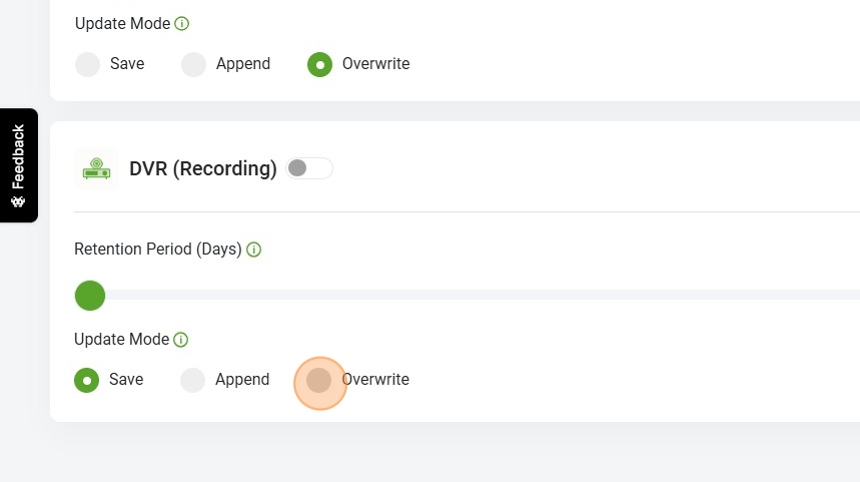
- Make sure to Enable it.
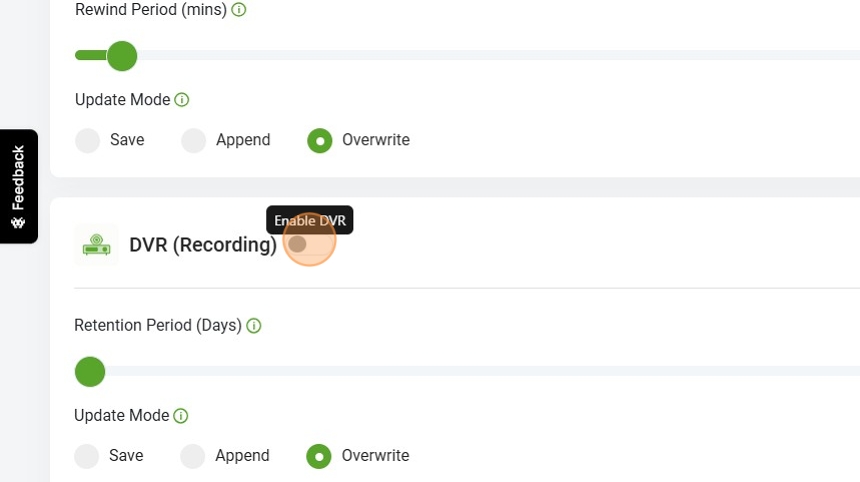
- You can select the Retention period accordingly.
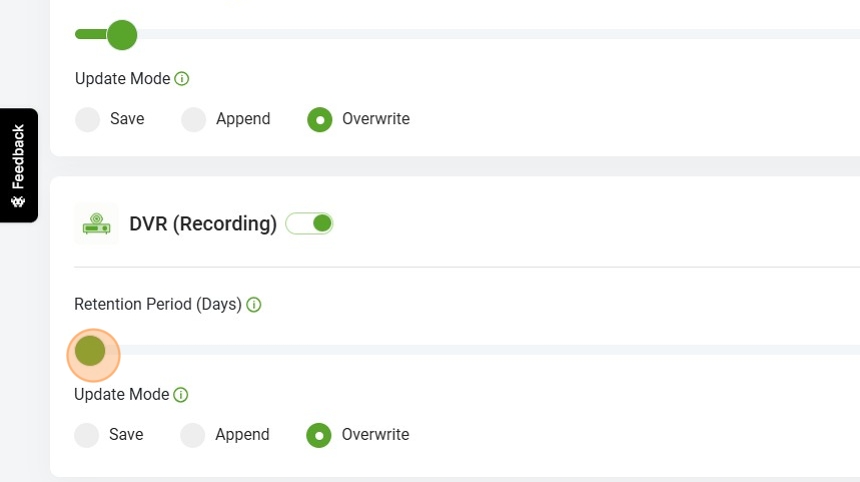
- Click on Save to apply the settings.
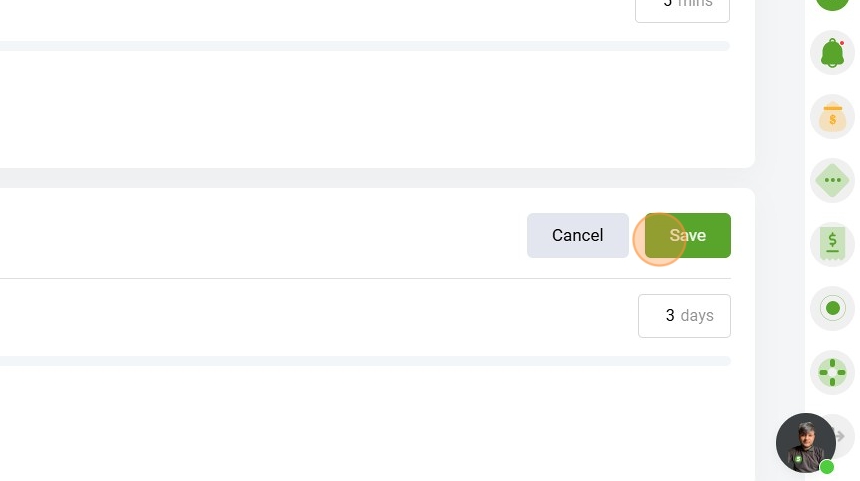
Benefits:
- Simplifies DVR and nDVR management.
- Provides centralized control over retention settings for multiple streams.
Once the overwrite is saved, it will apply to all streams in your service, updating and standardizing the settings across all streams.
