If you prefer not to use the default auto-transcoding profile, you can create your own. Follow these steps:
- Log in to the 5centsCDN control panel.
- Go to Video Encoding.
- Click Global Preset Profiles/Filters.
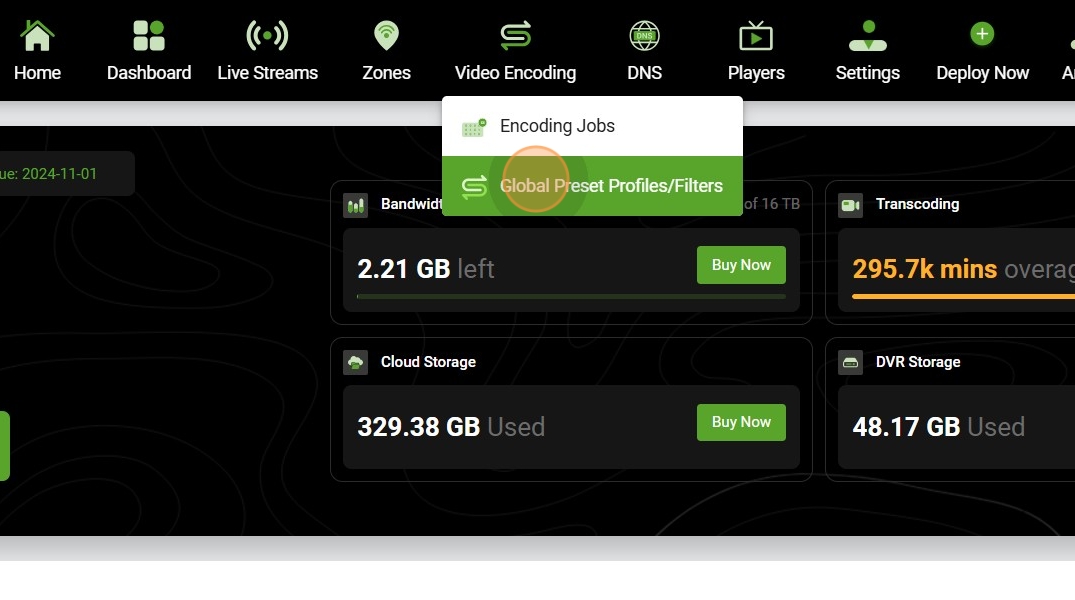
- Click on ‘+’ Icon to create a New Combined Profile.
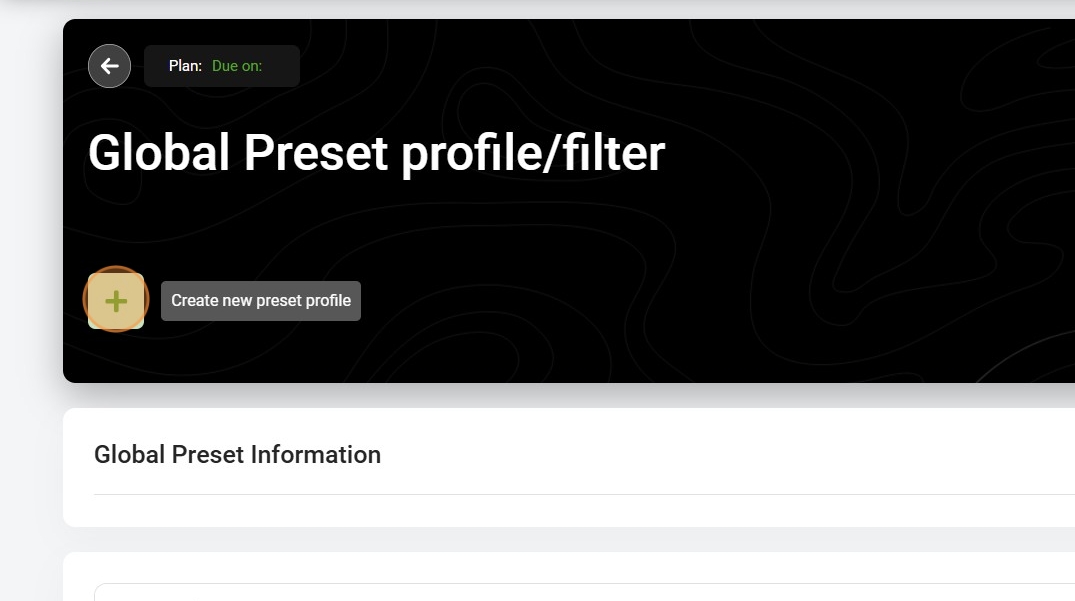
- Select Combined profile
- Enter a name for the profile.
- Add video profiles (e.g., 1080p, 720p, 480p, etc.). Click Next, you can add thumbnails and filters if required
- Click Create.
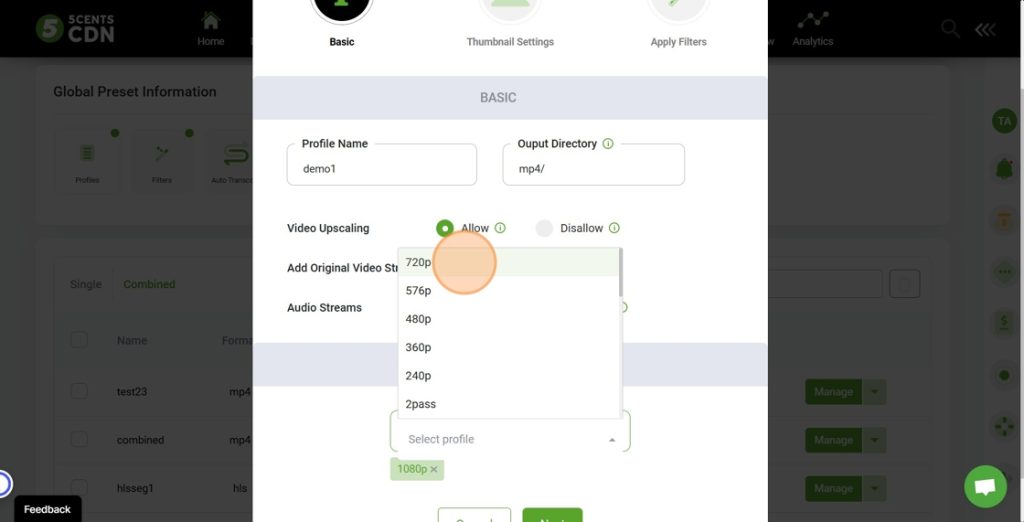
Your combined profile is now created and can be set as the auto-transcoding profile.
To Set the New Profile in Video Manager:
- Go to Video Manager.
- Click the Manage button for your project.
- In the redirected page, navigate to Settings.
- In the Auto Transcoding Profile section, select the combined profile from the list.
- Click SAVE.
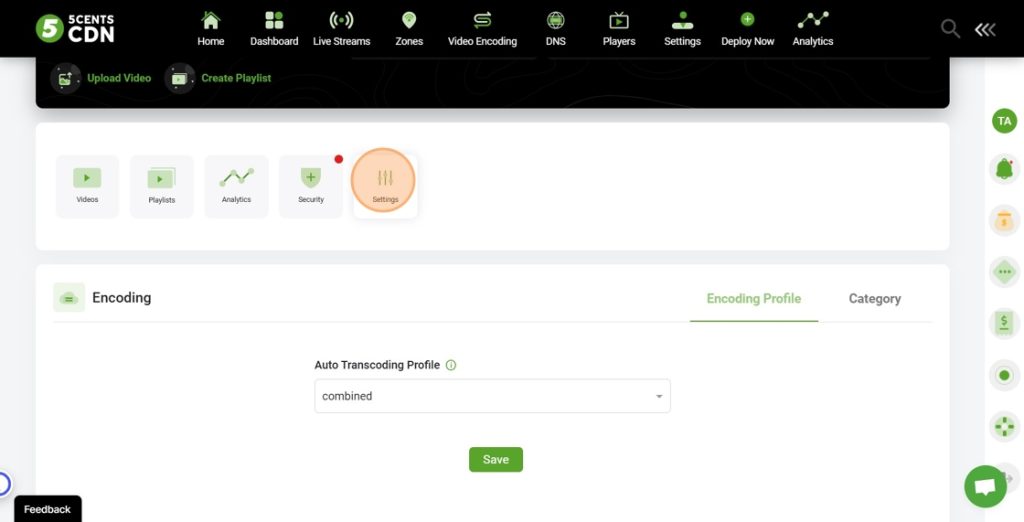
Your profile is now ready, and any uploaded videos will be automatically transcoded using this profile.
