This guide explains how a reseller can order new services from the reseller dashboard.
To order a new service, click on the Service tab, then select Order New Services.
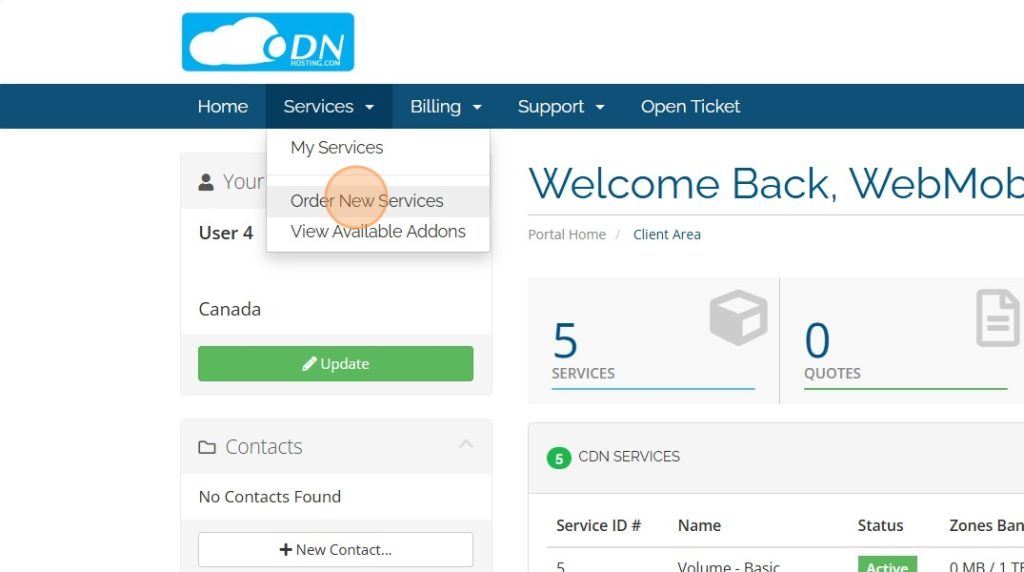
On the redirected page, you will see the available categories of services. Click on the Order Now button for the desired plan.
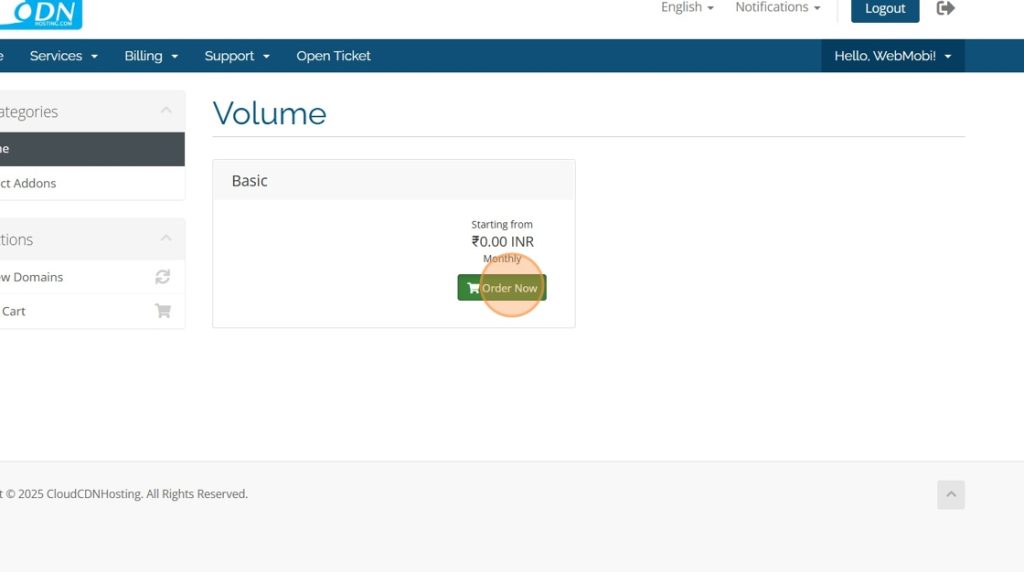
In the next step, select the required resources (e.g., bandwidth, stream name, zones, etc.). Add the necessary resources, and the order summary will appear on the right side of the page.
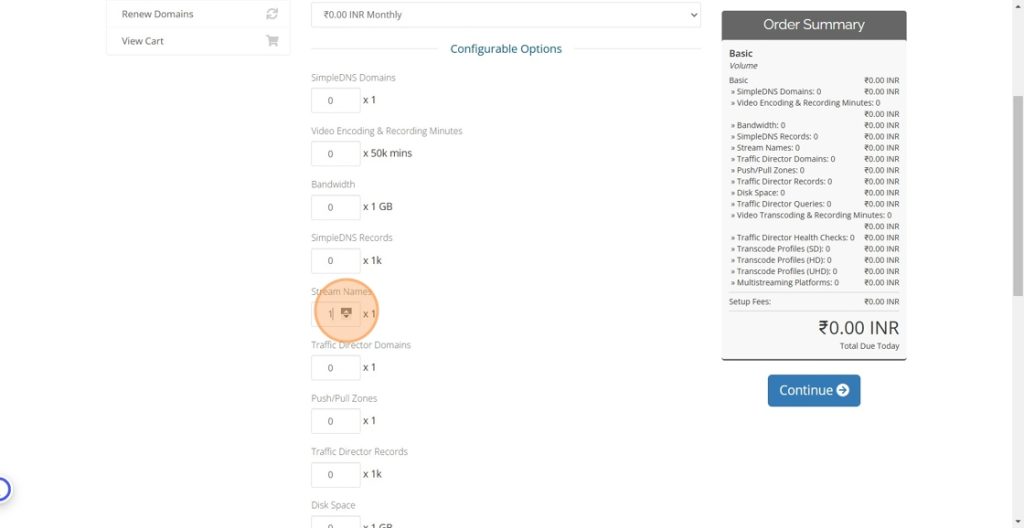
Once all required resources have been added, click Continue.
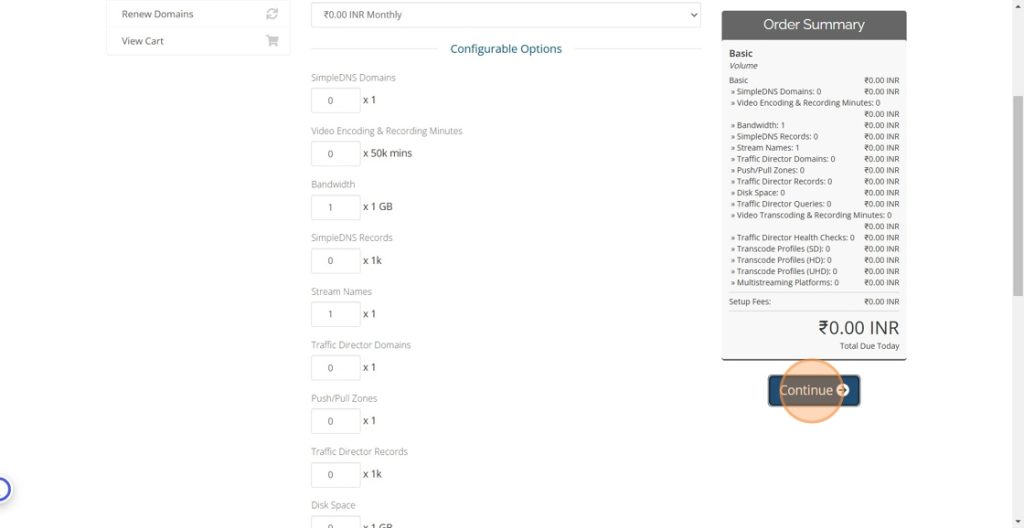
Review your order, then click the Check-Out button.
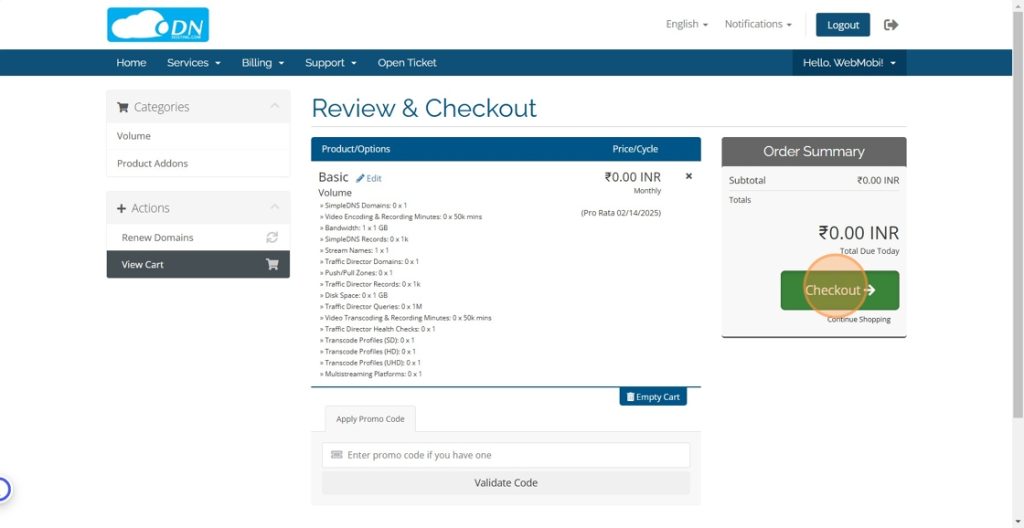
Next, choose the client account for which the service is being ordered. If the service is for a new user, select the Create a New Account checkbox and provide the required details for the new user.
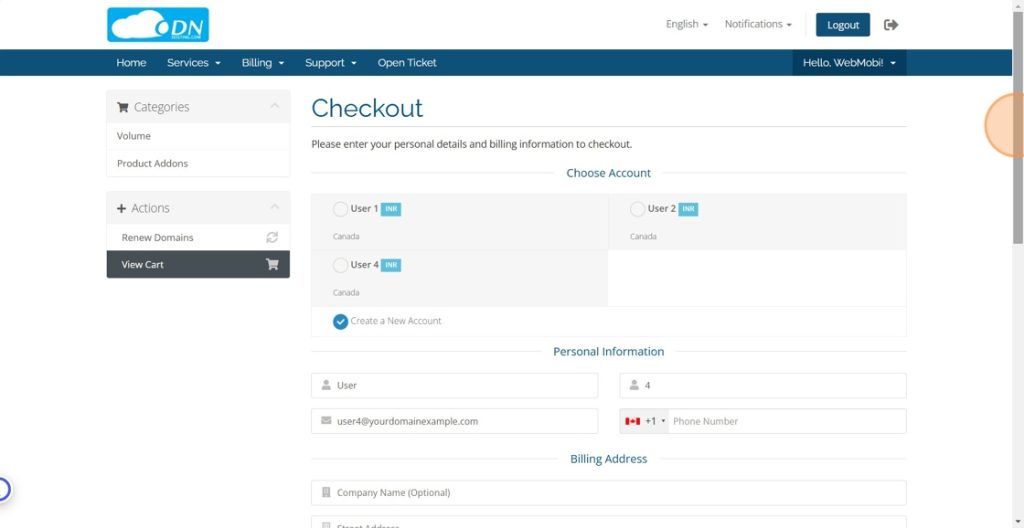
Select the payment method and click Complete Order.
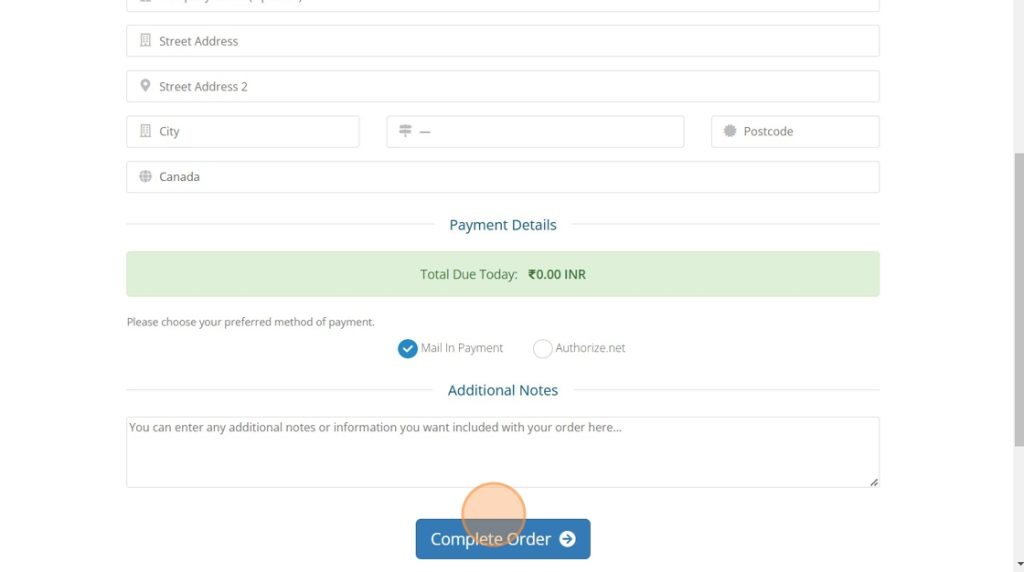
Once clicked on the Complete Order the New Service is Ordered.
