Welcome to 5centsCDN! We’re eagerly anticipating your arrival. Getting started is a breeze – just create an account with us, and you’ll be on your way to using our services in no time. We also provide a trial service to ensure our solution aligns with your needs. You can either opt for the trial service or dive straight into our production service. Follow the steps below to register your name with 5centsCDN!
1. Navigate to the 5centsCDN website
2. Click “Try now”
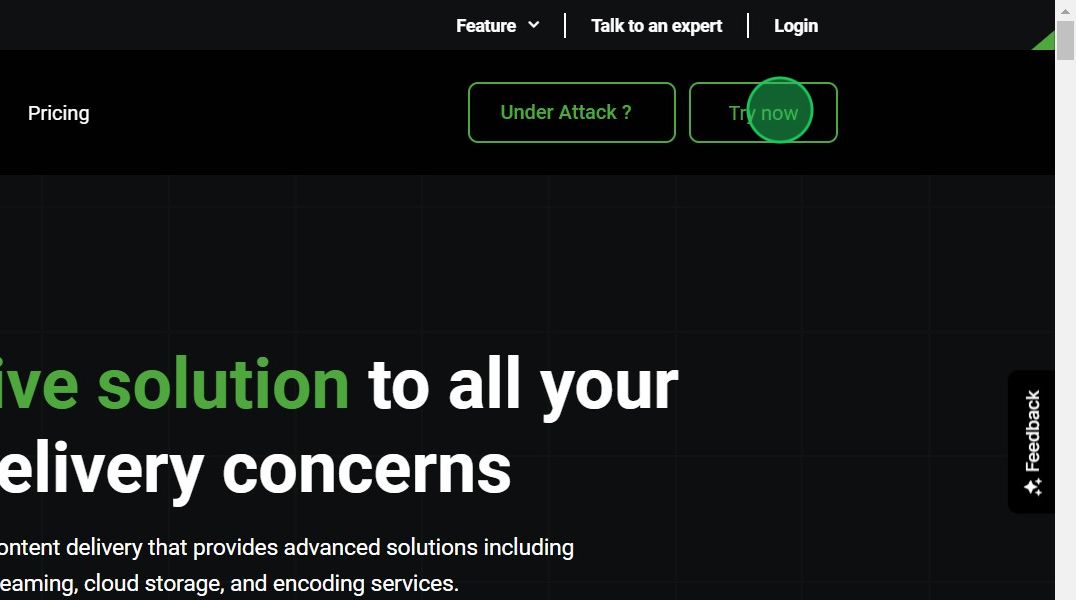
3. Provide your Name, Email ID and Password for account creation
4. Click the “I have read and agree to the Terms of Service” field.
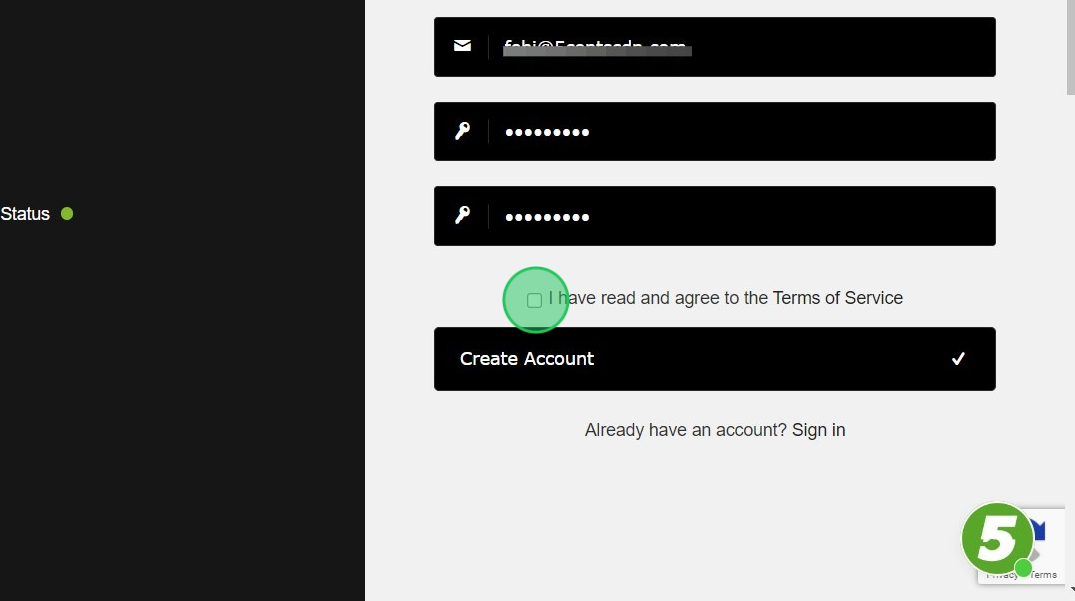
5. Click “Create Account”
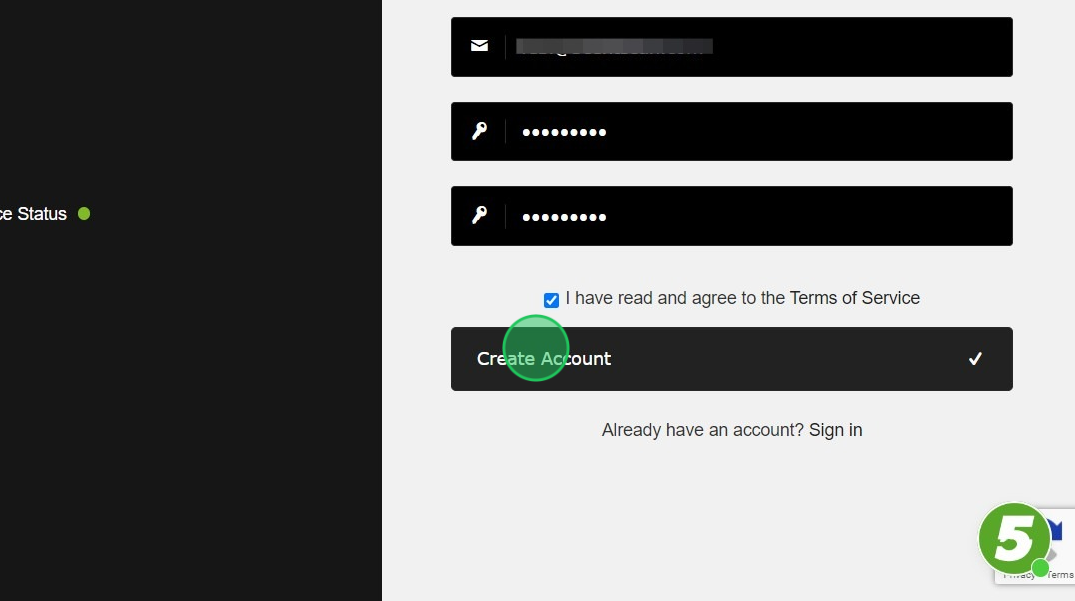
6. After redirection, you’ll find various CDN plans available on the page. Opt for “Trial” if you’re interested in a trial period. For production services, select “à la carte“.
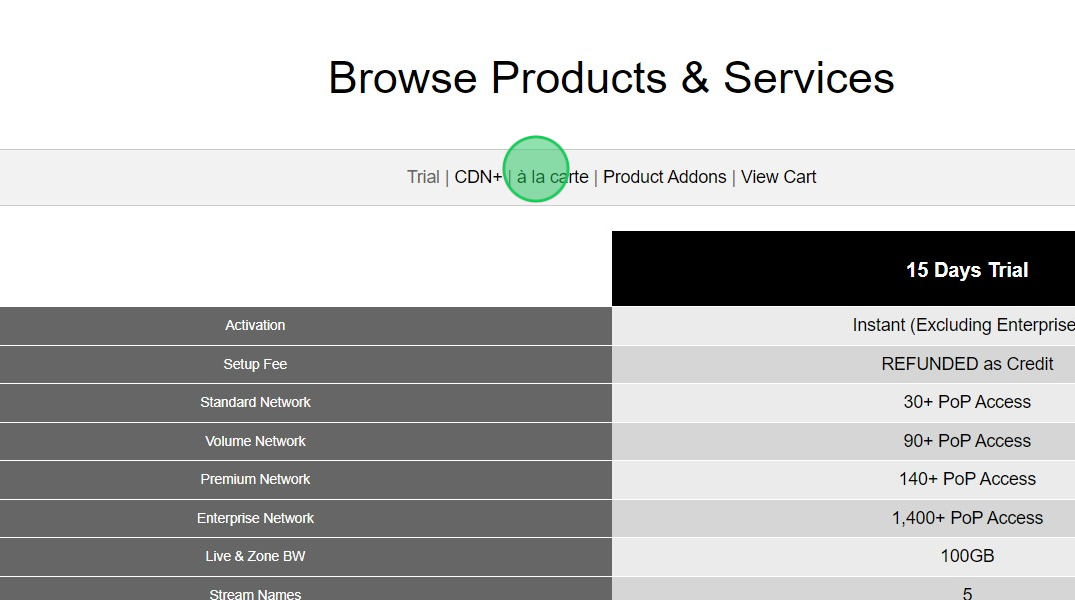
7. Here, You can choose the CDN network either Standard, Volume, Premium, or Enterprise
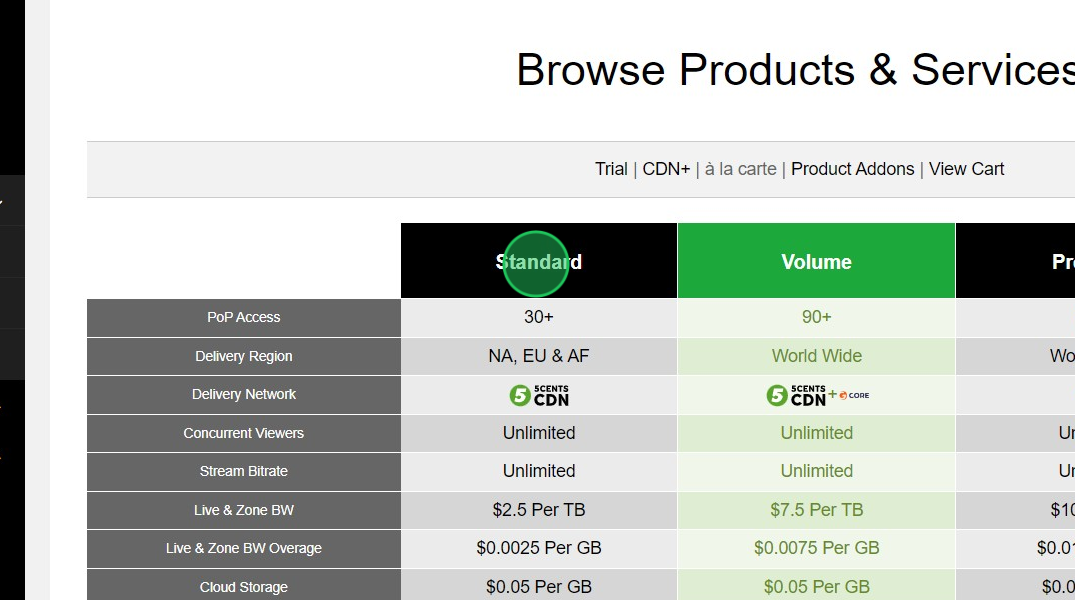
8. Click the “Order Now” button corresponding network
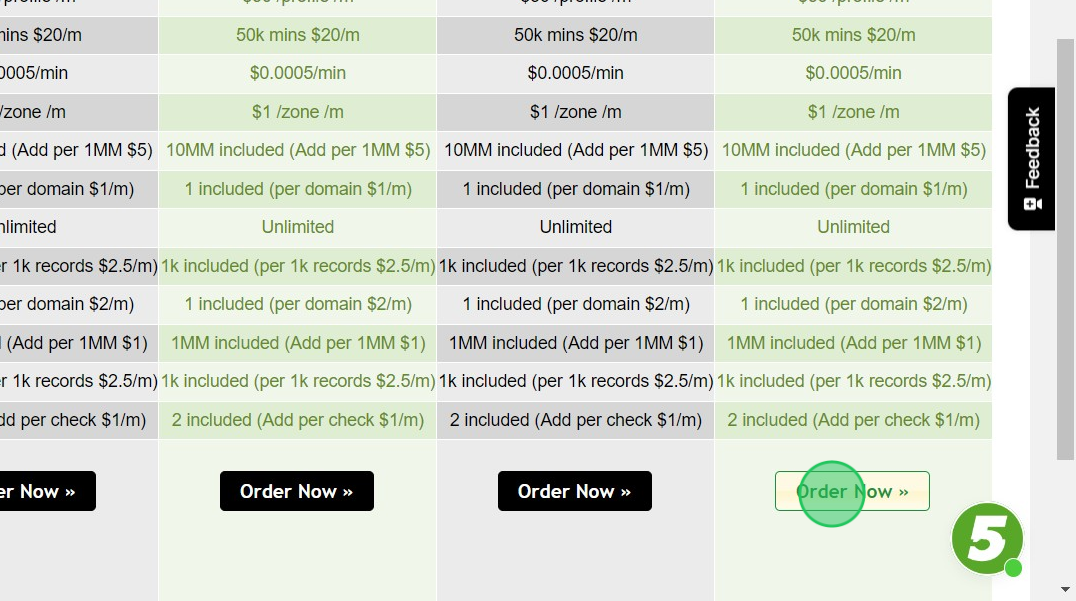
9. You can choose the required resources here.
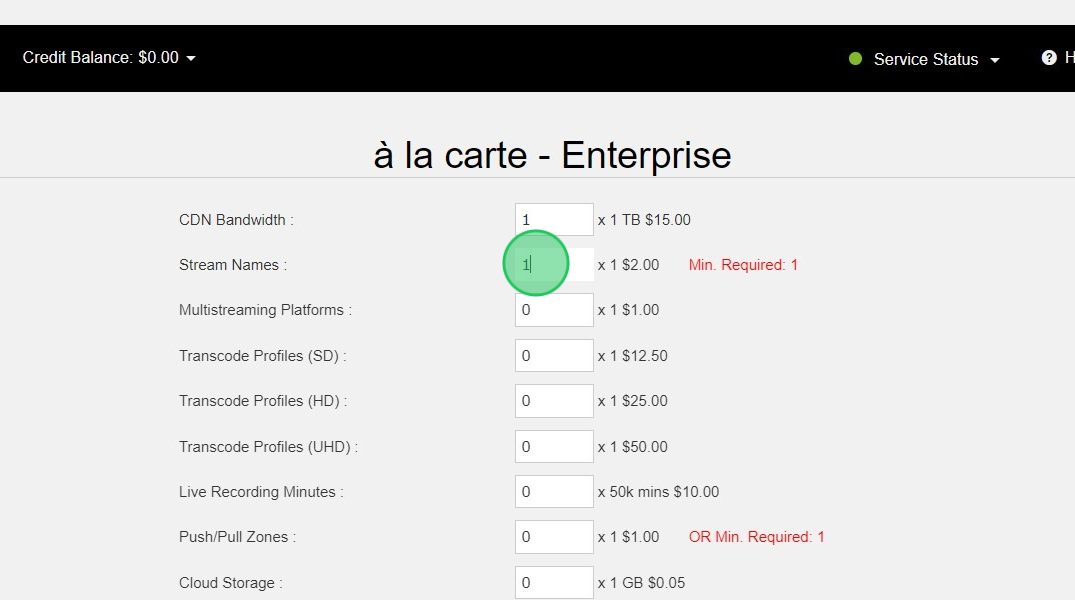
10. Once the resource selection is completed, click Add To Cart & Checkout.
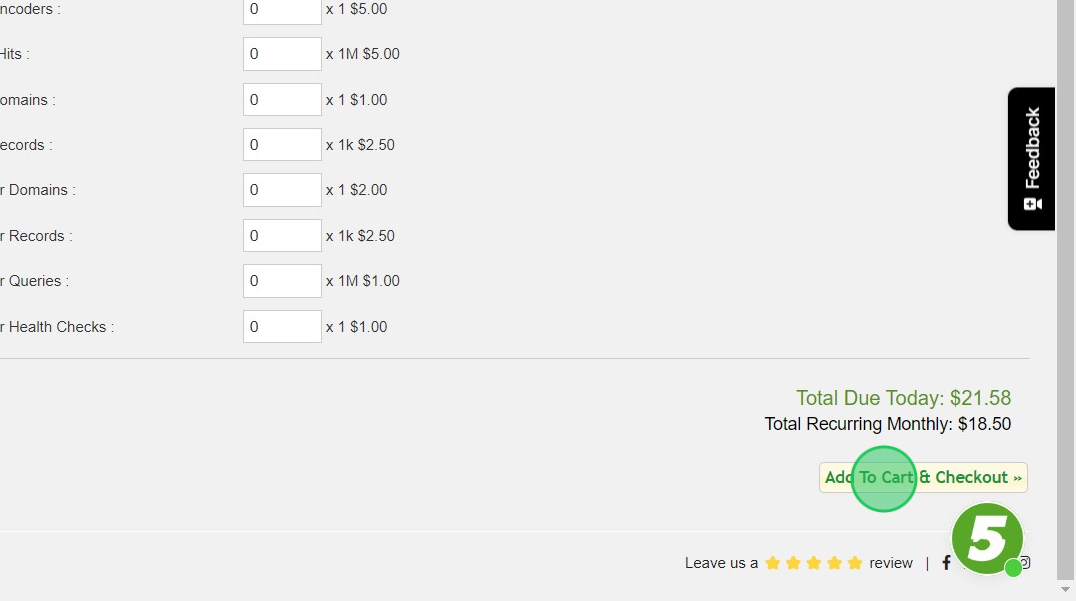
11. You can see the order summary
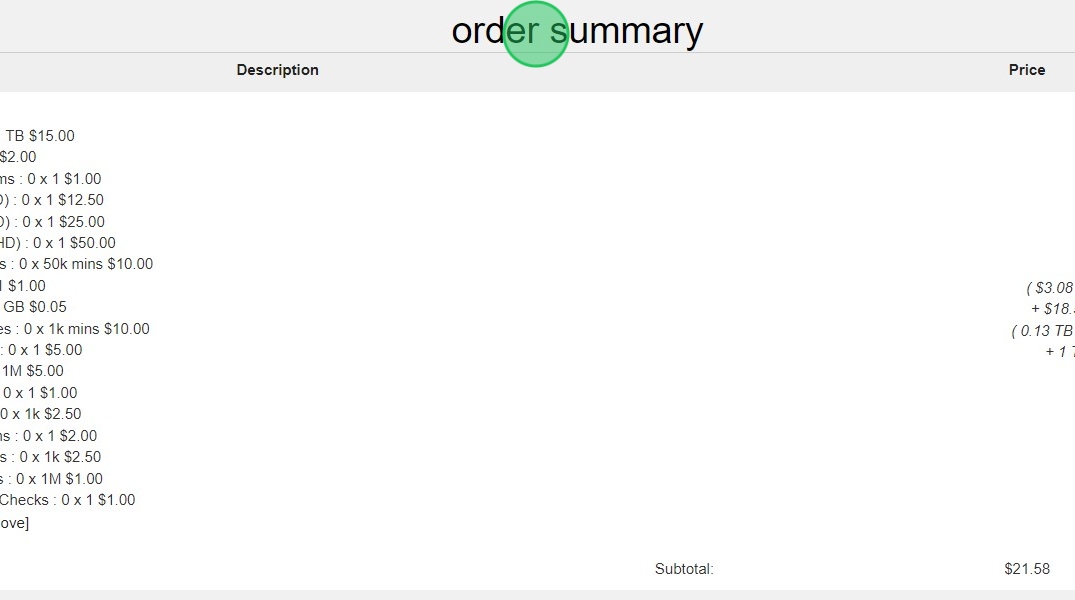
12. You can check the personal details and edit them here
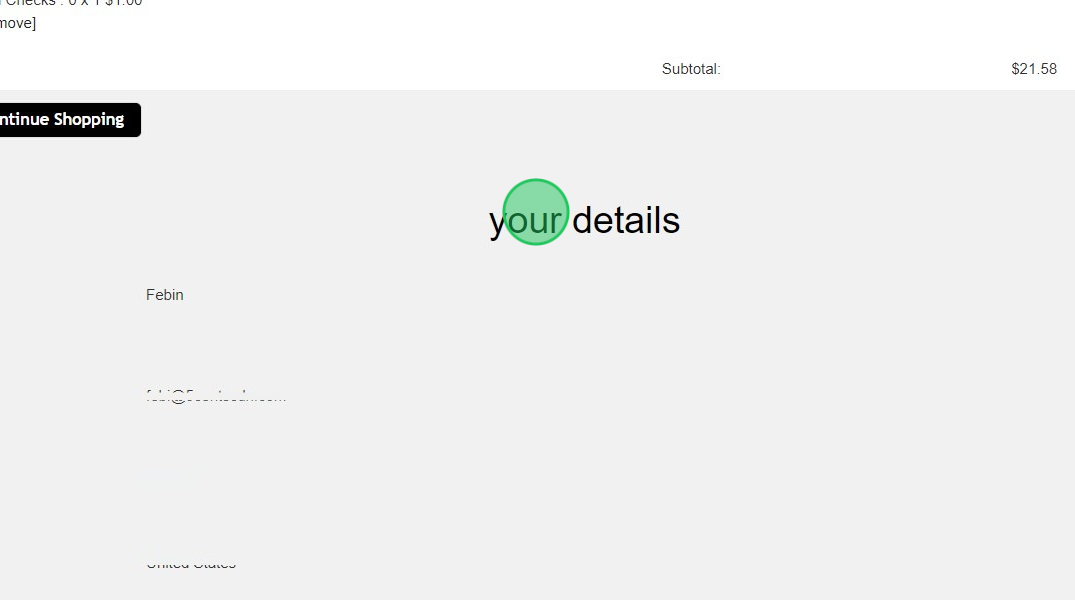
13. Choose the Payment Option here
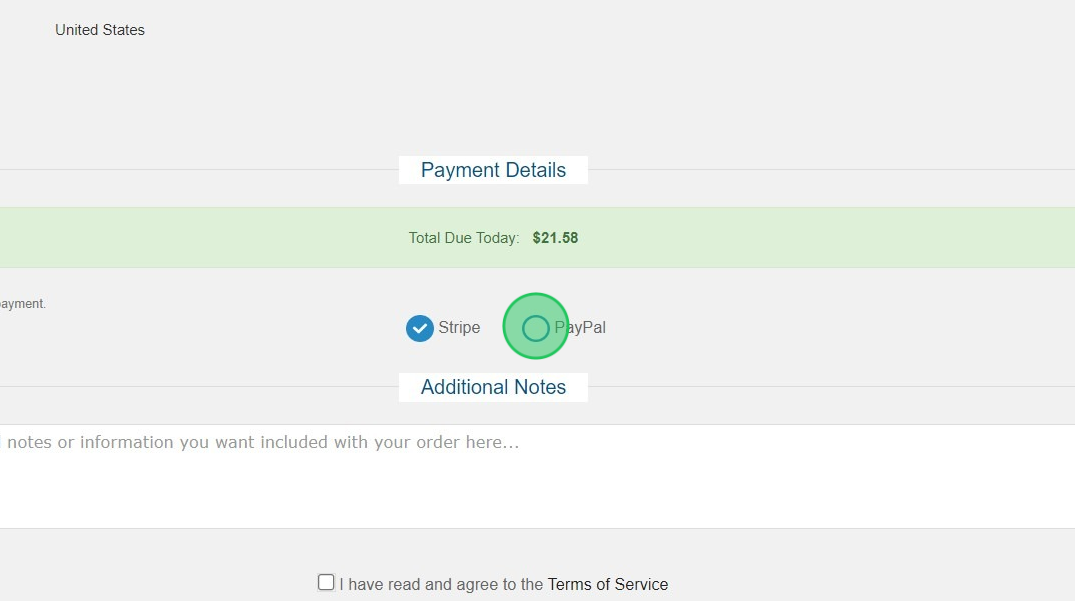
14. Click the “I have read and agree to the Terms of Service” field.
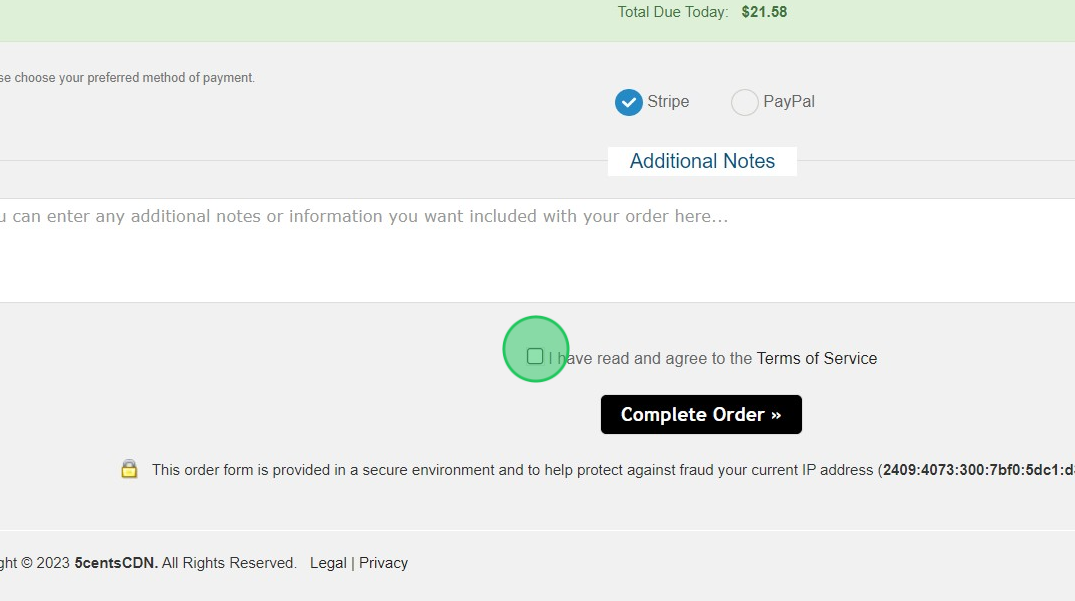
15. Click Complete Order
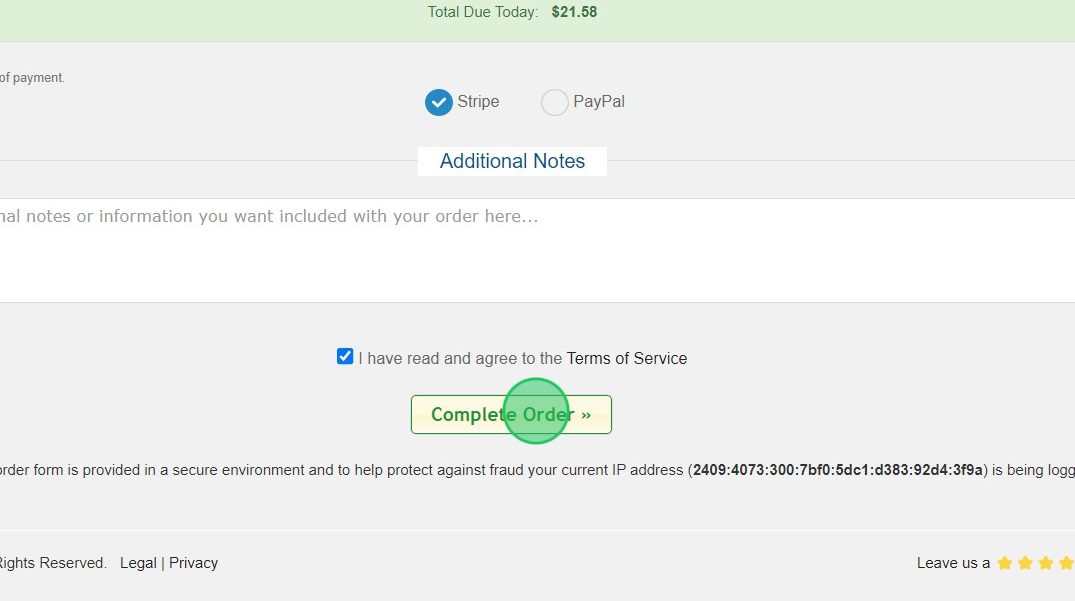
16. You will be redirected to the Invoice section. You can choose the Payment Method
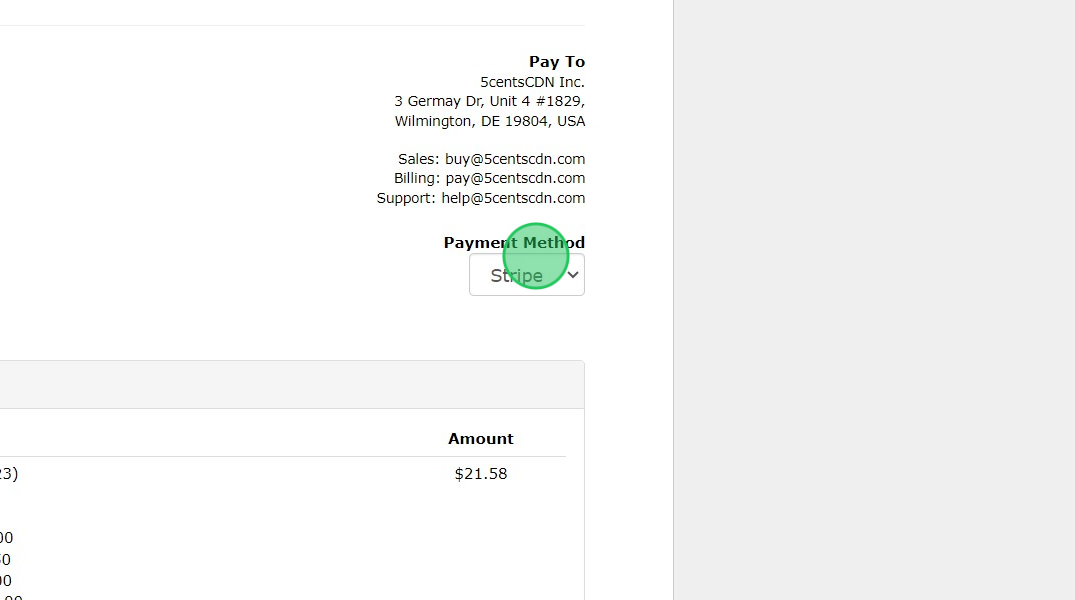
17. Click “Pay Now”
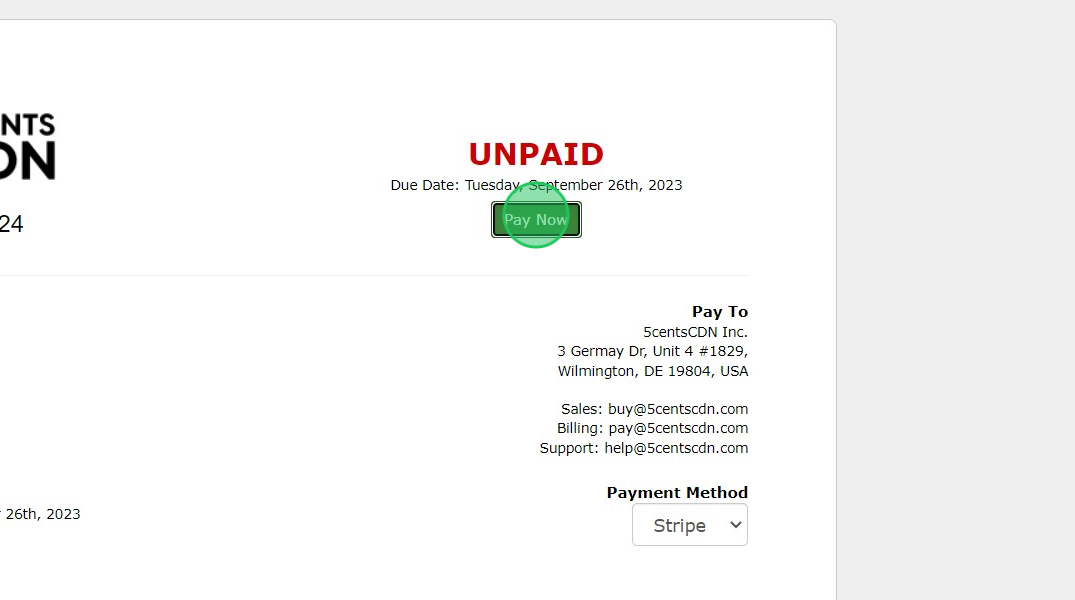
Provide the required payment details based on the payment method and complete the payment.
18. Once the payment is completed, you can click Client Portal
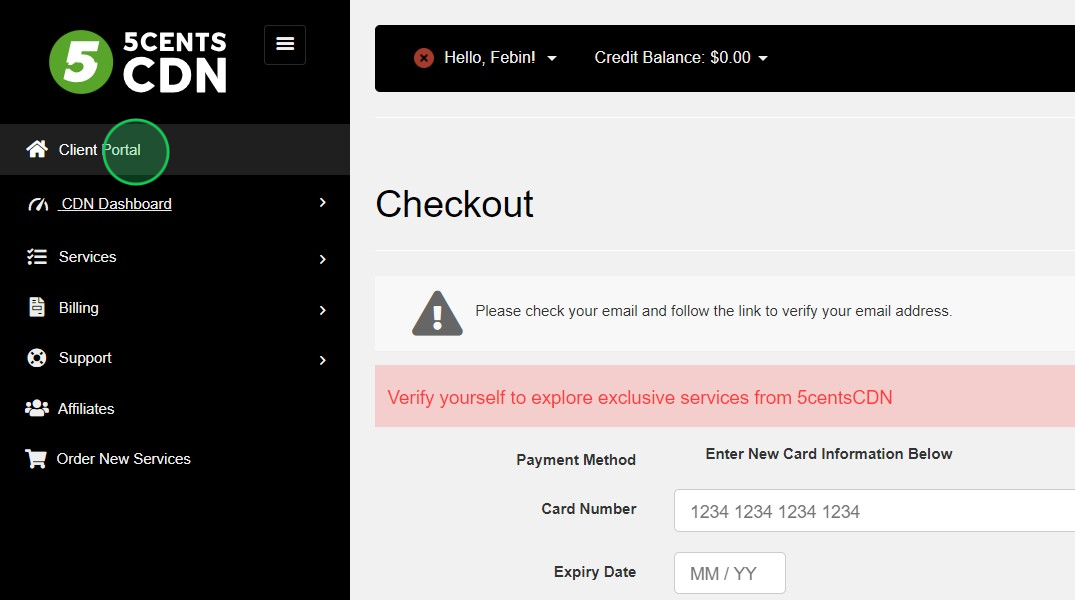
19. The verification email has already been sent to your registered email ID. Please verify the email to get access to the control panel.
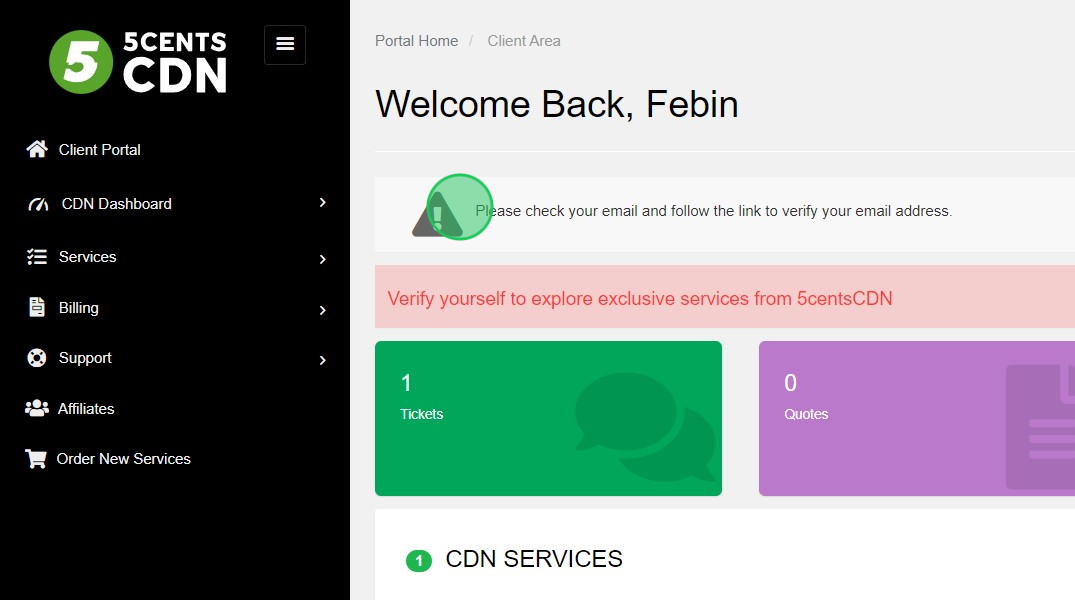
20. If you are in the Enterprise plan, You will get a verification ticket.
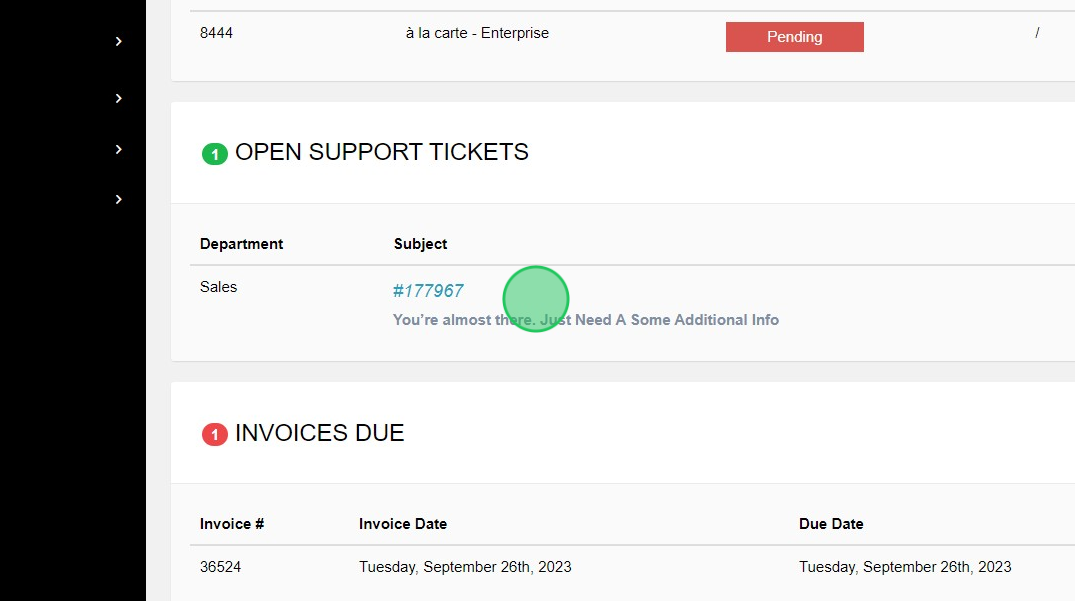
21. You can reply to the ticket with the required details. The team will check the details and verify the account within 24 hours. In the case of Standard, Volume or Premium plan. The activation is instant
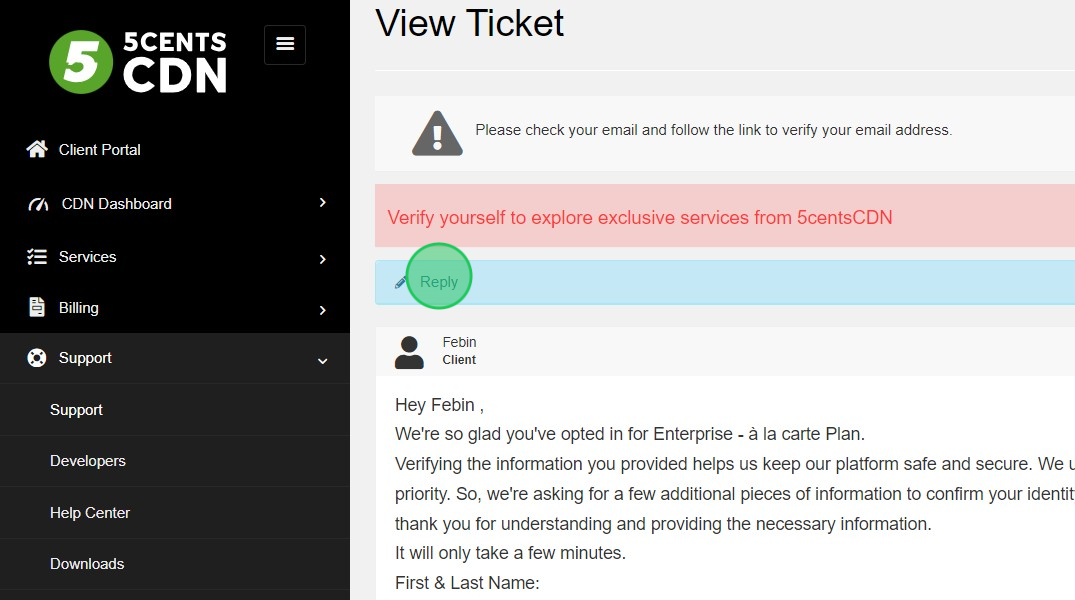
22. Your 5centsCDN account is now active and ready for use. Head to the Portal homepage and click on the “Manage CDN” button to gain access to the CDN Dashboard.
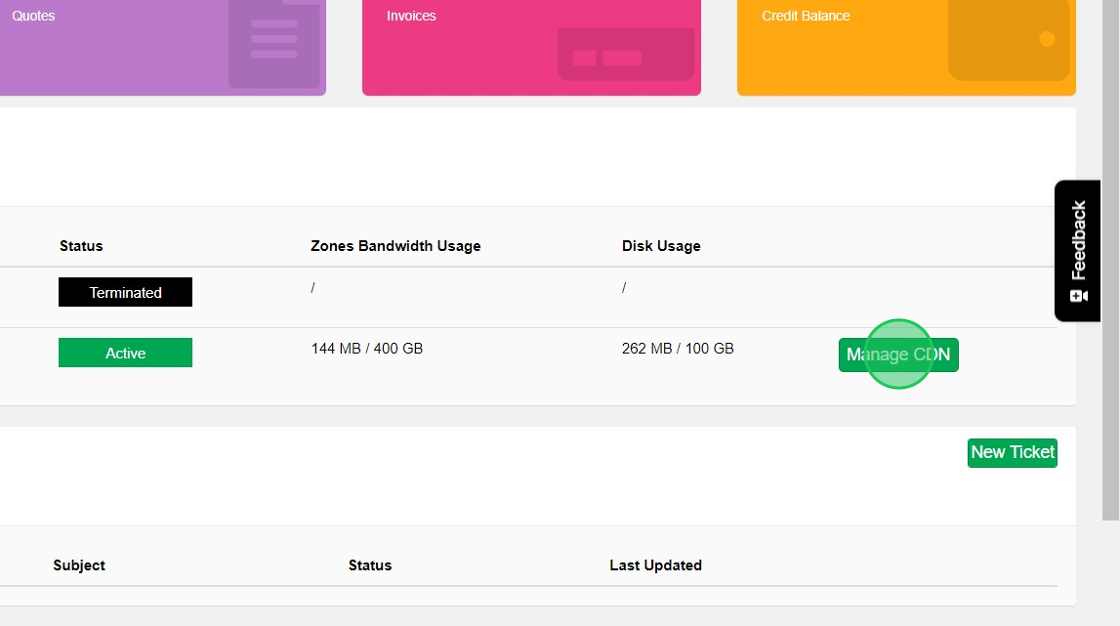
Quick Links
- Live streaming, Click Here
- Restreaming, Click Here
- Scheduled playlist, Click Here
- Multistreaming. Click Here
- Cloud storage, Click Here
- VoD storage, Click Here
- Website acceleration, Click here
- Video Manager, Click here
- SimpleDNS, Click here
- Traffic Director, Click here
- Image Optimizer, Click here
- Asset Optimizer, Click here
