With Critical Backups, you have the capability to securely store your files in the 5centsCDN cloud storage while also transferring them to other platforms such as AWS S3, Microsoft Azure, Google Drive, Akamai Net Storage, and more. It’s as easy as uploading your files to 5centsCDN, and we will handle the storage and automatic transfer to the configured platforms based on your specified time interval. This ensures the safety and accessibility of your files across multiple platforms.
To setup and configure Wasabi backup storage, Please follow the steps,
- Login to the Wasabi account.
- Navigate to “Access Keys.
- Click on the “Create New Access Key” button and select “Root User”.
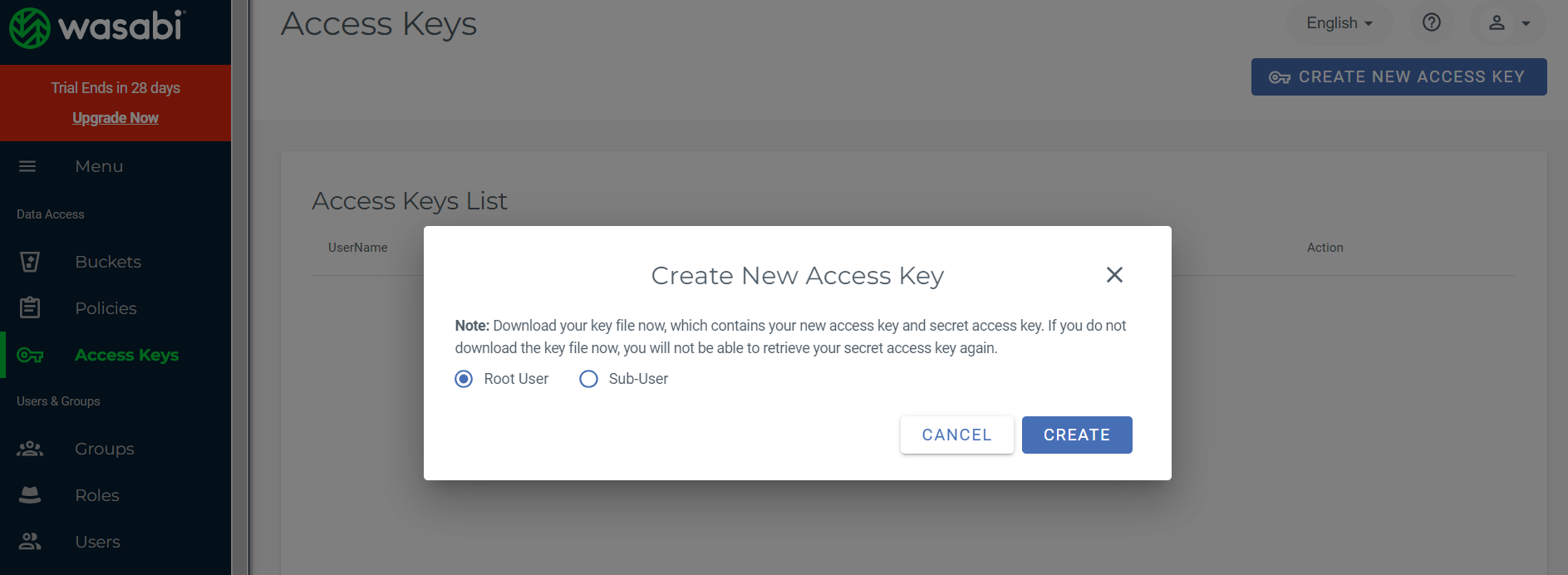
- Wait for a few seconds & copy the Access Key ID & Secret Access Key.
- Go to 5centsCDN Control Panel > Critical Backup and click the plus button or Add new button at the top right.
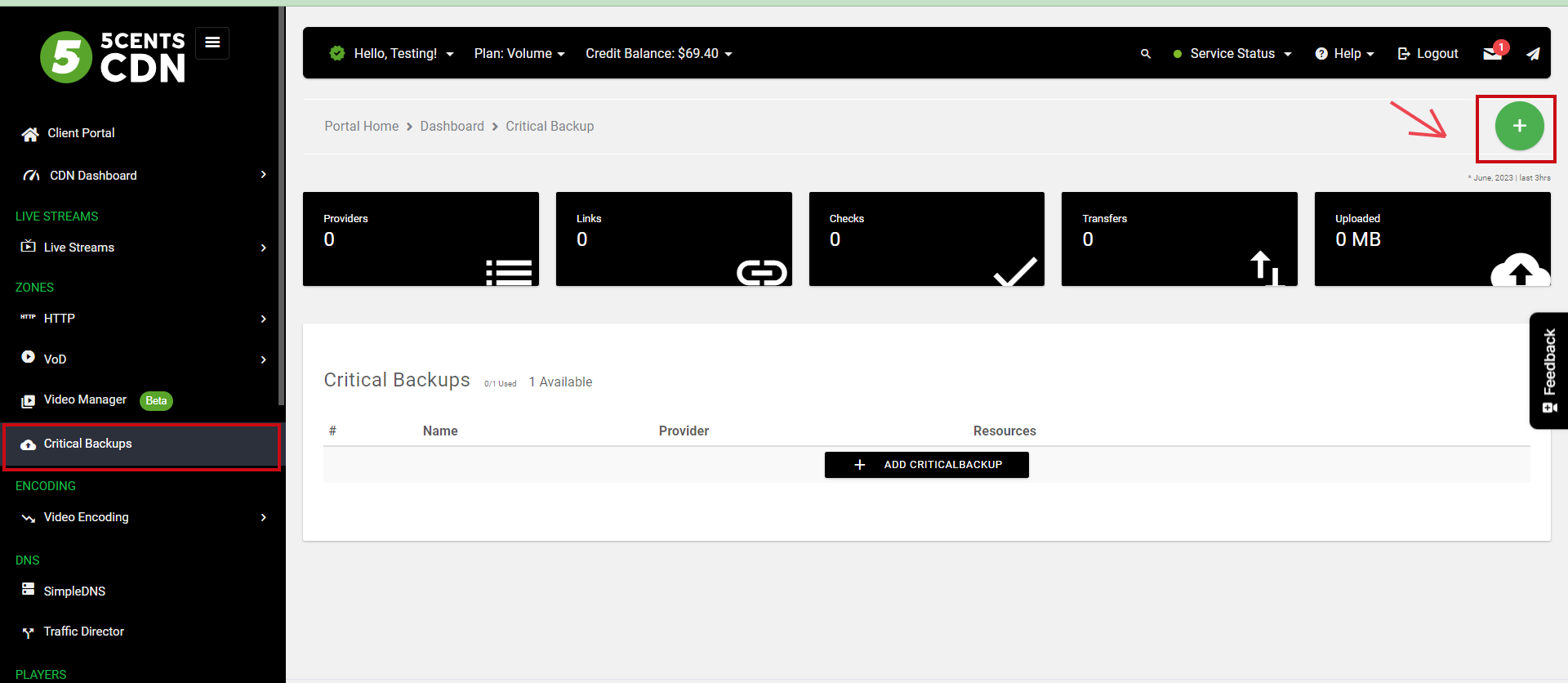
- In the Info tab, configure the following
- Name (Can add anything, it’s just for your reference so you remember it)
- Provider (Select “Amazon S3 Compliant Storage Providers”)
- Select S3 Provider (Choose “Wasabi Object Storage”)
- In AWS Access Key ID: (Paste your Access Key ID of Wasabi)
- In AWS Secret Access Key (password): (Paste your Secret Key ID of Wasabi)
- In Region to connect to: (Select “Use this if unsure. Will use v4 signatures and an empty region”
- In Endpoint for S3 API (Select the closest region to your location or select the same as your Bucket Location in Wasabi)
- In Canned ACL: Select “Owner gets FULL_CONTROL. No one else has access rights”
- Name (Can add anything, it’s just for your reference so you remember it)
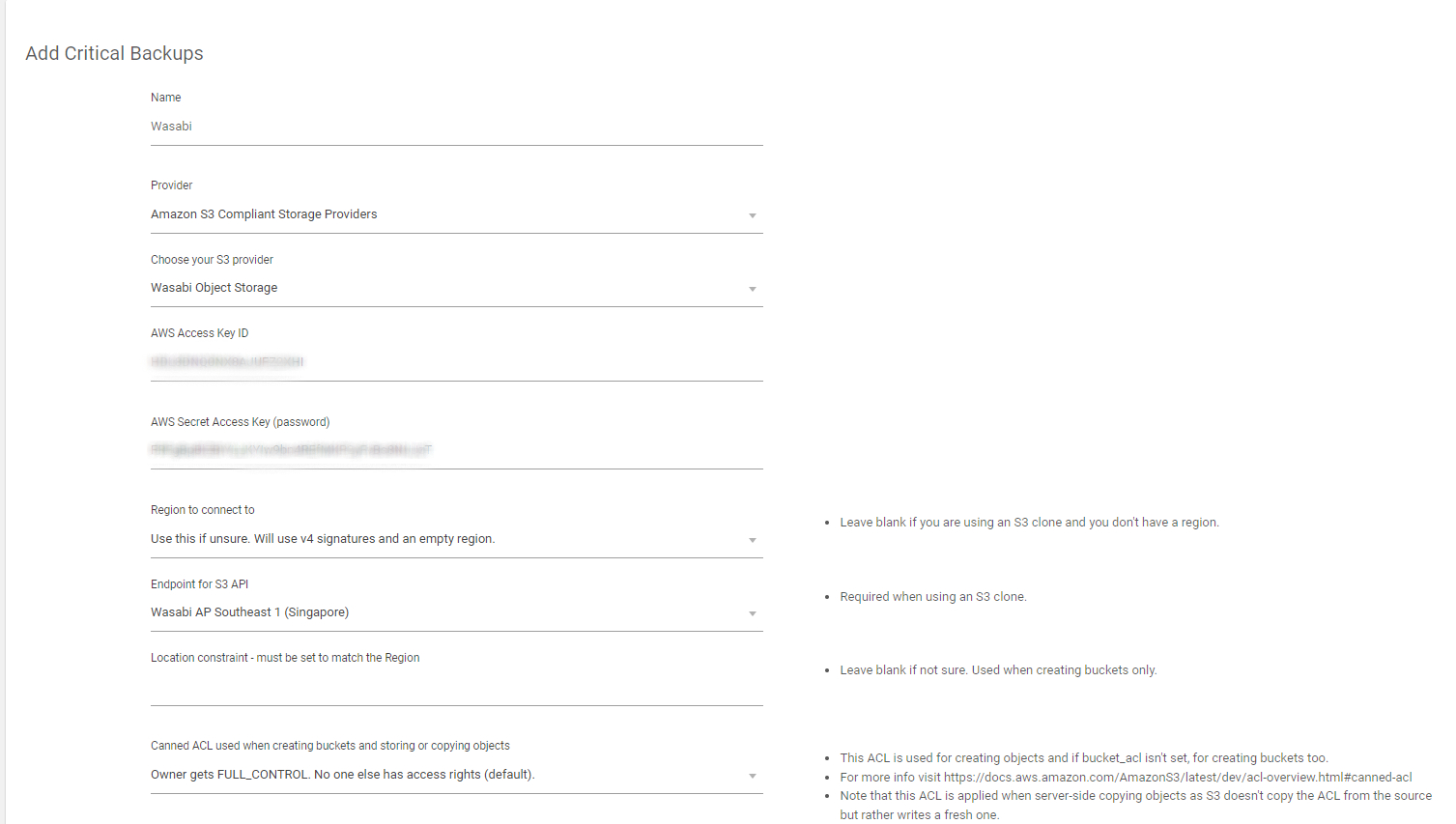
- Click “CREATE” and wait for a few seconds to deploy the Critical Backup
- Once deployed, you can see a new dropdown option called “Configure Zones”. Click on it to select the Zone that you want to back up to your preferred storage provider.
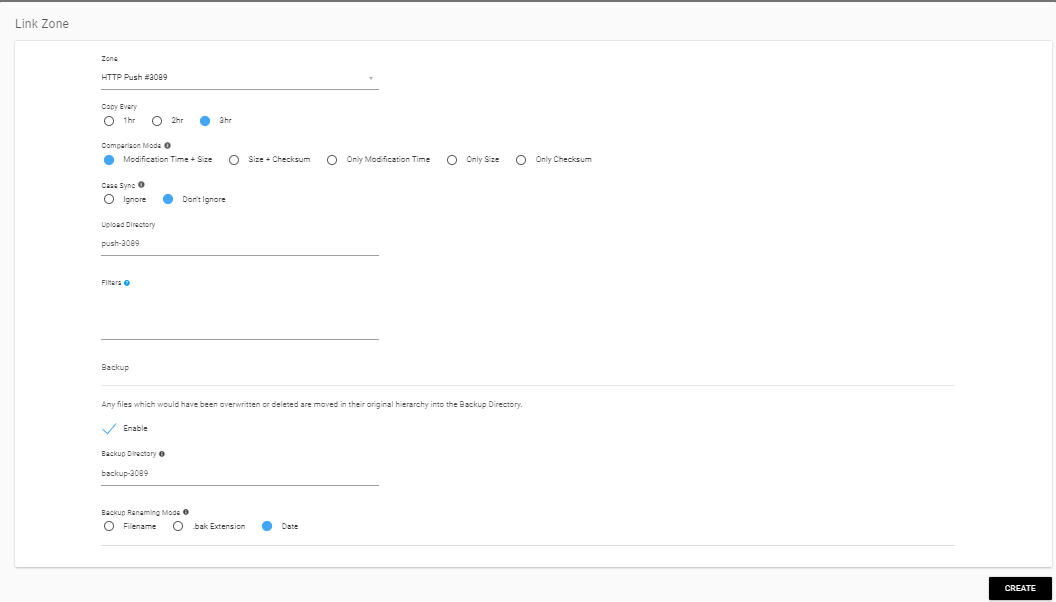
The configurations have been successfully finalized. Please allow a few minutes for the process to complete. You can then log in to your Wasabi account to verify that the backup storage has been created. Moving forward, any newly uploaded files will be automatically copied to the backup storage according to the designated time interval.
