The AAAA Record points your hostname to an IPv6 address. The record AAAA specifies the IP address (IPv6) for a given host. In other words, it resolves a domain name (or points the domain name) to the correct location by means of the IPv6 address.
Why do you need an AAAA record?
Let’s say you have a website hosted on a server that uses IPv6. You also have purchased a domain name for your site. Now you need to link them. Here is where the AAAA record comes in. It simply maps your domain to your server’s IPv6 address.
In Traffic director, we can enable some advanced features to these records
- The AAAA record usually points to IPV6 addresses. We can add multiple IP addresses to the AAAA record using traffic director. In this case, the system will check other servers and switch to the one that is available in the event of the primary server going down.
- Another feature is the Health Check. The traffic director will periodically check the status of your server from the specified region.
- Geo Proximity and IP Filter features allow you to direct traffic to the preferred server based on the country, state, or ASN (autonomous system number) of your users.
- DNS AAAA records can be configured with multiple rules.
Follow the steps to create an AAAA record in the 5centsCDN control panel.
-> Login to 5centsCDN control panel.
-> Go to Traffic Director.
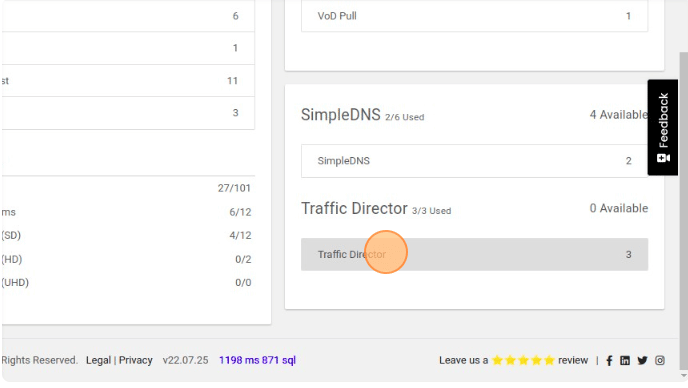
-> Click the Manage button of your domain name
-> Click the Green Plus button.
-> Select AAAA from the list.
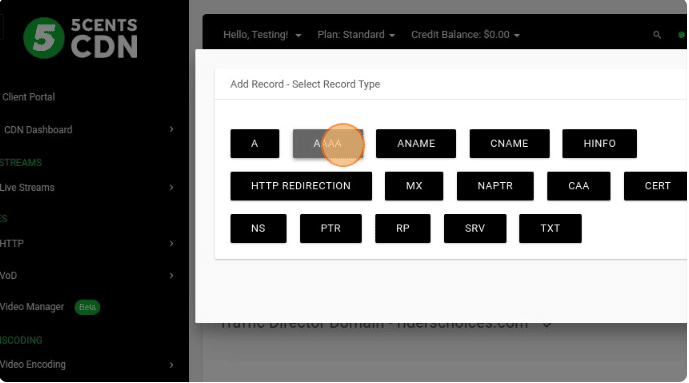
On the next window, configure the following settings
- Name: Provide the hostname(For example www).
- TTL: Specify the corresponding TTL value. Time to live (TTL) dictates how long your records stay cached. For example, for how long will your A record is cached before retrieving a new copy of the record from DNS servers
- Geo Proximity: Geo Proximity rules allow system administrators to specify the location or the longitude & latitude of their hosted servers (data center locations). Once configured, the traffic director will automatically calculate which server is closest to the end-querying client in real-time. Geo Proximity can also be used with Failover and is highly customizable and scalable. If you want to enable this option then configure the settings
- Click the Enable button.
- Click the Settings Icon.
- Name – Provide a name for the location.
- Geographical Information – You select the geographic details such as country, region, state, province, and city.
- The Latitude and Longitude will be calculated based on your location selection.
- Click the SET button.
- IP Filter: IP Filters are rules you can apply to your records that if a user meets the requirement(s) of the filter, they will be answered with that record. Otherwise, they will be answered with the World/Default. Filters can be created for: regions, countries, cities, ASN (Autonomous System Network) of the resolving name server, /24 IPv4 EDNS client subnet, and /120 IPv6 EDNS client subnet.
IP Filter cannot be enabled for the default rule. It should be disabled for the default rule. It is considered worldwide access if it is disabled. You can create another rule in the same record to configure IP Filter. - Rule Mode: choose the appropriate rule mode.
- Standard – In standard rule mode, you can point your domain to an IP address. This method does not allow failure switching between servers.
- Failover– This rule method allows you to add multiple servers’ IP addresses. The traffic director will check the status of your server periodically using Health Check and switch to another server if the primary goes offline based on the failover mode. The failover modes are explained below.
- Normal – Failover will attempt to use the lowest IP address in the queue. This means if the lowest IP becomes available again then it will switch to the lowest IP address.
- Off- Failover will turn off after the first and only event has occurred. If the primary IP becomes available again, it won’t switch back. You have to resave the settings again to use the primary IP.
- One Way- Failover will only move further down the queue to the higher IP address. If the lower one becomes available. It won’t use it. You have to resave the settings again to use the primary IP.
- Round Robin with Failover– When using the Standard and Failover methods, the response will be received by a specific IP address at a time. Round Robin with failover mode acts as a load balancer and provides random responses from active IP addresses. Ensure that your IP address is enabled for Health Check.
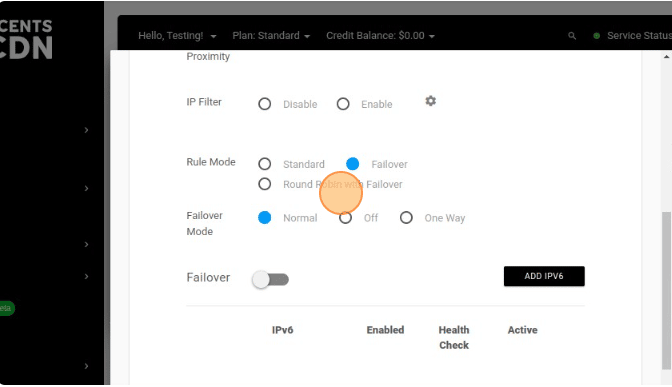
- Click the CREATE button.
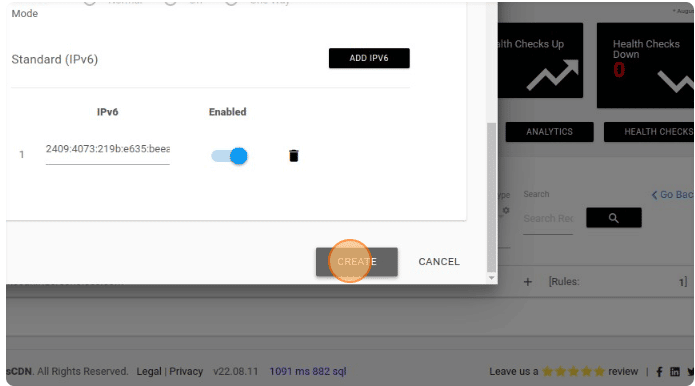
You can check the ping or dig command to verify the record pointing to the corresponding IP address.
# ping hostname
# dig hostname
