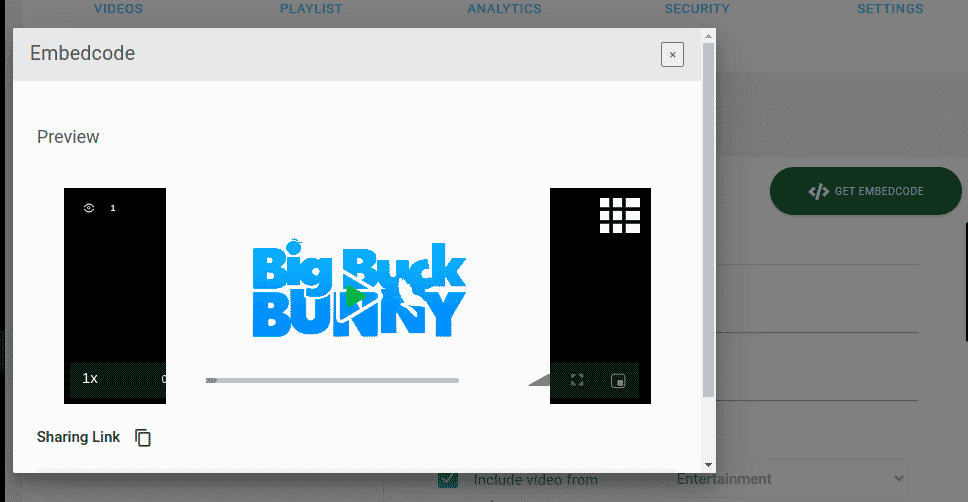A dynamic playlist is one where the videos in the list are determined by a set of rules specified by you. These rules can be filters that select videos based on category, tags, etc. The list is updated automatically as videos change to be affected by the rules or not.
Please follow the steps to create a Dynamic playlist,
- Login to 5centsCDN control panel.
- Go to Video Manager.
- Click the Manage button on your Project.
- Go to the PLAYLIST section.
- Click CREATE PLAYLIST button.
- Playlist Type: Select Dynamic.
- Title: Specify a name for the playlist.
- Description: Provide some description of this playlist.
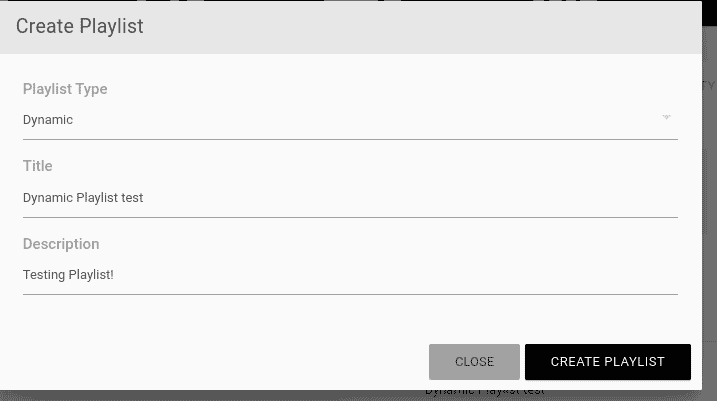
- Click CREATE PLAYLIST button.
- The playlist will be listed on the left side of the window. Click the playlist to view the details.
- Filter- The filter option allows us to add videos to the playlist. Video can be filtered based on category or tags.
- Include video by category – Enable this option and select the category from the dropdown box. All the videos in this category will be added to the playlist except the hide feature-enabled video.
- Tags- Search the tag here and select it. You can add multiple tags. The videos associated with the tags will be automatically added to the playlist.
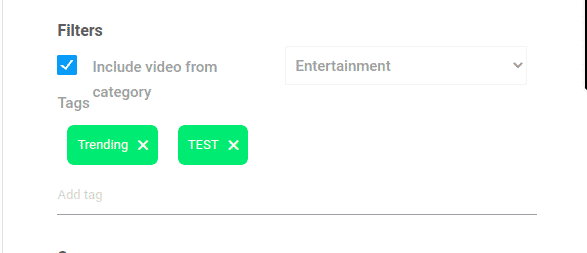
- Season– You can enable this option for Season/Episode Layout.

- Order- Specify the number of videos that you want to add to your playlist.
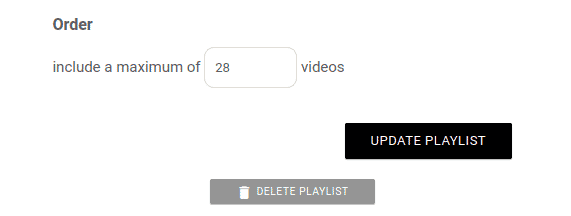
- Preview- The files will be listed here. You can arrange them in the following sort methods,
- Title[A-Z]
- Title[Z-A]
- Duration(Shortest to Longest)
- Duration(Longest to Shortest)
- Date(ascending)
- Date(descending)
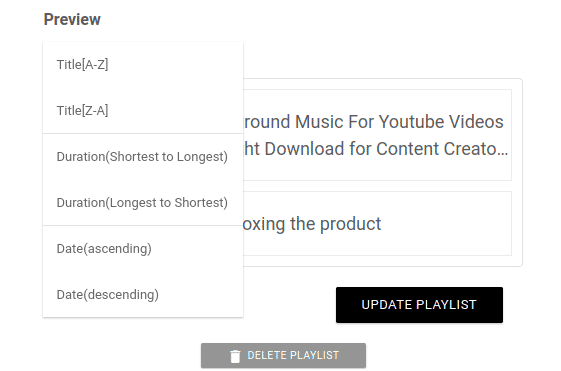
- Filter- The filter option allows us to add videos to the playlist. Video can be filtered based on category or tags.
- Click the UPDATE PLAYLIST button.
- Success! the playlist is updated and you can click the GET EMBEDCODE to check the preview and iframe code.
Watch this video for more information,
Attention: make sure your videos are not marked as "hide from dynamic playlist" if you want to show them in dynamic playlists.