This article explains how to create product Addons on your reseller plan.
To create product Addons, Please follow the steps
- Login to WHMCS admin panel.
- Click the Setup menu and select Product and Service.
- Select product Addons from Product and service.
- Click the “Add new Addon” option.
- In the redirected page, you can see some options. In the Name field, you can type the Addon name.
- Description — The Product Addon description. This displays in the client order form.
- Tax Addon — Check if the system should apply tax rules to this addon.
- Show on Order — Check to display the addon during the initial order process
- If you disable this, clients can only order the addon via an existing service. This is useful if you do not want to offer the addon to new customers. This will not completely prevent clients from ordering the addon.
- This item doesn’t determine whether the addons displays in the Client Area or on the order form.
- Suspend Parent Product — Check to suspend the parent product if the addon becomes overdue (as determined by your automation settings).
- Welcome Email — Select an email notification to send when the addon is activated.
- Addon Weighting — Enter a value to customize the display order that clients see.
- For example, a value of 1 displays the addon at the top of the list with a value of 2 displaying beneath it.
- If you don’t enter a new value, the addon will display on the order form alphabetically
- Hidden — Check to hide the addon on the order form. Admins can still use it and clients can still order it via direct links.
- Retired — Check to hide the addon from both admins and clients.
- If you check this, the addon will not appear on order forms or in the Admin Area.
- This setting does not change existing purchased addons.
Addon Pricing
- Payment Type — Select whether you want the addon to be Free, One Time, or Recurring.
- If you selected One Time or Recurring, a pricing matrix will display. Check Enable for the desired frequencies and then enter the desired Setup Fee and Price for each frequency( you can specify the pricing in CAD or USD)
Applicable Products
- Under Applicable Products, select the products that will display the addon as an option during ordering. To do this, under Available Products, click the products and services that are associated with the addon. They will automatically move to Selected Products.
For more information about the product Addons, You can refer to the below link:
https://docs.whmcs.com/Product_Addons
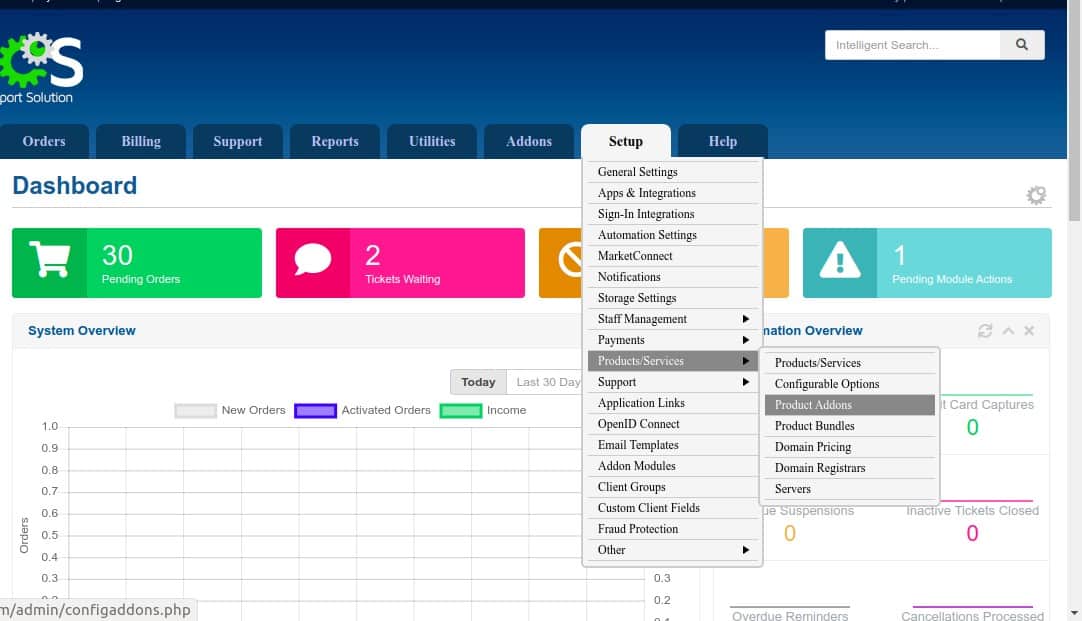
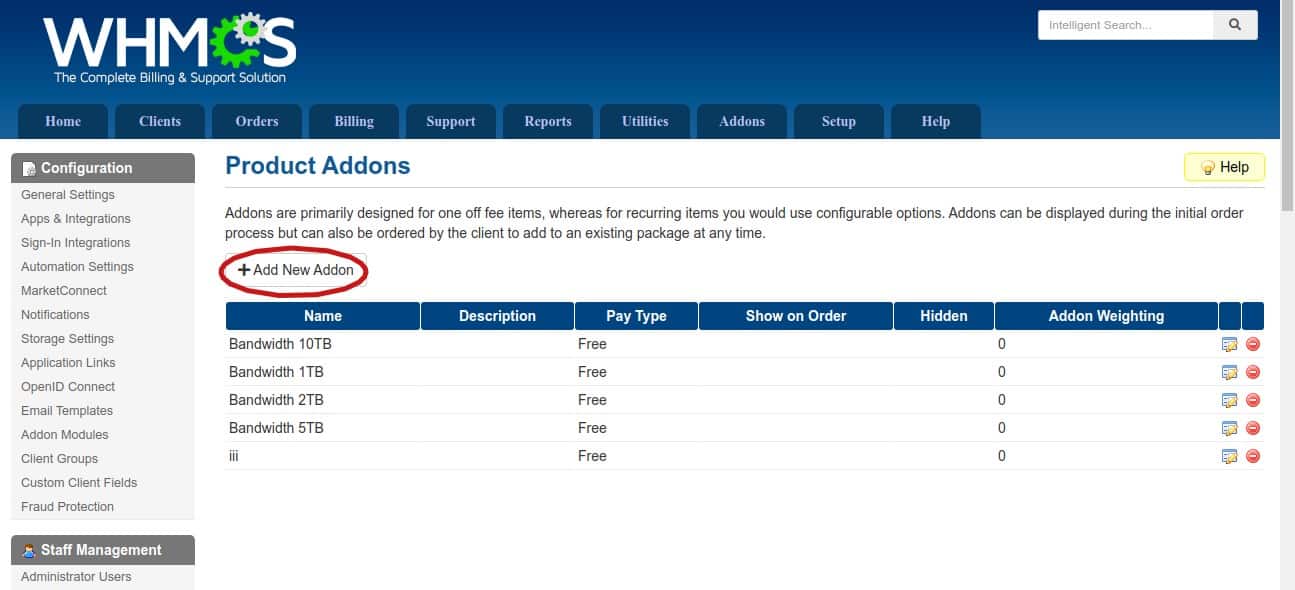
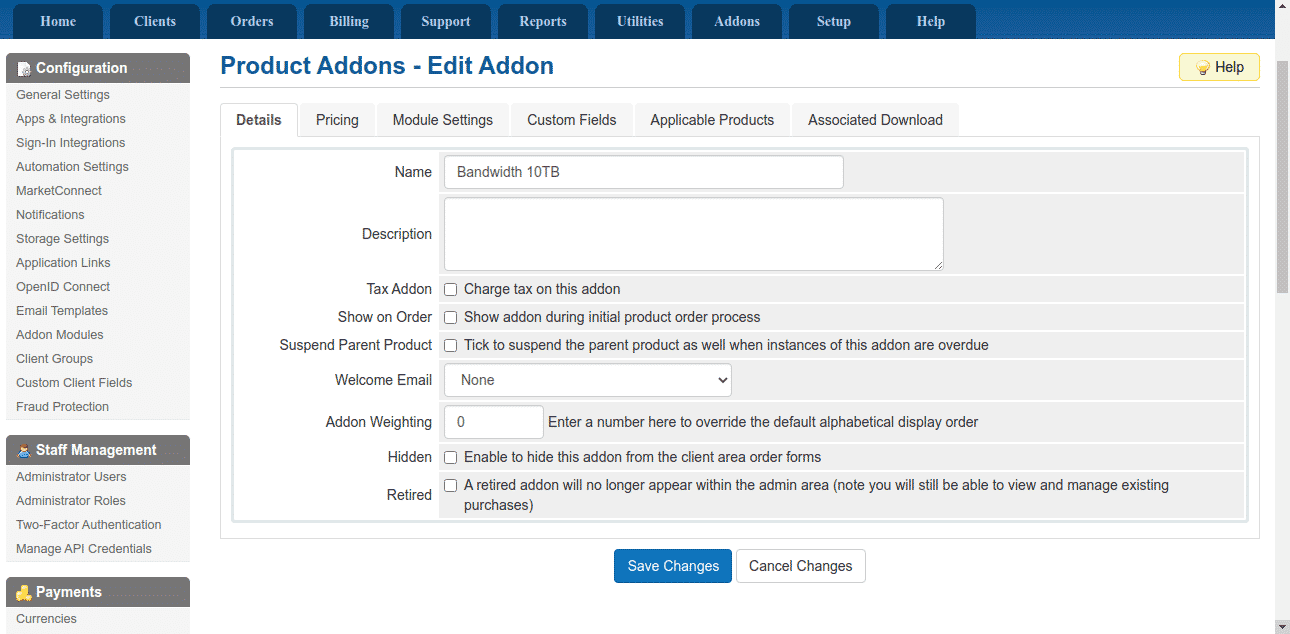
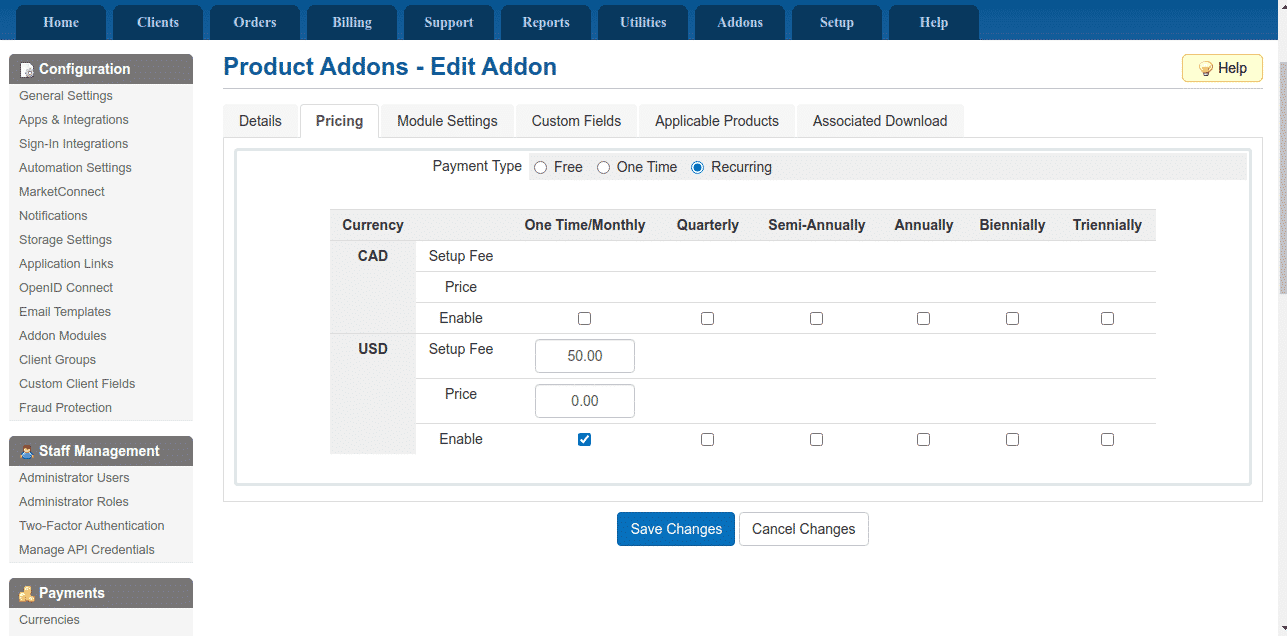
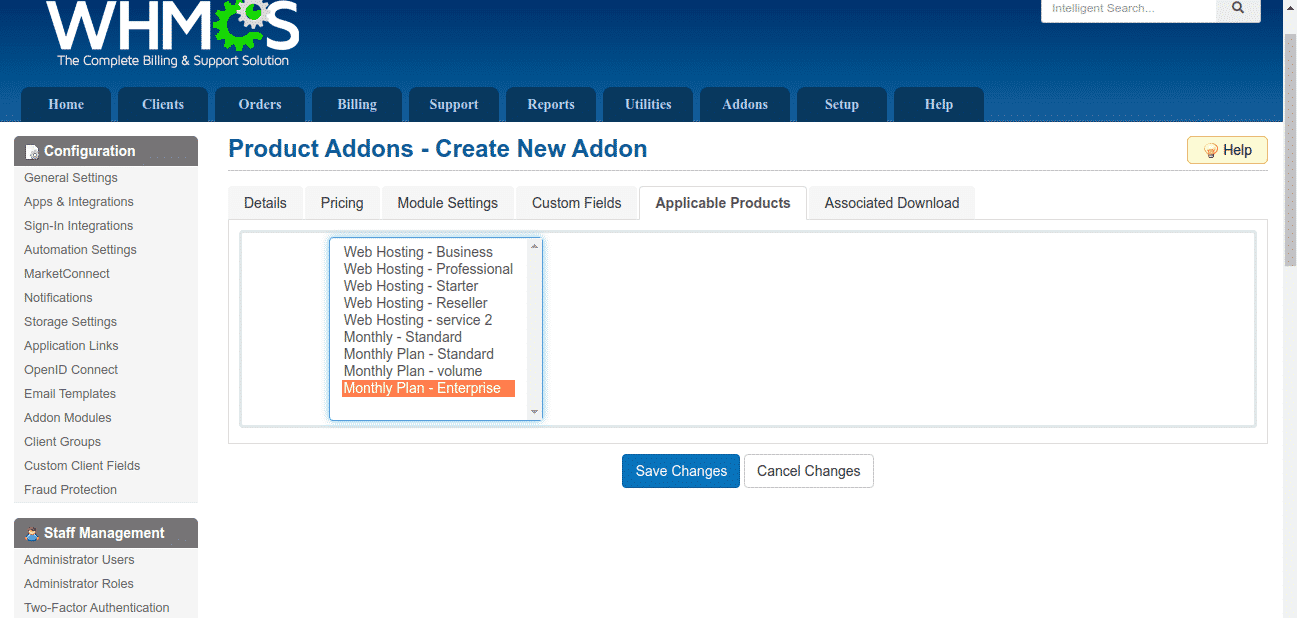

Pingback: SAGames ปิดตัวไปแล้ว
Pingback: ธุรกิจงานศพ