You can download your videos from HTTP or VoD push zone in 3 ways,
Step 1
- Login to 5centsCDN control panel.
- Go to zones and select HTTP or VoD push zone.
- Click the Manage button of your Push zone.
- Click the File Manager & Transcoding option on the redirected page.
- Click the file name and click Embed code Icon.
- You can copy the playback URL from the console and open it in the browser.
- In the case of VoD push zone, remove /playlist.m3u8 section from the URL and open it in a browser.
- The video will open and you can click the download button.
Step 2
You can log in to the OpenStack Horizon dashboard. Then you can download the video file from the OpenStack Dashboard. Click here
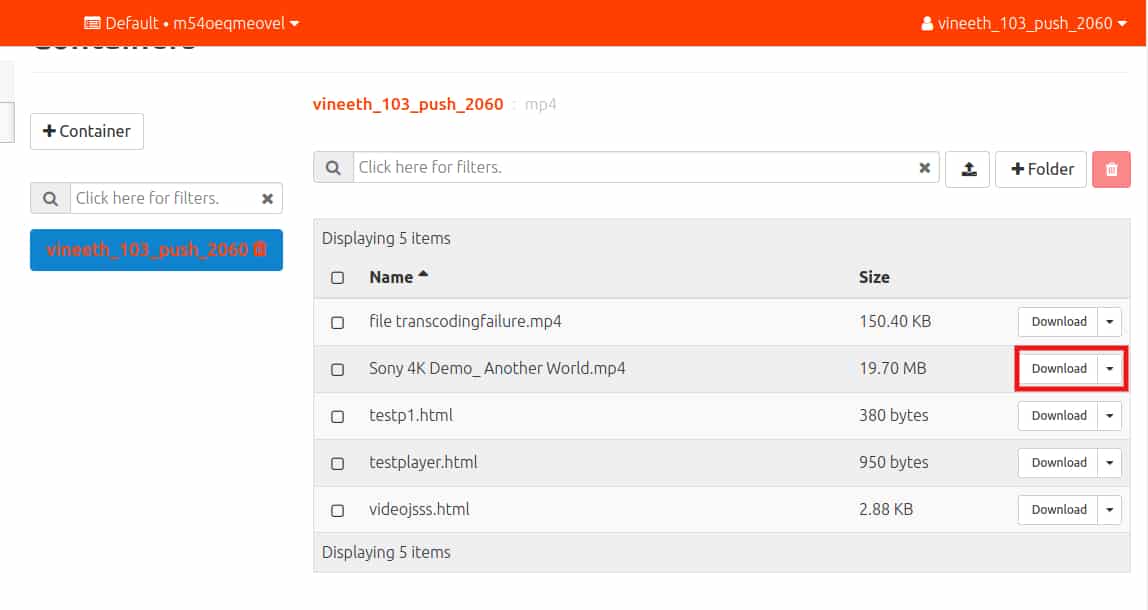
Step 3
You can download the files using reclone method. In this method, you can download multiple files at a time. You can download all the files in your Push zone, download files within a folder or you can download individual files. Click here for the configuration
Once rclone is configured in your system you can use this command to download files from the push zone.
rclone copy source:sourcepath dest:destpath
Here source:sourcepath that represents the push zone and path. The dest:destpath represents the location in your system. If you need any help with the configuration, you can contact our support team.

Pingback: Infographics
Pingback: more info here