Yes, our CDN plans enable you to optimize image files uploaded to cloud storage and manipulate images on the fly. Follow these steps to configure image optimization
If you’re new to our platform and wish to create cloud storage and upload files, you’ll need to create an HTTP Push zone. Click here to get started
1. Navigate to 5centsCDN control panel
2. Go to HTTP PUSH
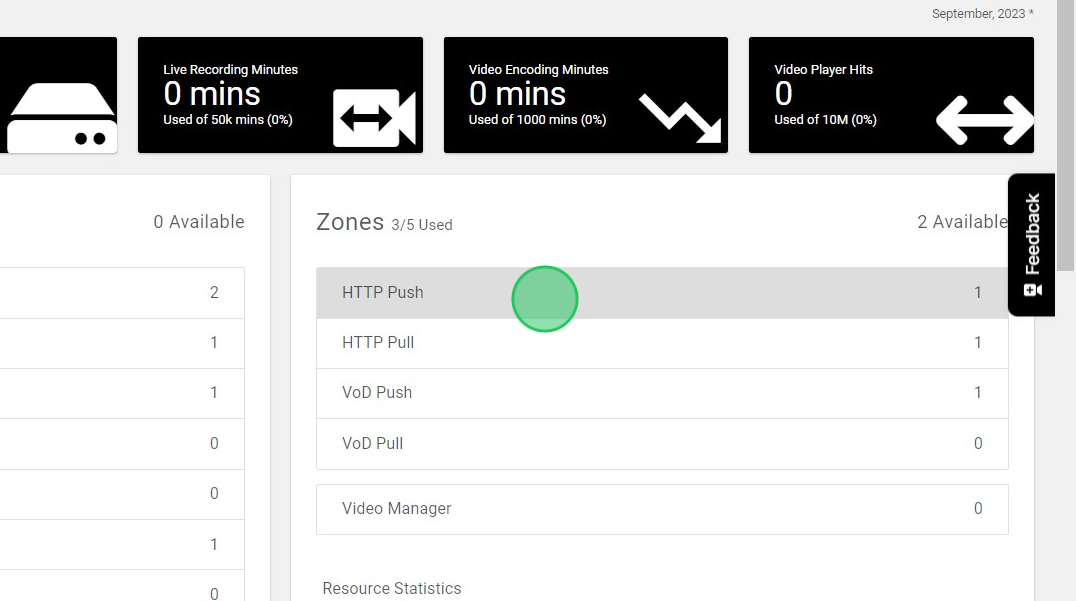
3. Click “MANAGE”
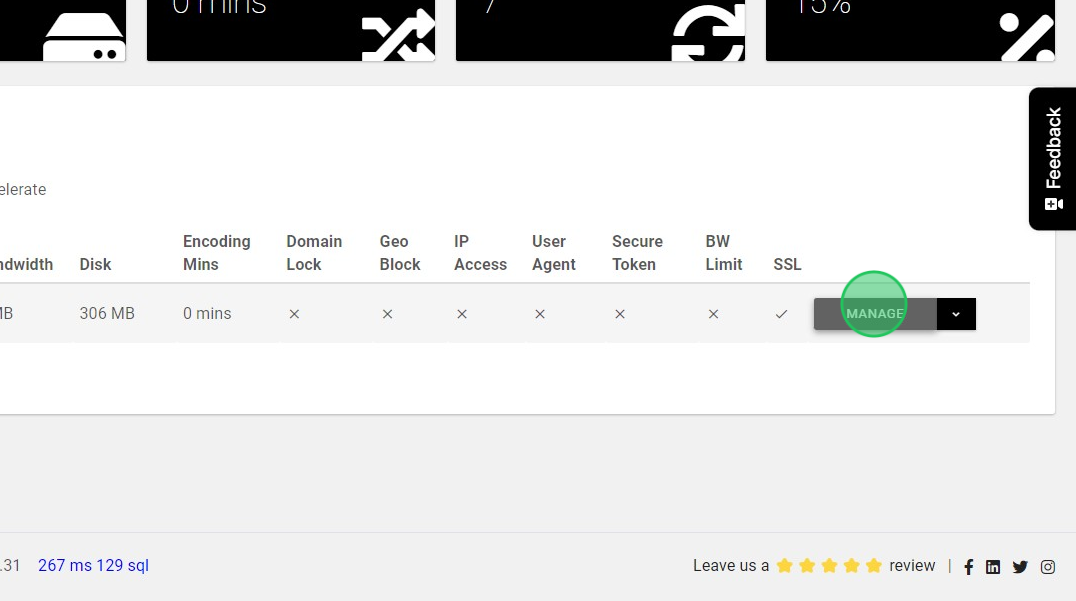
4. On the redirected page, click Image Optimization
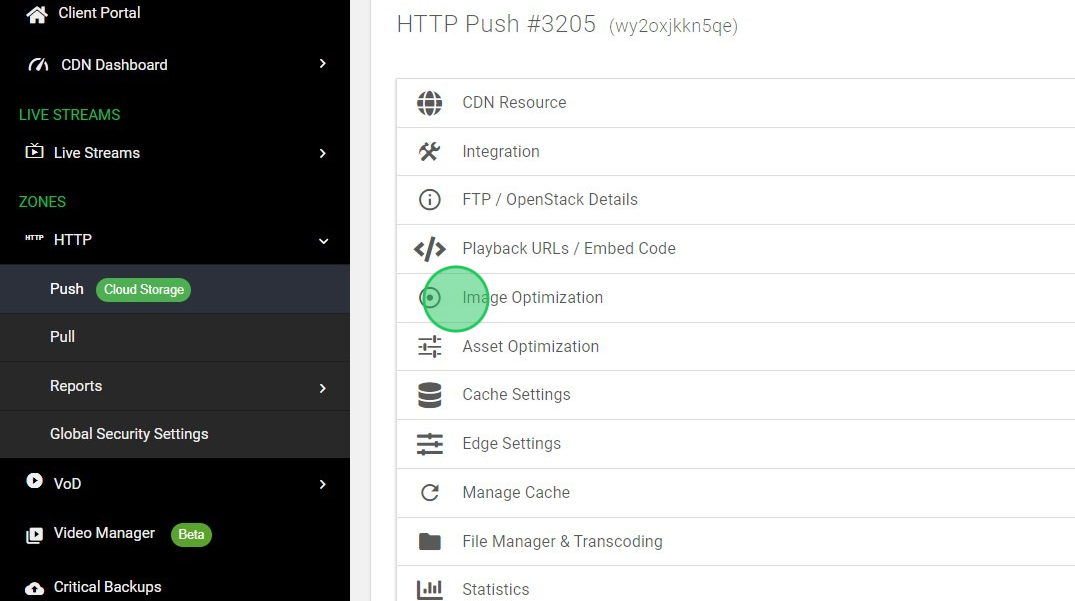
5. Enable this option and specify the optimized quality of the image
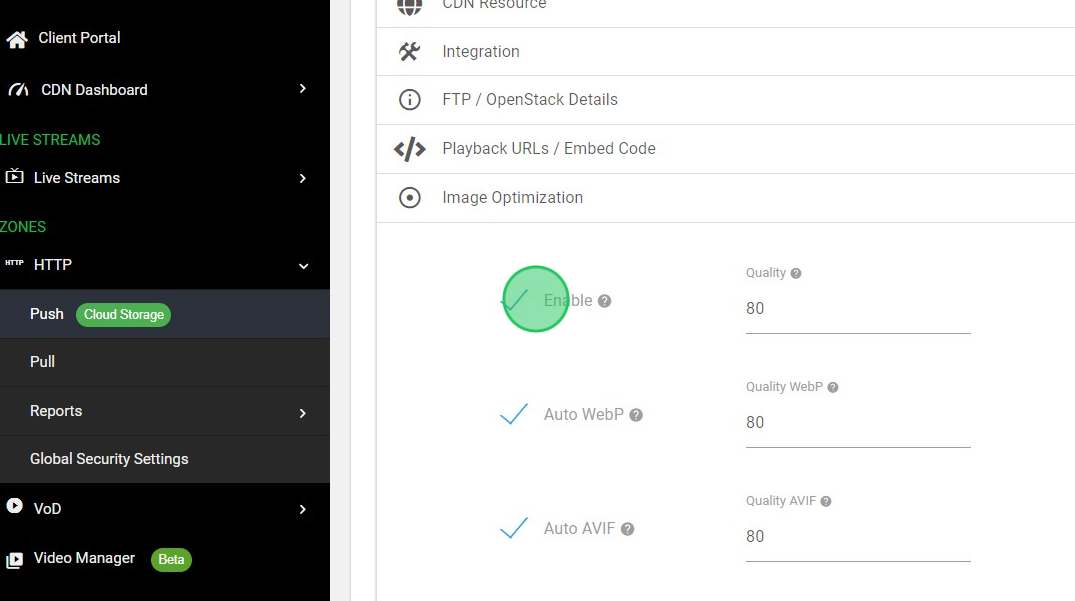
6. Auto WebP: Specify whether the WebP format should be automatically used if the request supports it (via the Accept header). Additionally, you can define the desired quality level for optimized WebP images
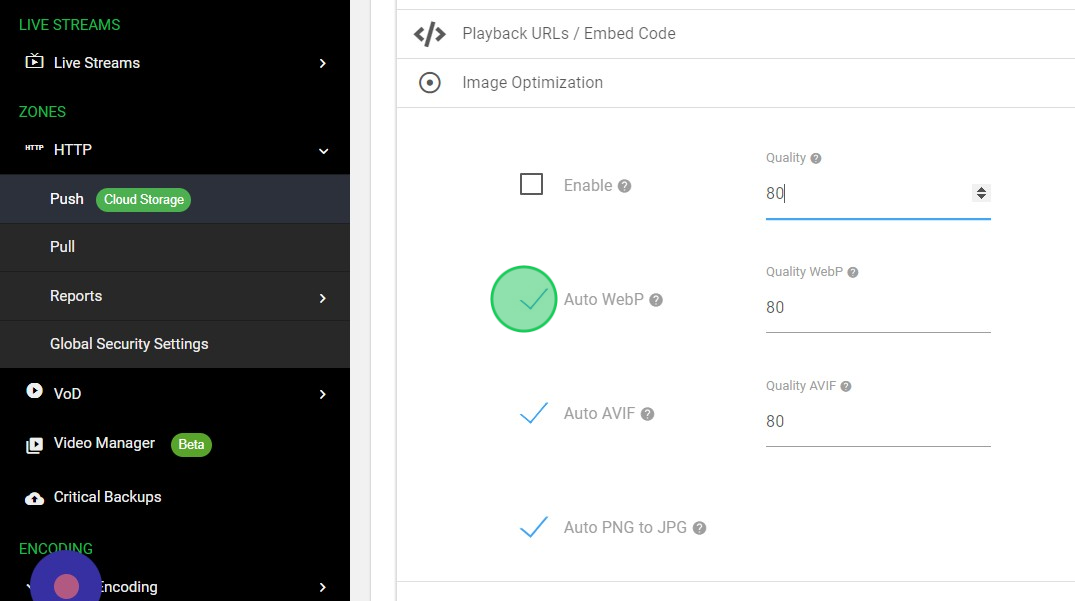
7. Auto AVIF: Specify whether AVIF format should be used automatically if the request accepts it(via Accept header). Define the quality index for this type
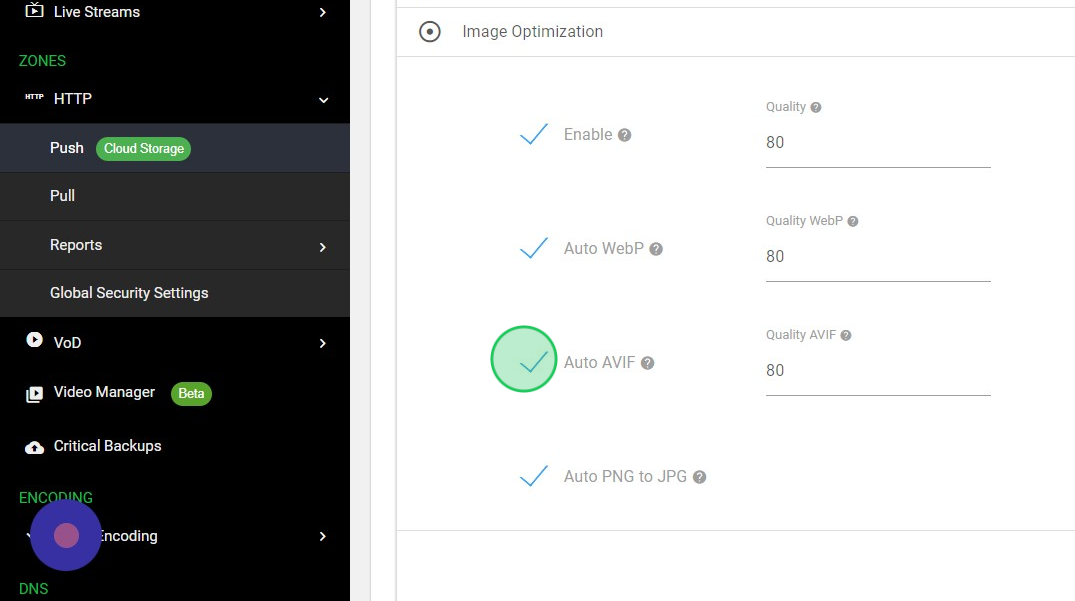
8. Auto PNG to JPG: Specifies whether a JPG image should be used automatically if the PNG image has bi-transparency
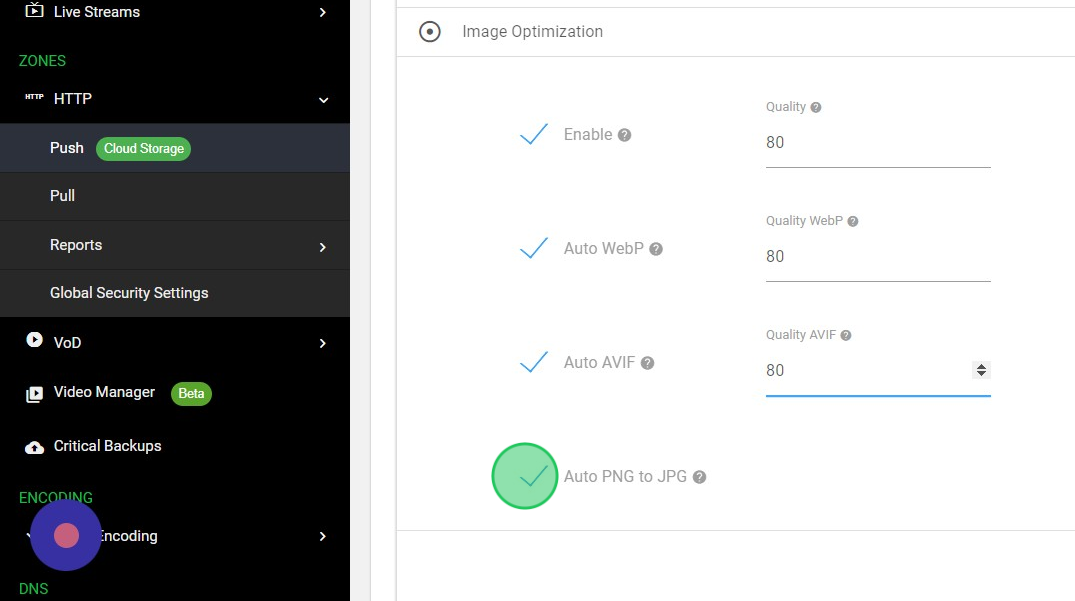
9. Click “SAVE”
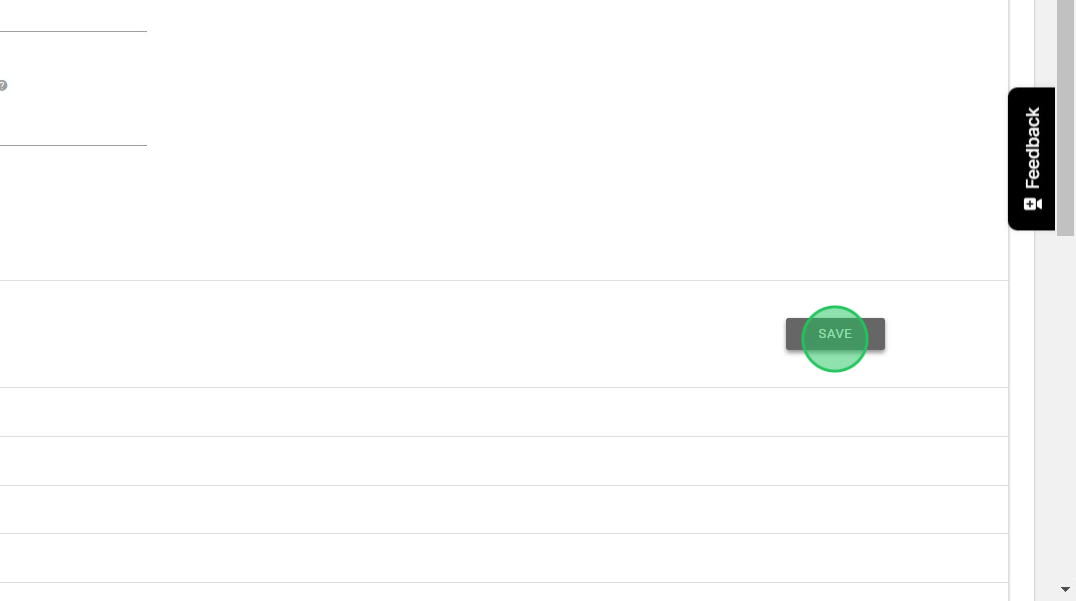
The deployment process will take approximately 15 minutes. Once it’s deployed, you can copy the image URL from the file manager and evaluate the optimization.
Additionally, you can test various image transformations, such as resizing, rotation, blurring, adjusting brightness, and more, by using the corresponding parameters.
