vMix serves as a robust encoder for your real-time streaming needs. It enables seamless live streaming to the 5centsCDN platform. This knowledge base provides a comprehensive guide on the process of live streaming to 5centsCDN.
Prior to installing the vMix encoder, it’s essential to establish a stream within the 5centsCDN control panel.
1. Navigate to the 5centsCDN control panel
2. Click “Push“
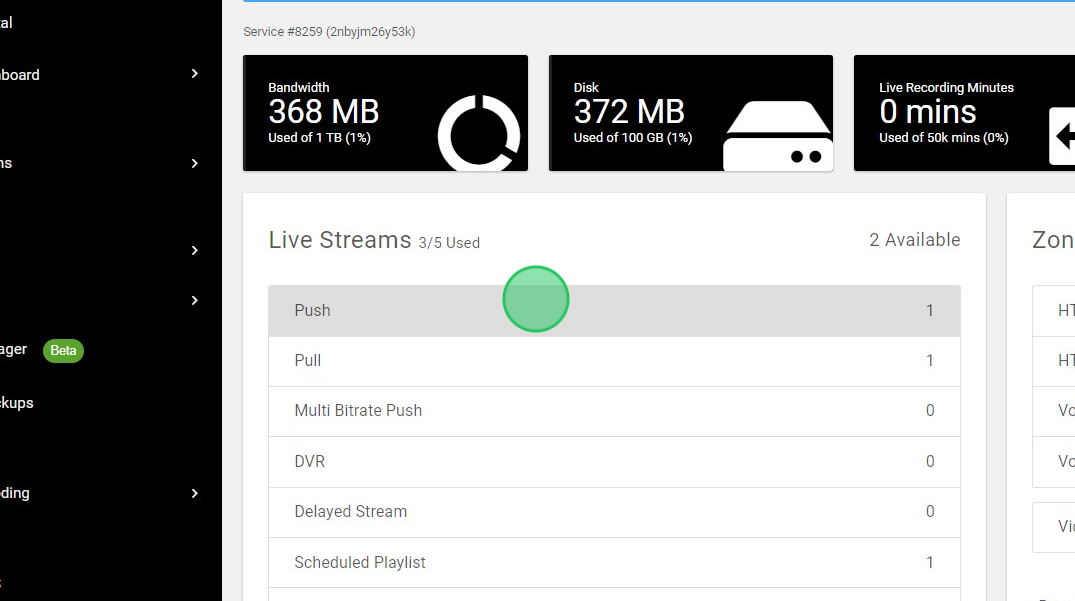
3. Click the green plus button
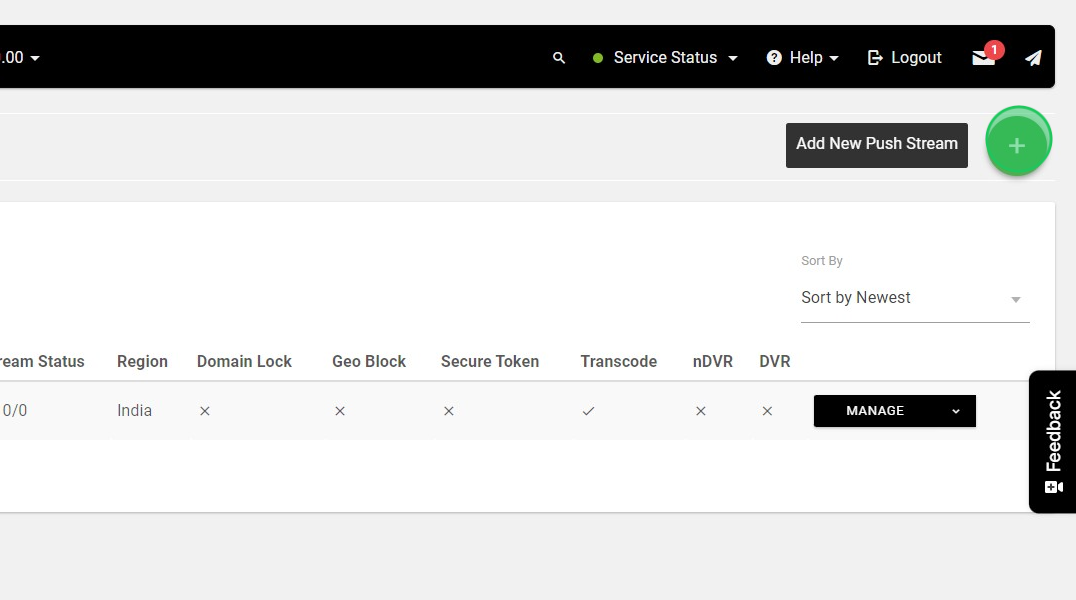
4. Specify the stream name
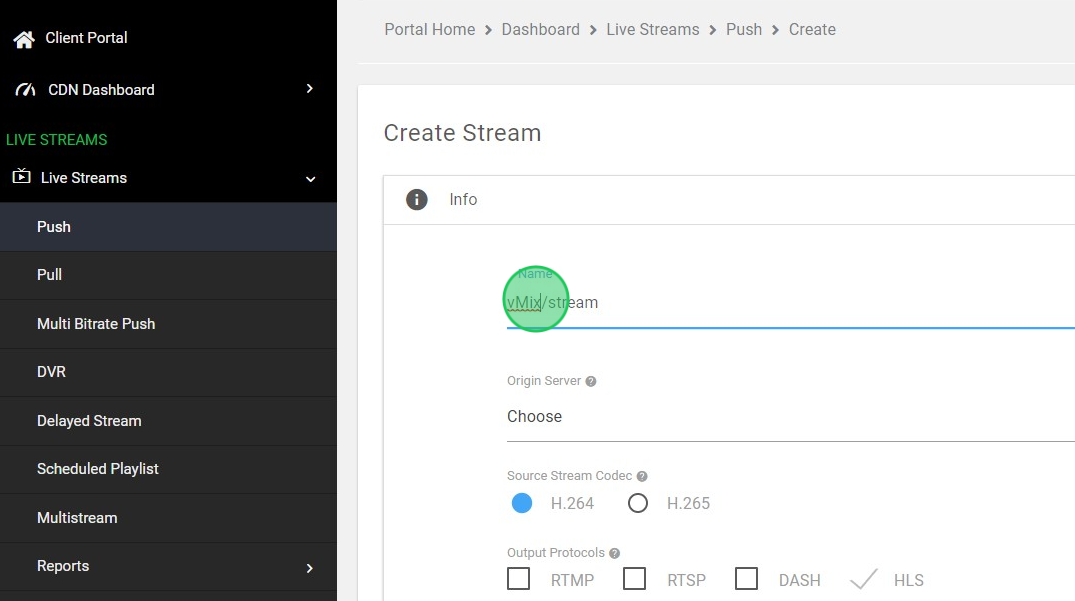
5. Choose the nearest Origin Sever to your encoder
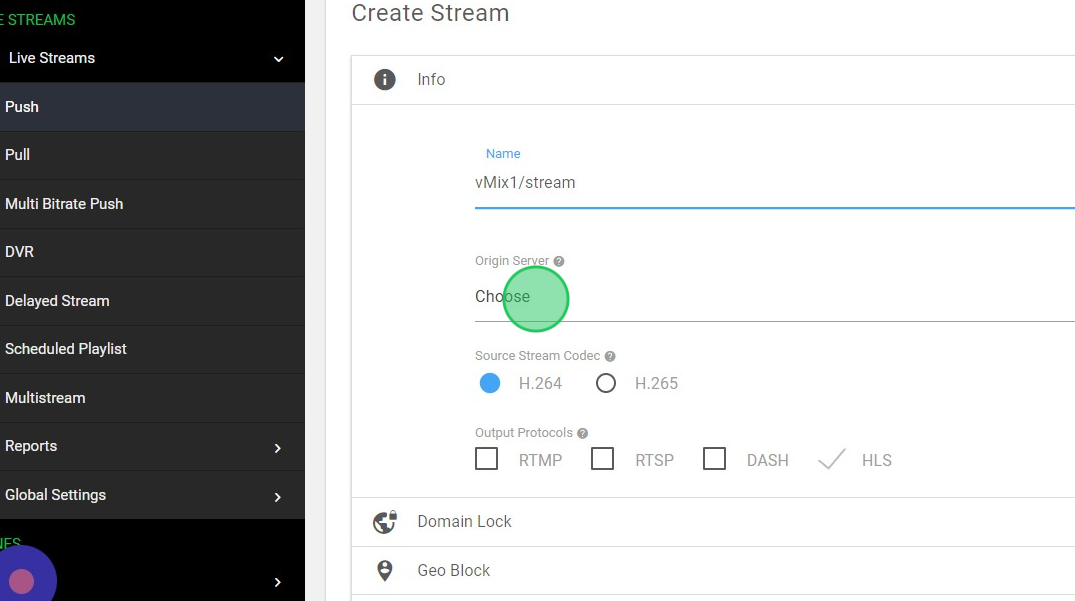
6. Enable the required Output Protocols
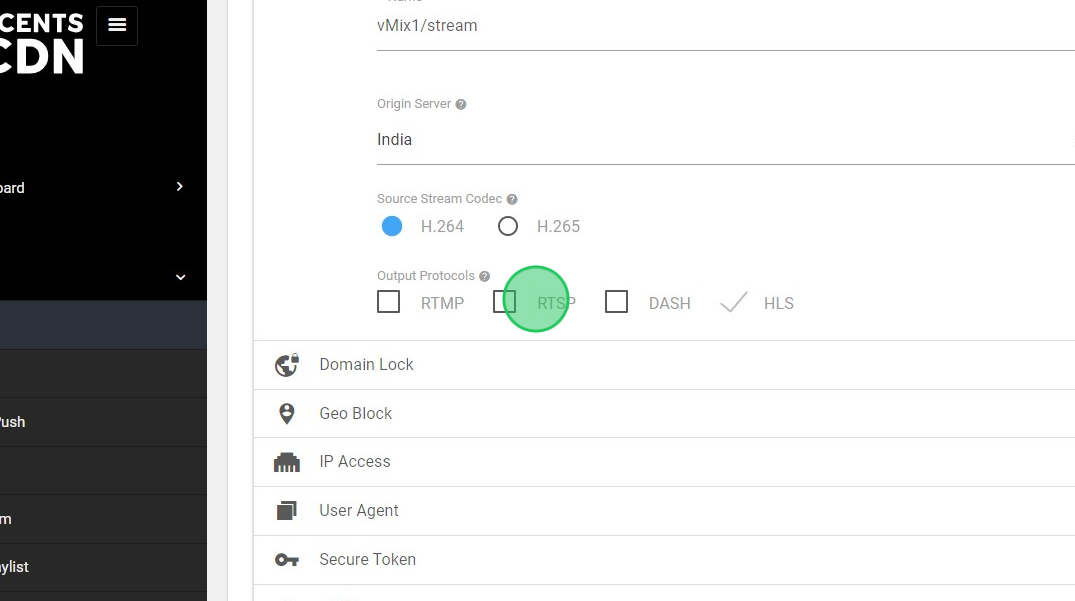
7. You can enable different stream securities if required. This is optional
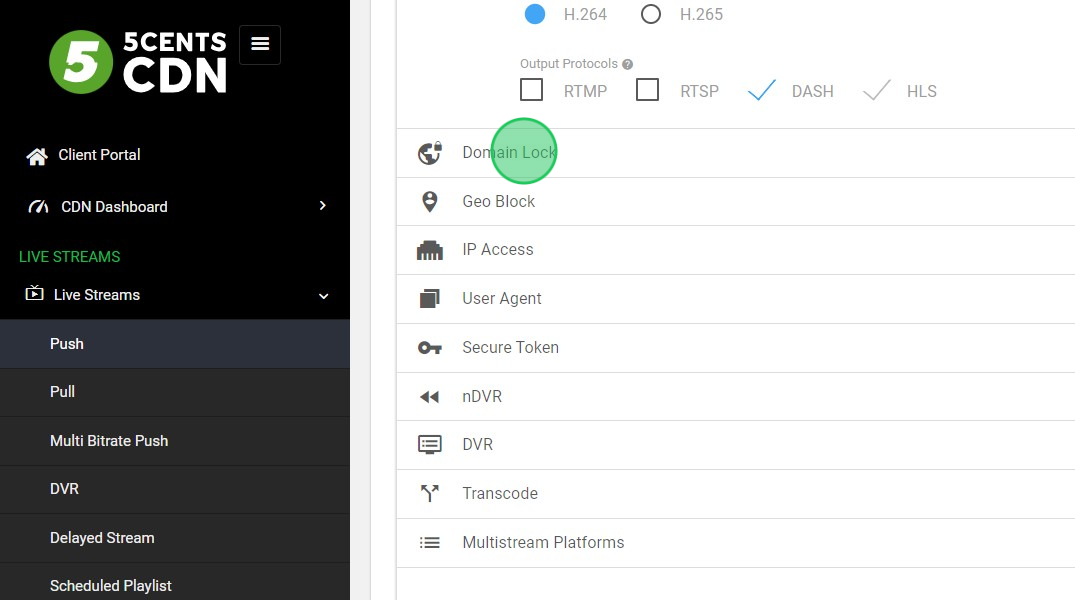
8. Click “CREATE“
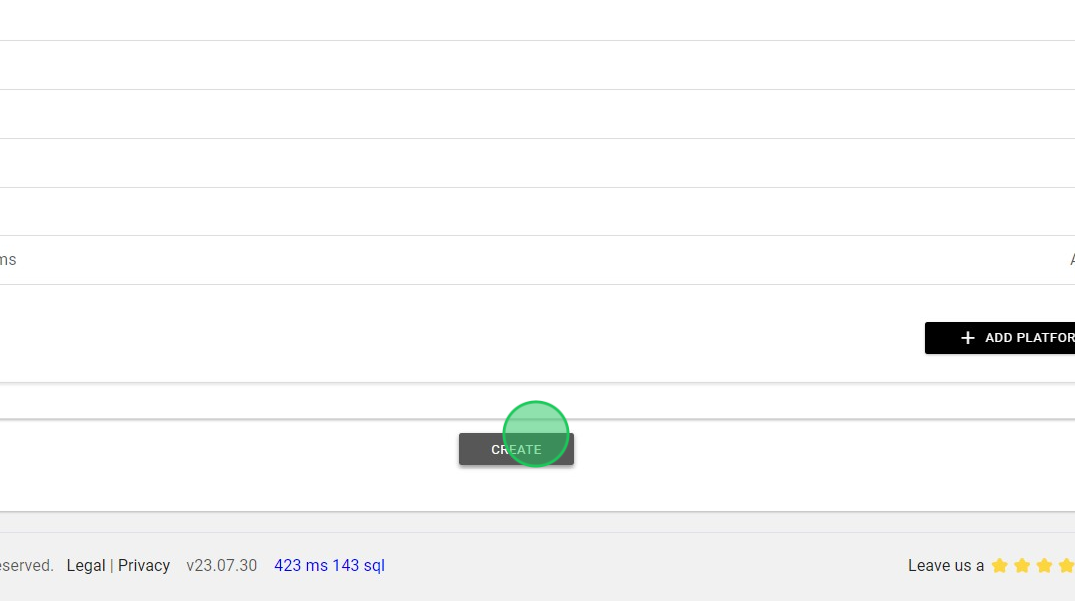
9. Wait for the deployment. Usually takes up to 15 minutes
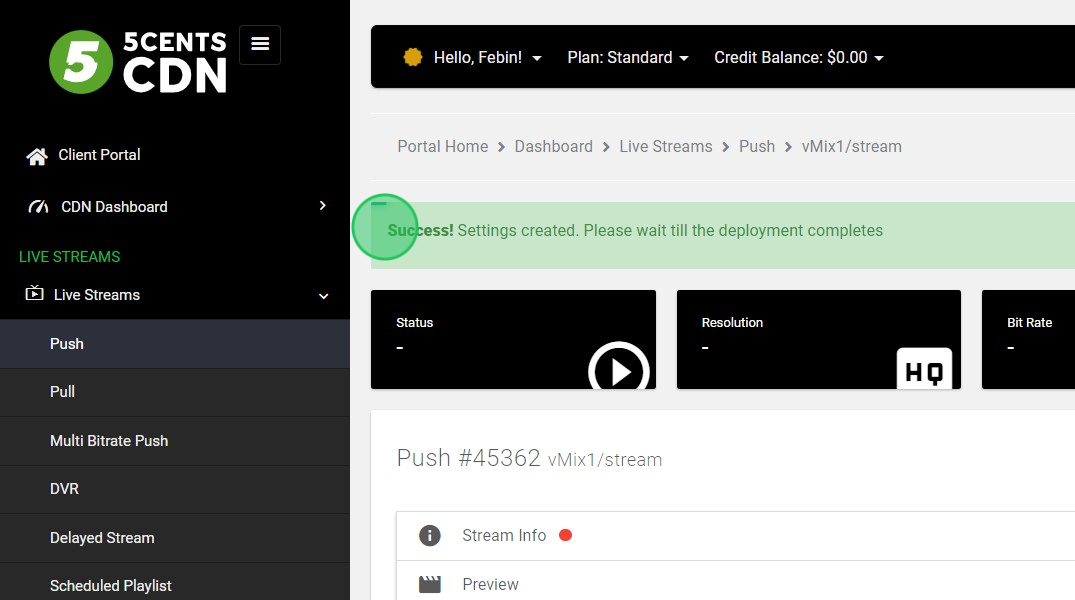
10. Click the Encoder Credentials
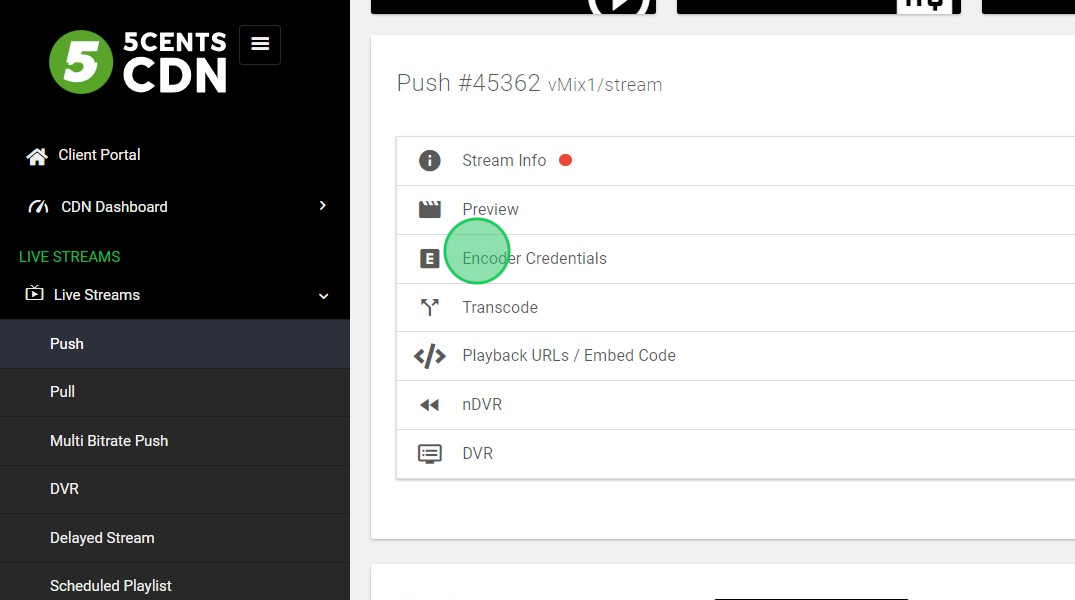
11. You can copy the RTMP and Stream Key here
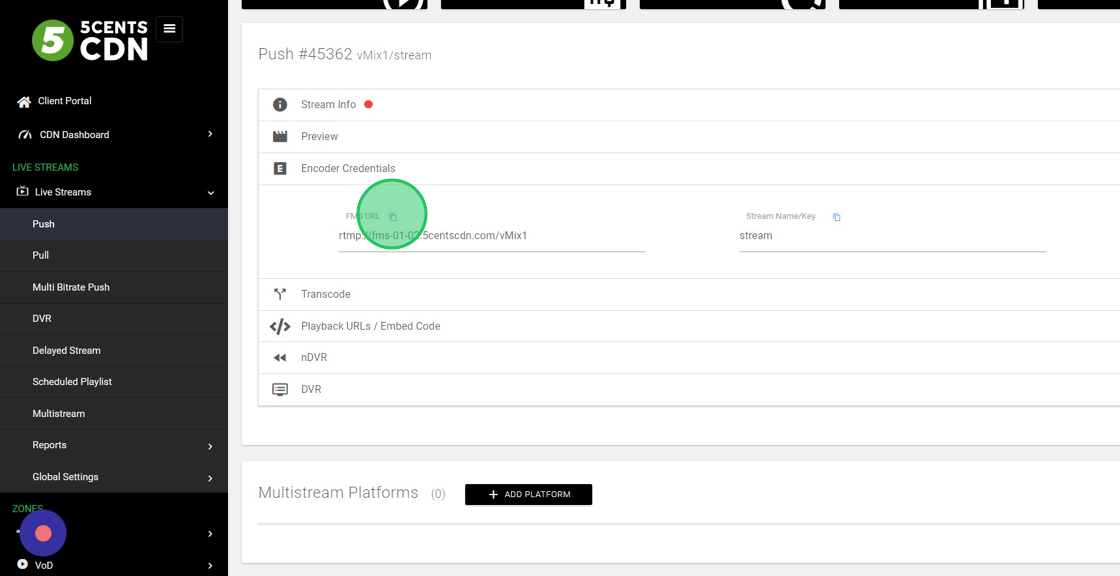
We’ve generated a stream on 5centsCDN and copied the RTMP and Stream Key. It’s now time to install and configure the vMix encoder.
- Download and install vMix encoder Download vMix
- Open the encoder and click the “Add Input” button. You can select your video source here
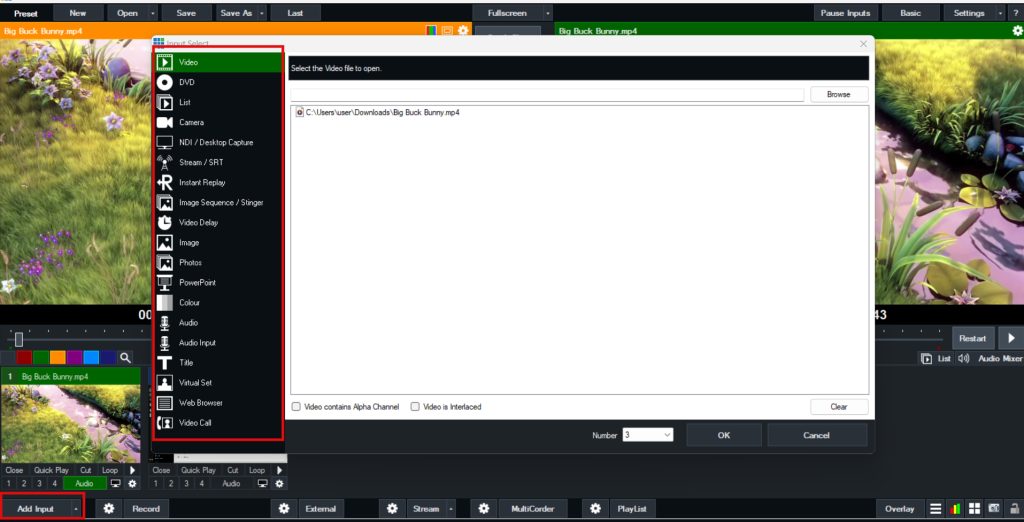
- Click on the settings icon located closest to the Stream button
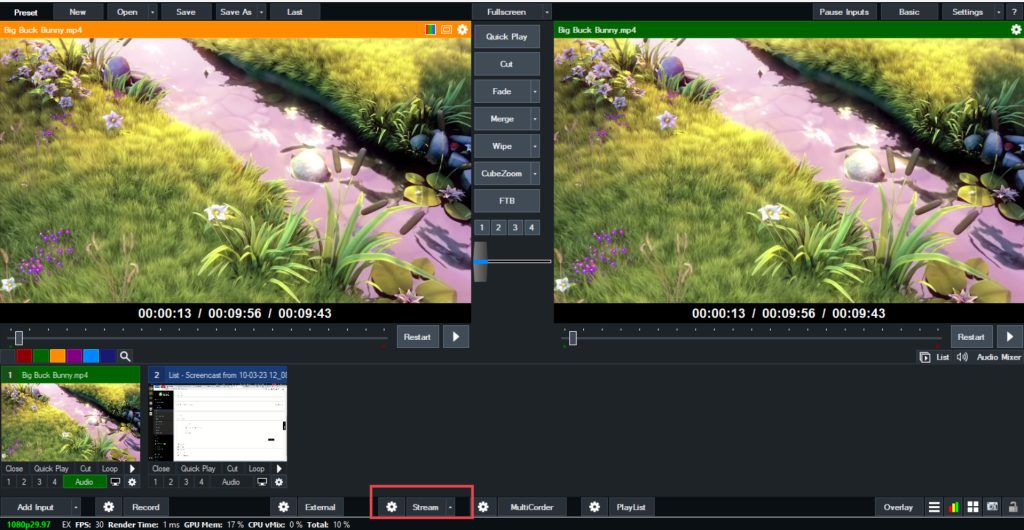
- You can configure the following settings
- Destination: Choose Custom RTMP Server
- URL: Provide the FMS URL copied from the 5centsCDN control panel
- Stream Name or Key: Provide the Stream Key from the 5centsCDN control panel
- Quality: You can set up the quality of your stream here. Click the settings button for the advanced settings.
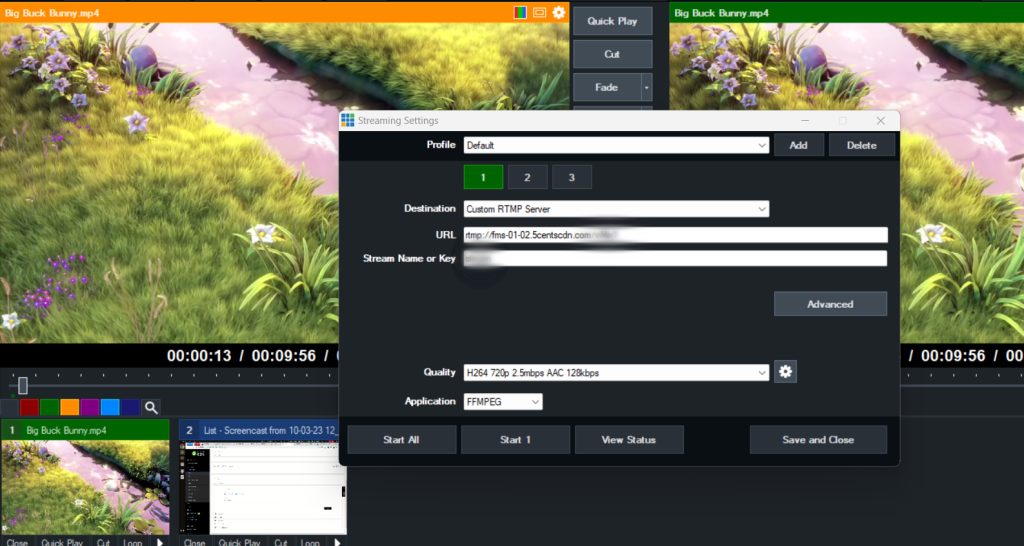
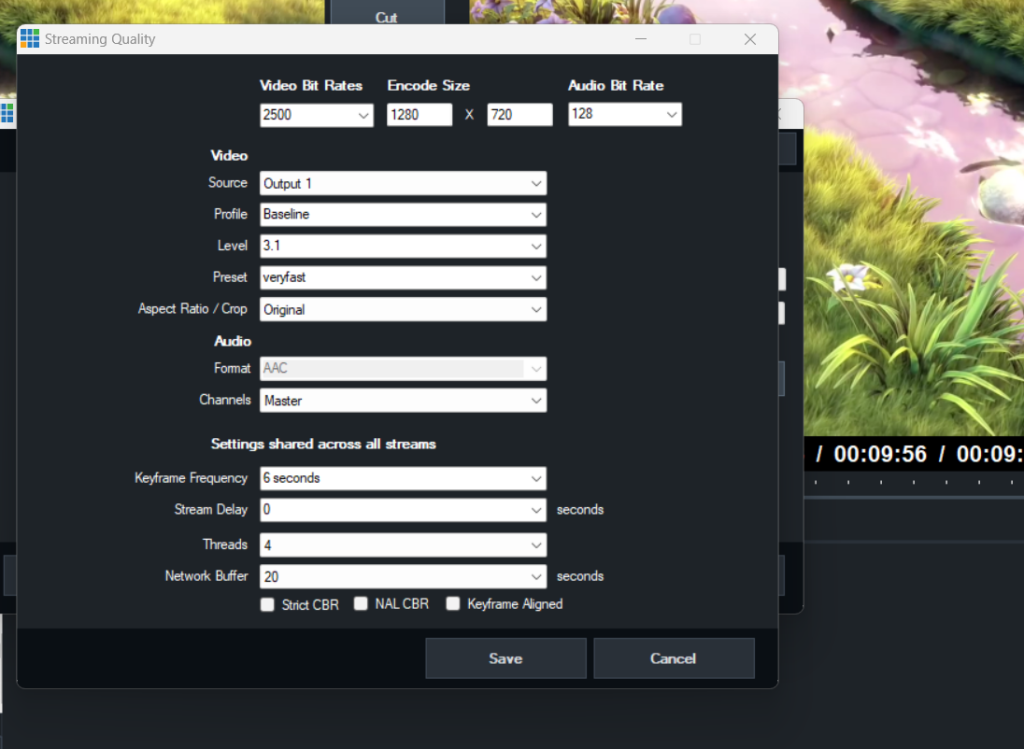
- If you have a single stream, click “Start1.” If you’ve set up multiple streams, select “Start All.
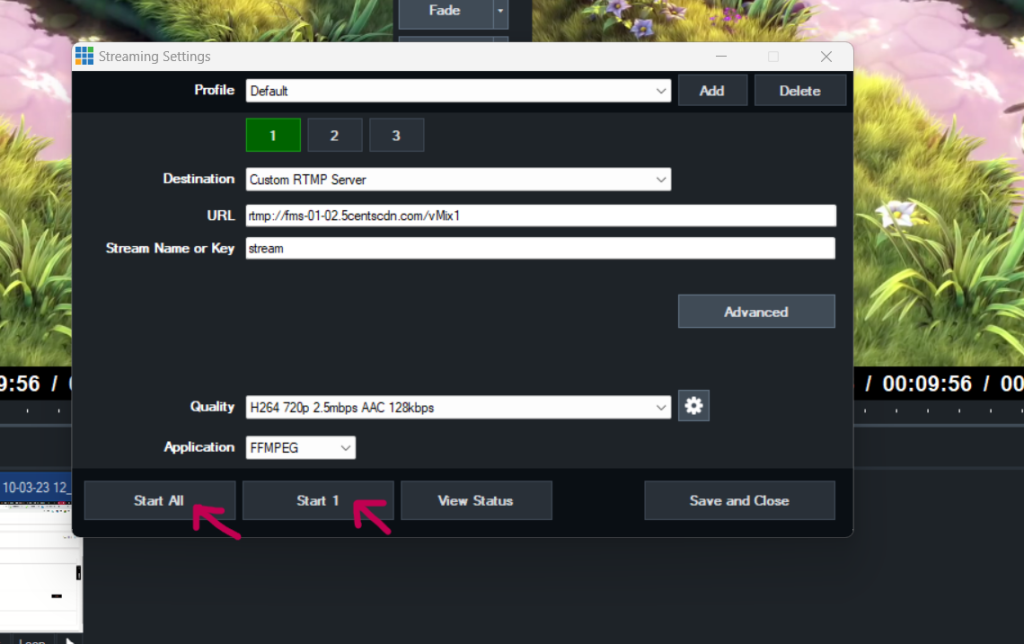
The configuration is finished. You can now return to the 5centsCDN control panel to preview your content. To access the Output URL, navigate to the Playback URL/Embed Code section. You’ll also find the player code here, which you can conveniently copy and paste onto your website.
