This article explains how to push a stream from the WOWZA streaming server to 5centsCDN. You have to configure a source stream in your WOWZA server and then configure a stream target. The steps are explained below.
-> How to ingest a live video to the WOWZA streaming server?
Please follow the steps
- Sign in to Wowza Streaming Engine Manager, click the Applications tab at the top of the page, and then click live in the contents panel.
- In the contents panel, click Sources (Live).
- Select an appropriate encoder or camera option from the list. If you are planning to stream from an encoder like OBS then you can select the Other encoders option
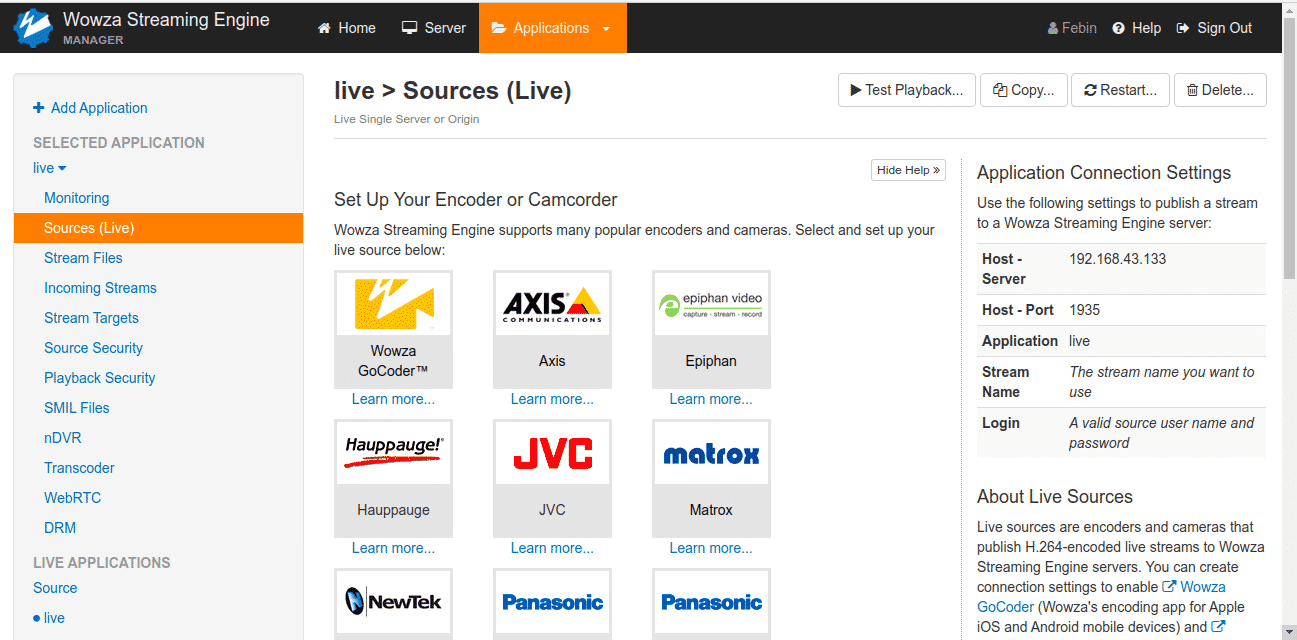
- If you want to set authentication for the source stream, you can set it under Server>Source authentication. Please click here for more info
- You will get the credentials for your encoder under Application> live > Sources (Live)

- Copy-paste these credentials in your encoder and start the streaming
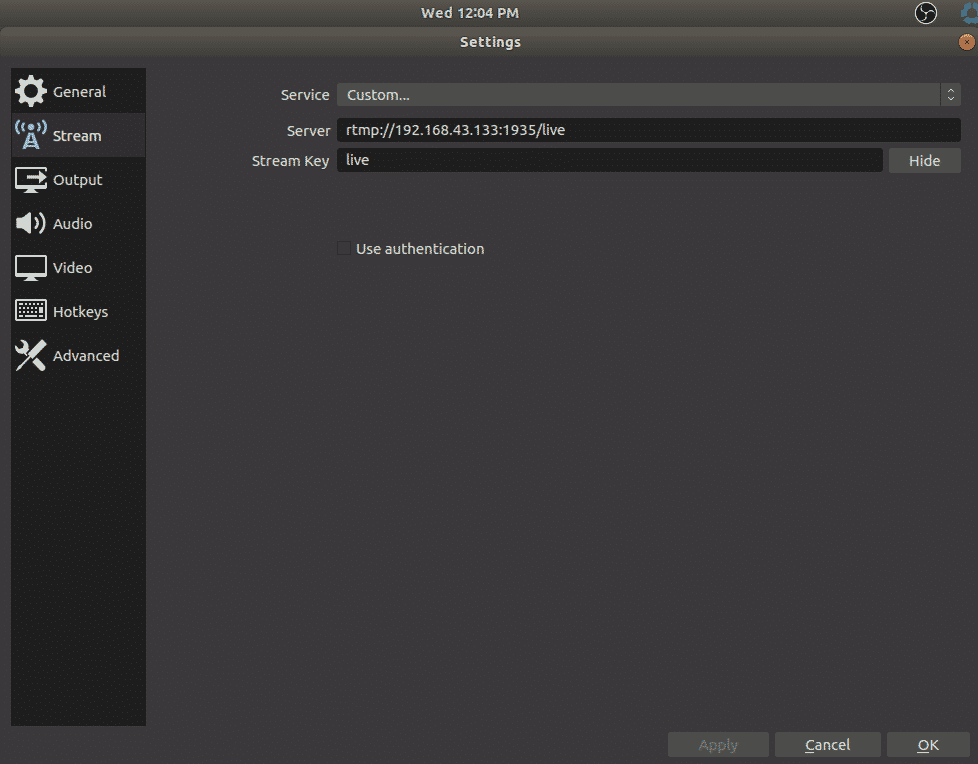
- To verify that the stream is published, click Incoming Streams for the live application in Wowza Streaming Engine Manager, and then click the stream name.
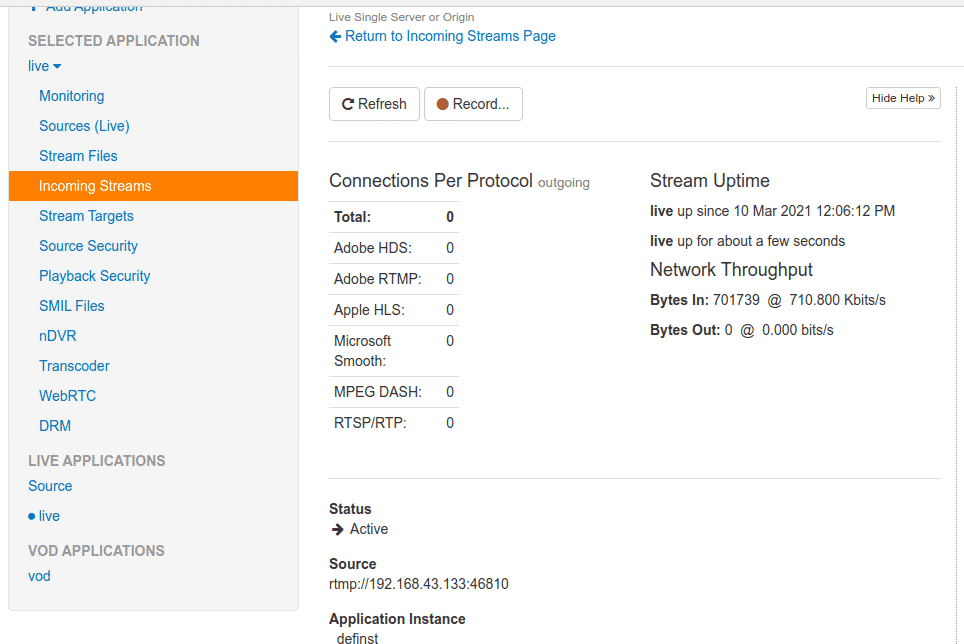
-> How to create a stream target to send the stream to 5centsCDN?
Before creating the stream target, you need to create a stream under the 5centsCDN control panel.
How to push or ingest a live stream to 5centsCDN?
Please follow the steps
- Login into Wowza Streaming Engine Manager
- In the contents panel, click Stream Targets and then click Add Stream Target.
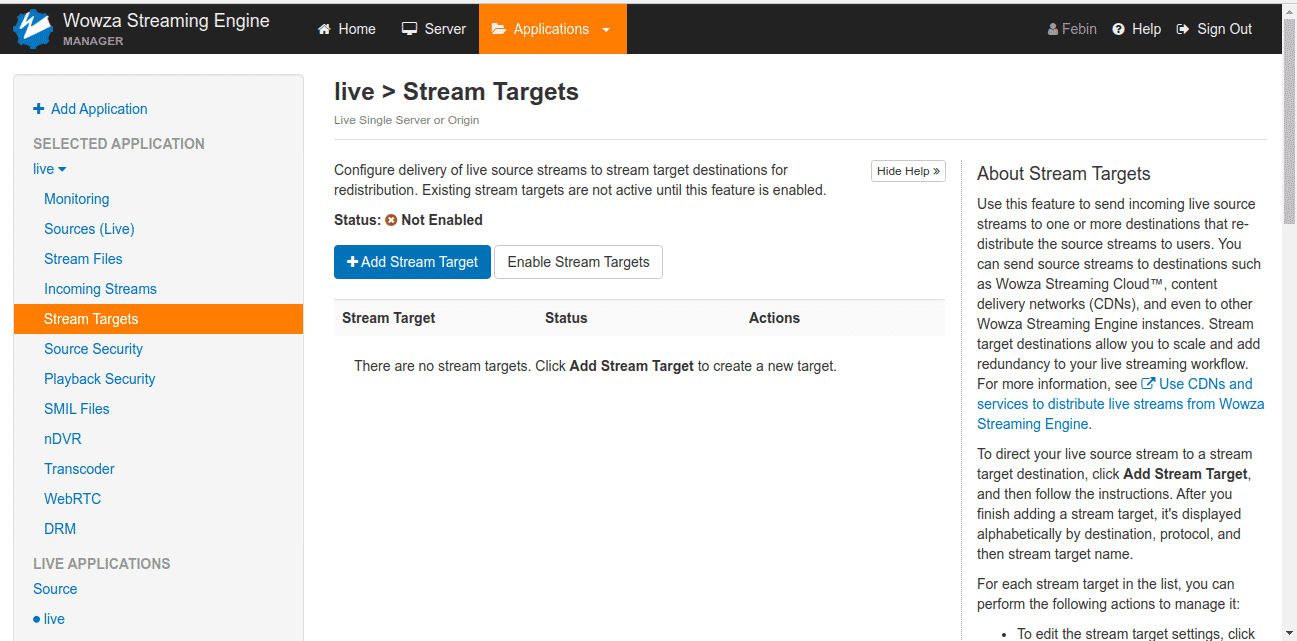
- On the Add Stream Target page under Generic Target Destinations, click Generic RTMP.
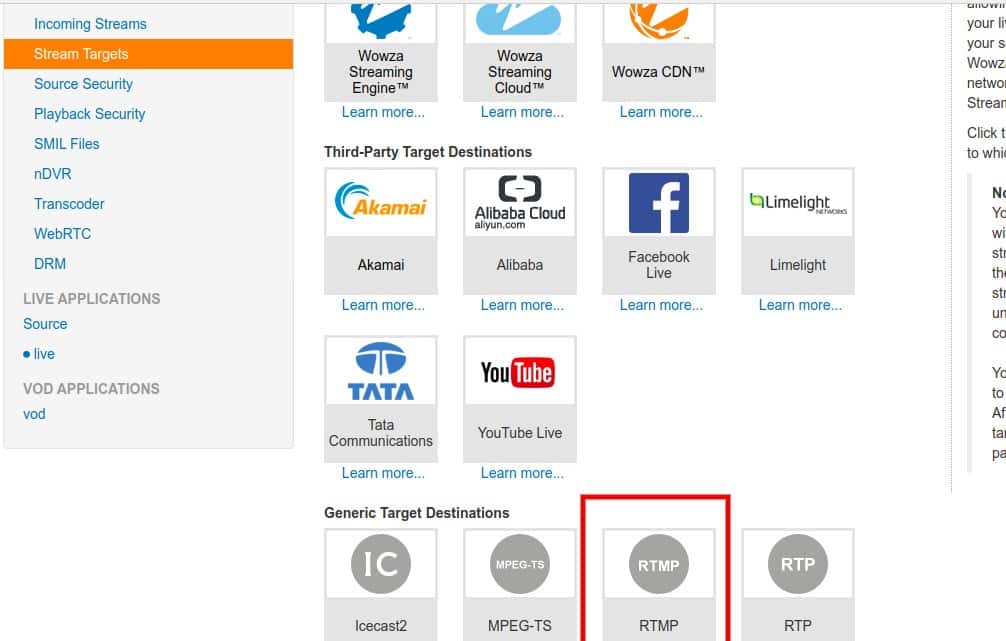
-
- Stream Target Name – A descriptive name for this target setup in Wowza Streaming Engine. The name must be unique and can’t contain less-than (<), greater-than (>), colon ( : ), quotation (‘ and “), forward-slash (/), backslash (), pipe (|), question mark (?), asterisk (*), double-dot (..), or tilde (~) characters.
- Source Stream Name – The name of the incoming stream that you specified in Wowza Streaming Engine when you set up the video source.
- Destination Application Name – The name of the application in the RTMP destination,
- Destination Application Instance – The name of the application instance at the RTMP destination, if there is one.
- Destination Host – The hostname or IP address of the destination RTMP server. If your URL includes the rtmp:// prefix, you must remove it.
- Destination Port – The port number for your connection. RTMP connections use port 1935 by default.
- Destination Stream Name – The name of your stream at the RTMP destination.
- User Name and Password – Your user name and password for authentication at the RTMP destination. On the Generic RTMP Configuration page, provide the following information:
- Take the required details from the 5centCDN dashboard and update it in WOWZA stream target settings and click Add the target button
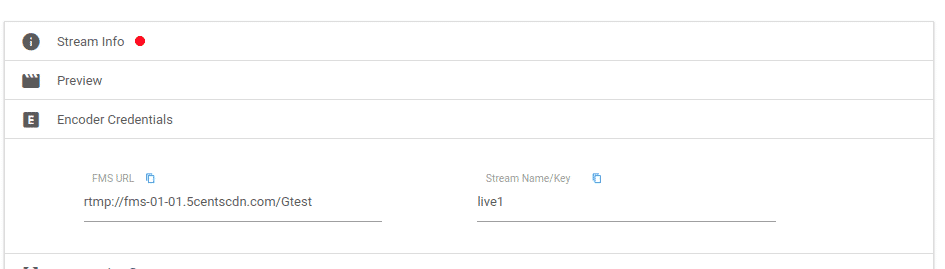

- The next step is to enable the target.
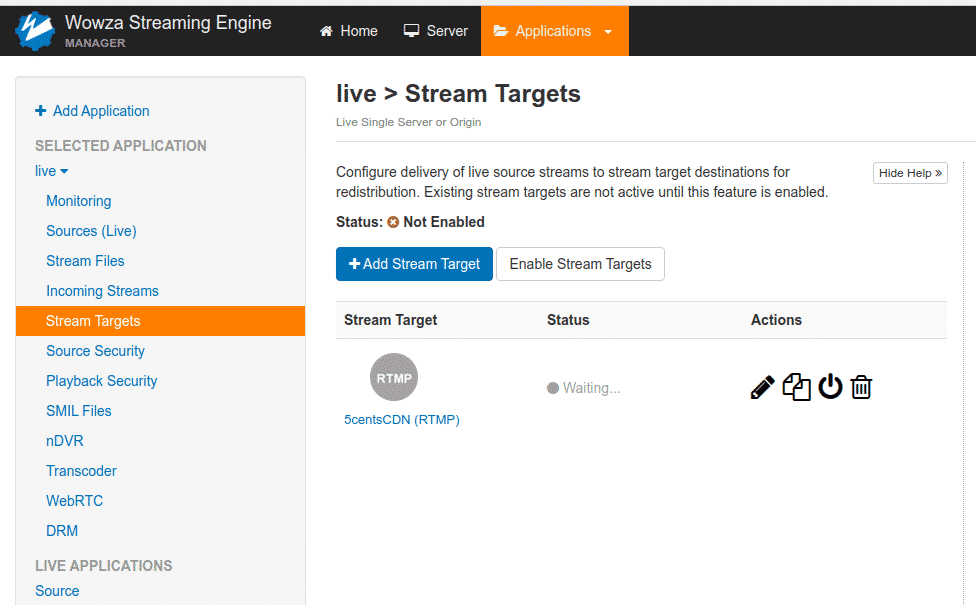
- Now you can check the status of your Stream Target. If the status is active then go to the 5centsCDN stream and check the preview.
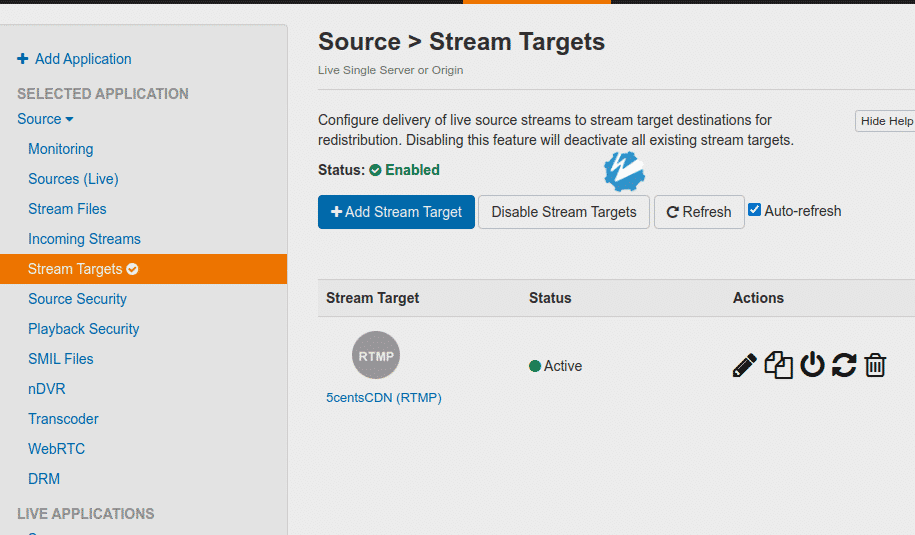
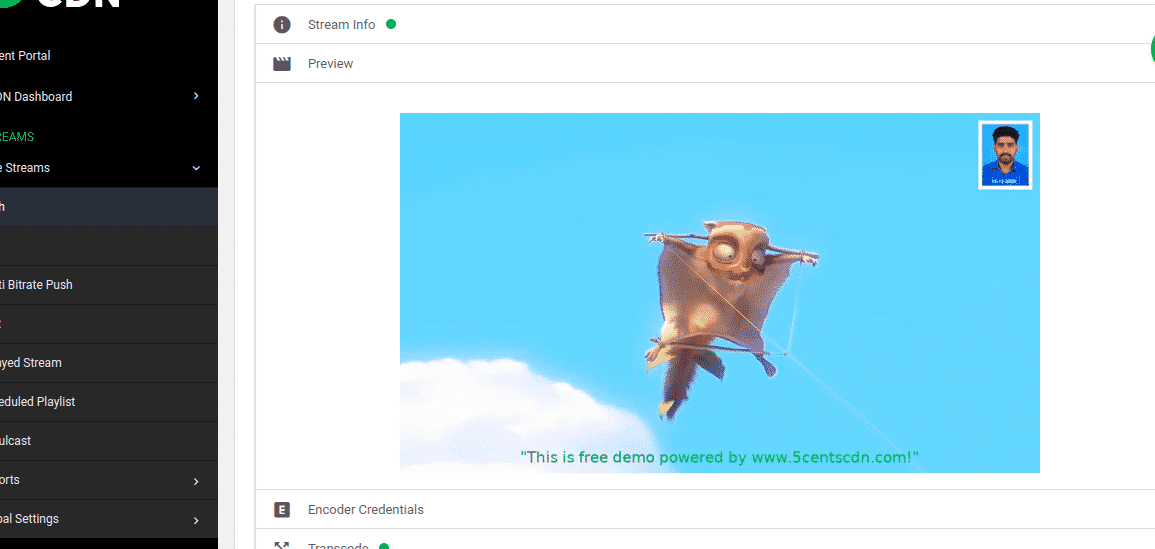

Pingback: monumenmasters
Pingback: Get More Information
Pingback: ติดเน็ต ais