The OpenStack Swift API is fully supported by 5centsCDN for efficient cloud storage management. To quickly set up and utilize this API, follow the steps provided below and start exploring its extensive features:
- The first step is to prepare the environment to use the OpenStack API. You need to install the open stack and required software in your system. Click here for more info
- After the installation, you need to download the OpenStack RC file from the console. Please follow the steps
1. Log in to the 5centsCDN console.
2. Go to Zones and select HTTP Push or VoD push zone.
3. Click the Manage button of your Push zone.
4. On the redirected page, click FTP / OpenStack Details.
5. You can download the RC file from the OpenStack RC File option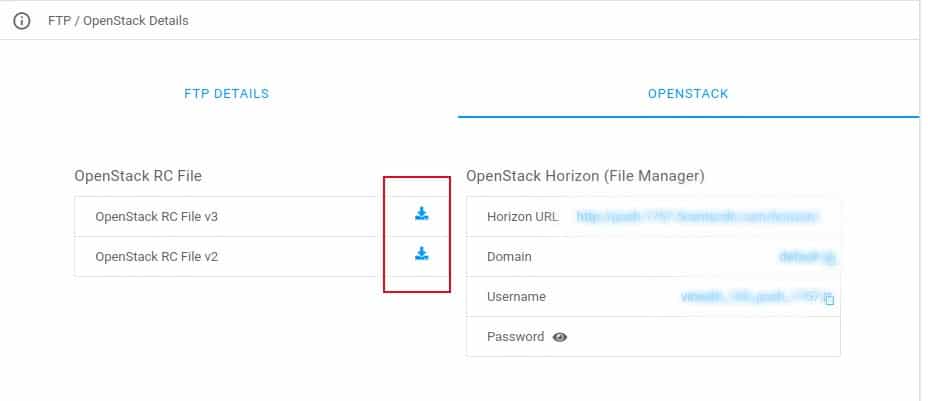
-
Install Openstack client if needed. user@host:~$ pip install python-openstackclient - Set the OpenStack Environment variables.
user@host:~$ source
-openrc.sh *
-openrc.sh represents the downloaded RC file.
You can retrieve the list of possible commands
user@host:~$ swift --helpHere is the list of the main commands:
| Command | Description |
|---|---|
| delete | Deletes a container or objects within a container |
| download | Downloads objects from containers |
| list | Lists the containers for the account or the objects for a container |
| post | Updates meta information for the account, container, or object. If the container is not found, it will be created automatically. |
| stat | Displays information for the account, container, or object. |
| upload | Uploads specified files and directories to the given container. |
| capabilities | Retrieves capability of the proxy. |
| tempurl | Generates a temporary URL for a Swift object. |
List Containers
user@host:~$ swift list
List all objects inside a Container
user@host:~$ swift list container_name
Creating a public object container
- Create the container “container1”:
user@host:~$ swift post container1
- Configure the access rights to make your container public:
user@host:~$ swift post --header "X-Container-Read: .r:*" container1- Check the container configuration:
user@host:~$ swift stat container1
Account: AUTH_b3e26xxxxxxxxxxxxxxxxxxxb0ba29
Container: container1
Objects: 0
Bytes: 0
Read ACL: .r:*
Write ACL:
Sync To:
Sync Key:
Accept-Ranges: bytes
X-Trans-Id: B2210C05:8D93_052711A1:01BB_561CC9DF_1B305:30D7
X-Storage-Policy: Policy-0
Connection: close
X-Timestamp: 1444726875.27475
Content-Type: text/plain; charset=utf-8Uploading files to your container
- Upload the content of a local folder to a container:
user@host:~$ swift upload container1 images/
images/img1.png
images/img2.jpgA prefix will automatically be added to your files if you send an entire folder instead of a single file.
- List a container’s files:
user@host:~$ swift list container1
images/img1.jpg
images/img2.png
text1.txt
text2.txt
text3.txtYou can display all files with a particular prefix using the –prefix argument:
user@host:~$ swift list container1 --prefix images
images/img1.jpg
images/img2.pngDownloading files
- Download a file:
user@host:~$ swift download container1 text1.txt
text1.txt [auth 0.328s, headers 0.452s, total 0.453s, 0.000 MB/s]You can download multiple files with the same prefix, using the following command:
user@host:~$ swift download container1 --prefix images
images/img1.png [auth 0.383s, headers 0.520s, total 0.522s, 0.135 MB/s]
images/img2.jpg [auth 0.371s, headers 0.514s, total 0.559s, 2.657 MB/s]Deleting containers or objects
- Delete a file:
user@host:~$ swift delete container1 text1.txt
text1.txtAs with downloading, you can delete multiple files using the same prefix, with the following command:
user@host:~$ swift delete container1 images/*
images/img1.jpg
images/img2.png- Delete a container:
user@host:~$ swift delete container1
text2.txt
text3.txtYou can refer to this video tutorial for more info

Pingback: ไฮเบย์
Pingback: best gym equipment store
Pingback: แทงบอลออนไลน์เกาหลี
Pingback: ยางไดอะแฟรม
Pingback: massage Bangkok
Pingback: ปั้มติดตาม
Pingback: hit789
Pingback: สล็อตเกาหลี
Pingback: ธุรกิจงานศพ
Pingback: academicevaluations.com
Pingback: news
Pingback: ข้อดีของการใช้ เทคนิคแทงบอลสด
Pingback: อัพเกรดไฟหน้ารถยนต์
Pingback: freshbet
Pingback: melbet
Pingback: ผลบอลสด
Pingback: Cafe in Roseville
Pingback: หาพนักงานไอทีชลบุรี
Pingback: Aviator bet
Pingback: SUPERSLOTMAX
Pingback: เว็บสล็อต
Pingback: kochevnik.com.kz
Pingback: ตรวจสุขภาพลำปาง
Pingback: โคมไฟ
Pingback: จำนำรถ
Pingback: 電子 菸
Pingback: Lawfirm in bangkok
Pingback: Программа для взлома авиатора: что это такое? – Vape Carteller
Pingback: - Clínica Fernandes
Pingback: joanna
Pingback: toybf