A video thumbnail is a still image that serves as the preview image for your video, giving viewers a quick visual representation of the content. In the 5centsCDN Video Manager, you can set both images and video clips as thumbnails.
Steps to Add a Thumbnail:
- Log in to the 5centsCDN control panel.
- Navigate to Zones and Select Video Manager.
- Click the Manage button for your project.
- Navigate to the Videos section.
- Select the video file you want to add a thumbnail to.
- Navigate to the Customize option and find Thumbnail.
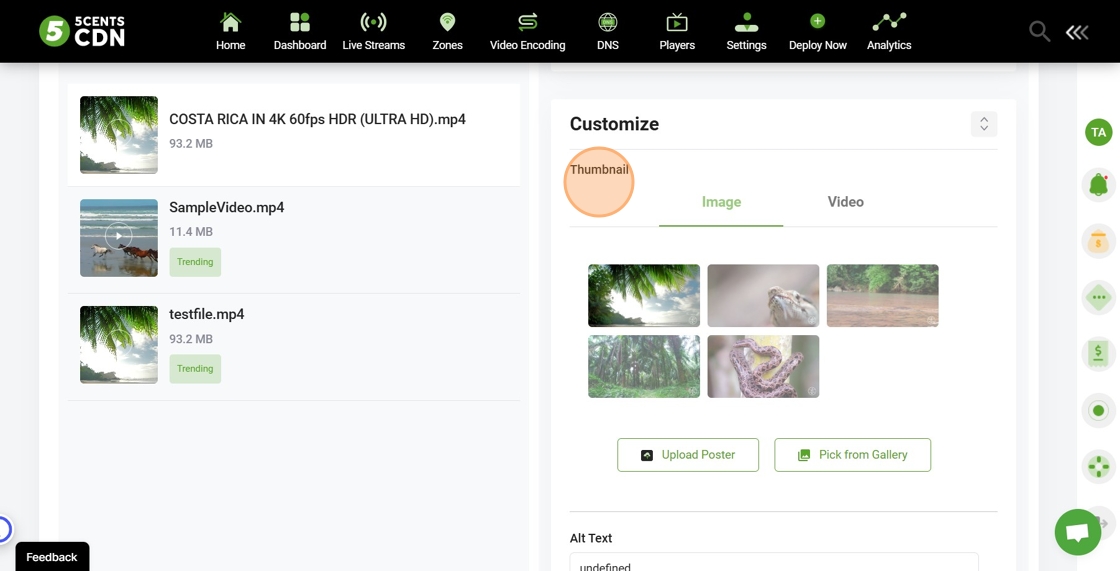
- Options for Thumbnails:
- IMAGE: Choose an image from the gallery or upload a new one.
- Add Alt Text to describe the image. If the image fails to load, the text will be displayed.
- VIDEO: Set a specific portion of the video as the thumbnail.
- Specify the Start and End times for the video thumbnail.
- IMAGE: Choose an image from the gallery or upload a new one.
- Once your thumbnail is set, click SAVE changes.
- You can preview the thumbnail to verify the changes.
