This article gives an overview of the reseller dashboard. The reseller dashboard provides resellers with a user-friendly interface to efficiently manage client accounts, services, billing, and support.
Resellers can access and manage client services by clicking the Manage CDN button next to each service.
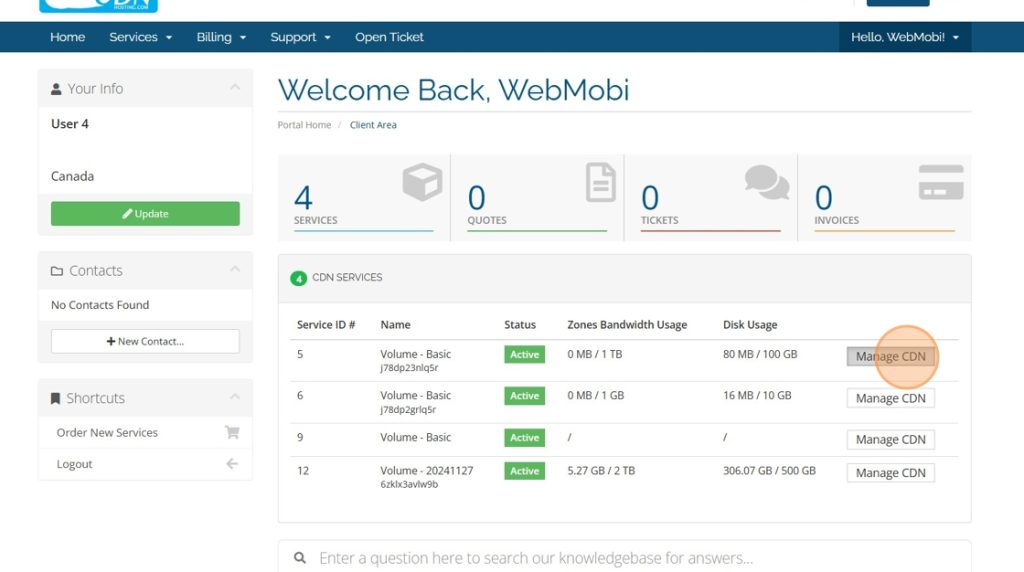
Navigate to the Billing tab to view invoices and quotes. This section helps track and manage all financial aspects of your reseller services.
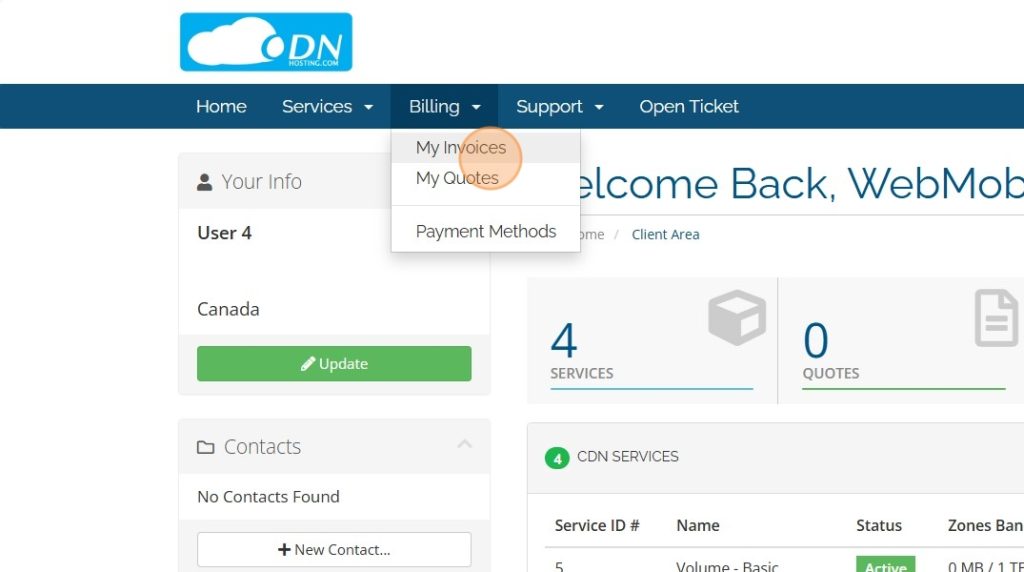
Click on the Services tab to view all active services. From this tab, you can also order new services and explore available add-ons to enhance client offerings.
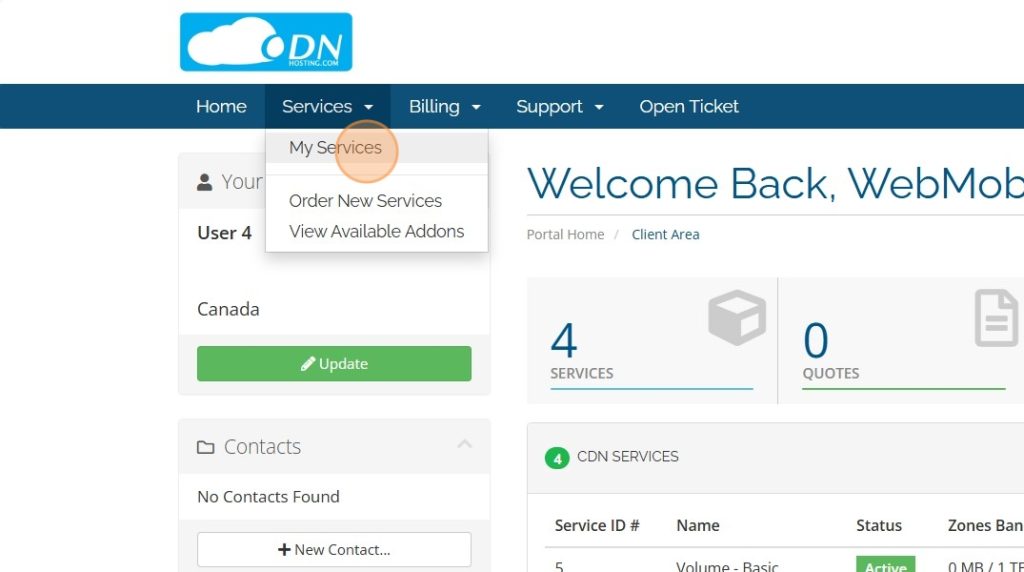
Access the Support tab to view and manage all open support tickets.
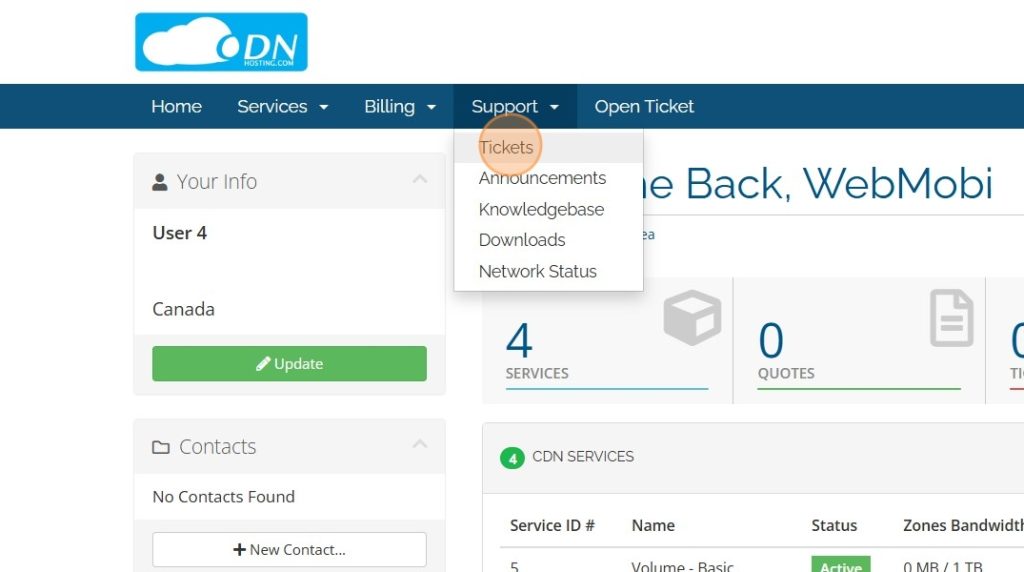
To create a new ticket as a reseller, click on Open Ticket.
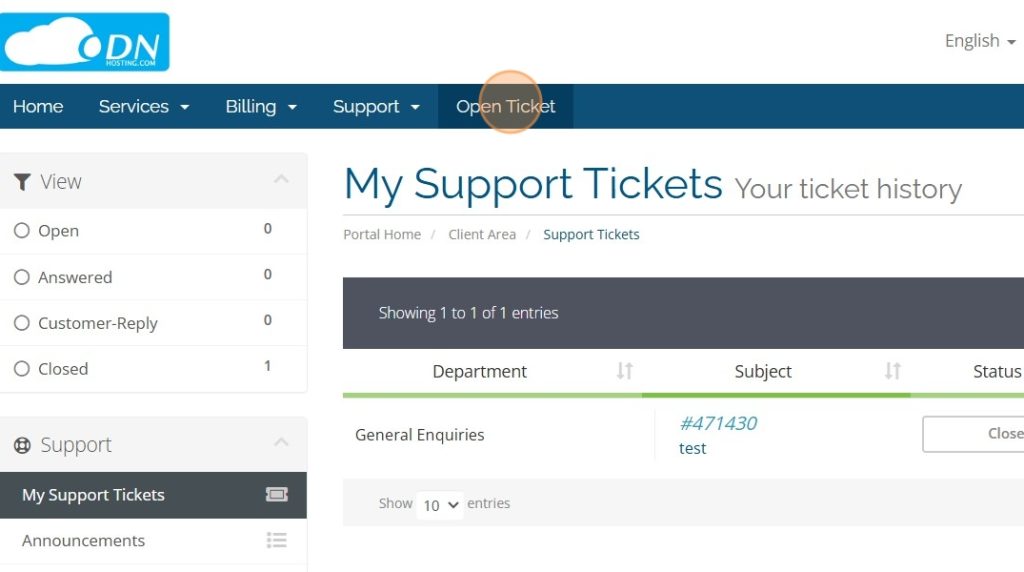
Use the Home tab to return to the dashboard’s main page quickly.
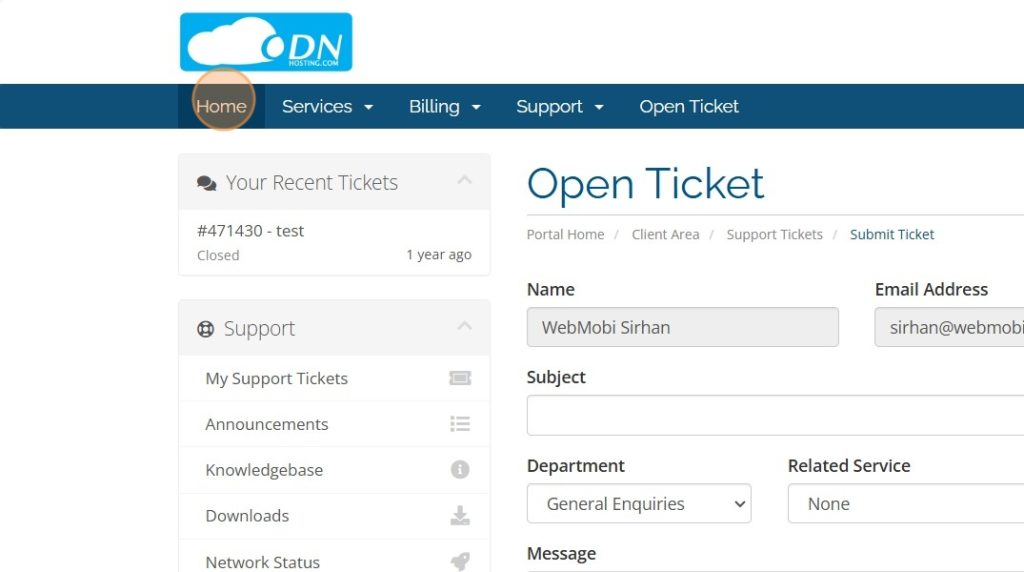
The Reseller dashboard streamlines account management, billing, and support processes, making it easier for resellers to serve their clients effectively.
