Introducing the Live Transcoding Core (LTC), the latest enhancement designed to take live transcoding to new heights of efficiency. With LTC, you can now achieve optimal stream transcoding, allowing you to boost the core of the transcoder to match your desired ABR stream quality. This feature guarantees maximum efficiency for your transcoding needs, taking your streaming experience to the next level.
Indeed, this solution provides a cost-effective alternative to traditional transcoding expenses. Instead of spending substantial amounts on transcoding, you can now save money by simply adding $10 to your wallet for live transcoding usage. The charges for transcoding are calculated based on the number of cores utilized and the total minutes of transcoding used. This proves to be a significant advantage for clients who only require transcoding occasionally during the month. By minimizing transcoding charges while still enjoying highly efficient transcoding performance, users can make the most out of this service.
For those engaging in 24/7 streaming, we offer the option to convert live transcoding charges into a monthly payment plan. To explore this opportunity, feel free to get in touch with our sales team. You can easily reach out to them through live chat or email for further assistance.
How to use LTC?
1. Log in to the 5centsCDN control panel.
2. Click “Push/Pull” under Live Streams.
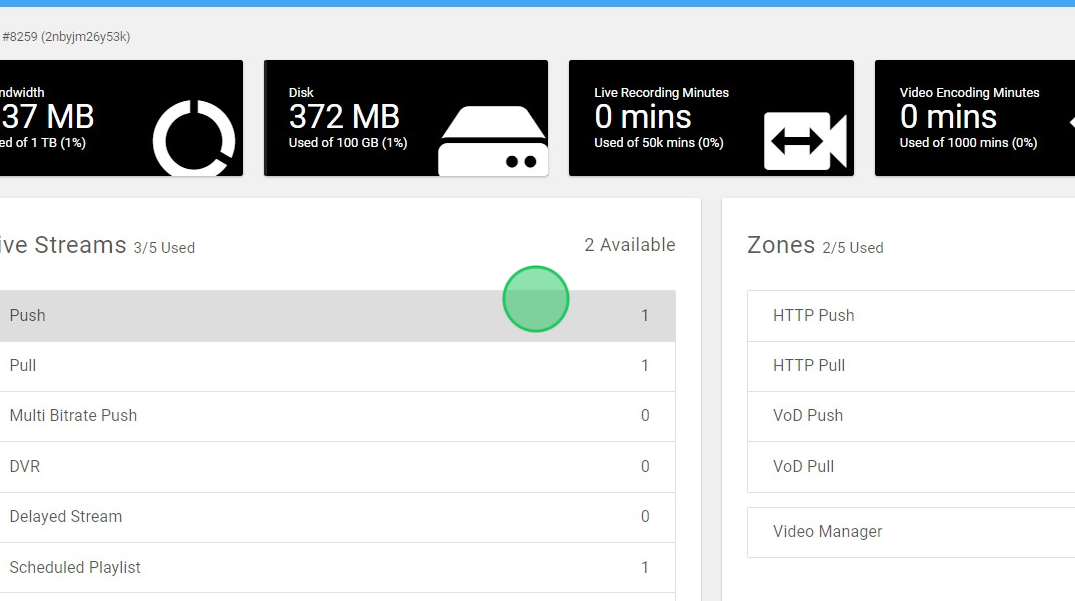
3. Click “MANAGE“
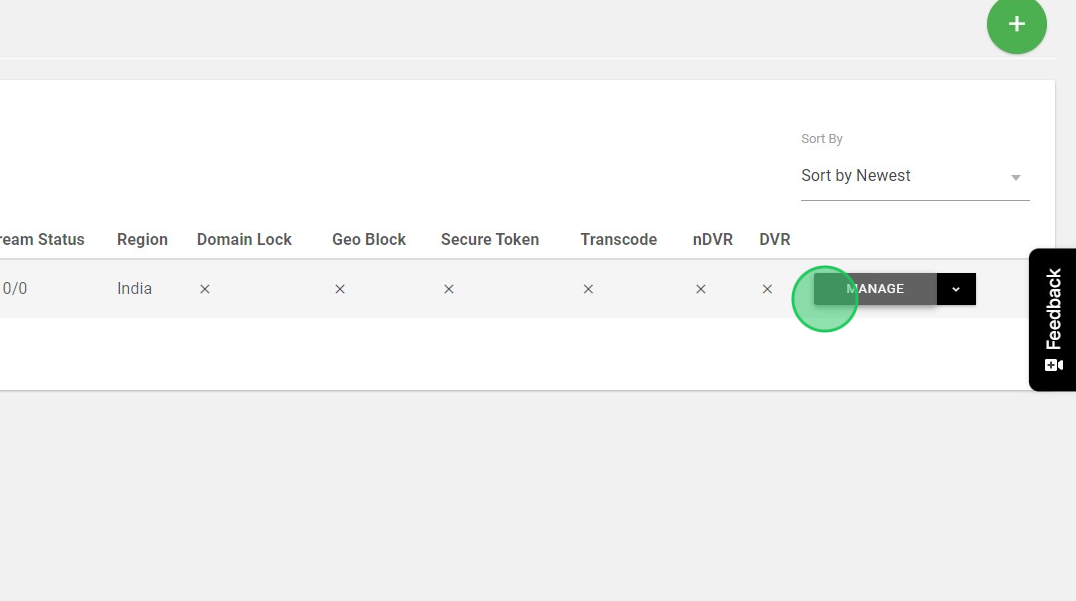
4. Click “Transcode“
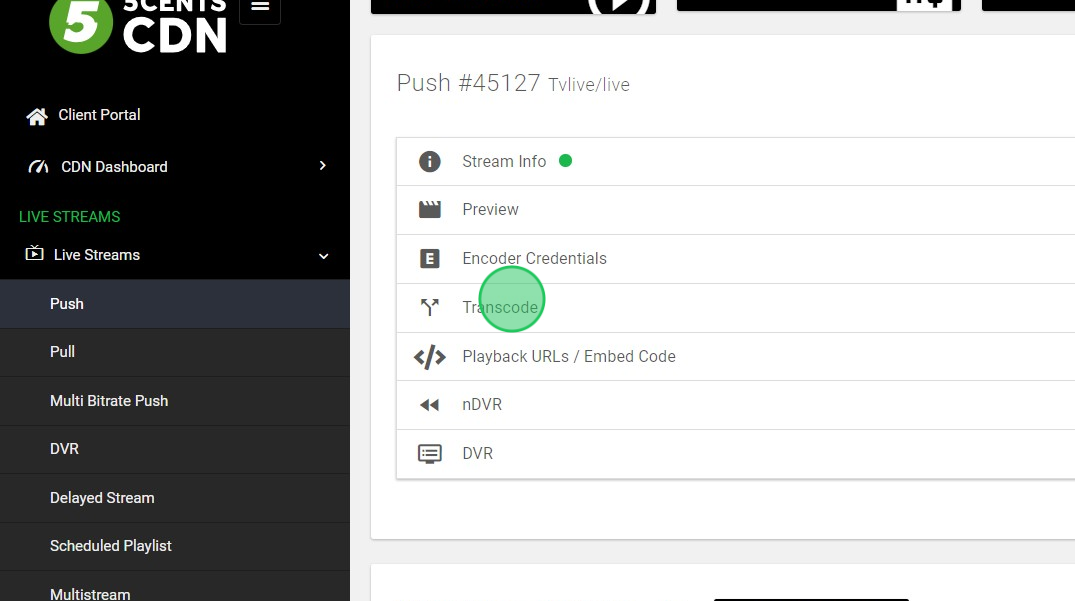
5. In Live Transcoder, select the Core
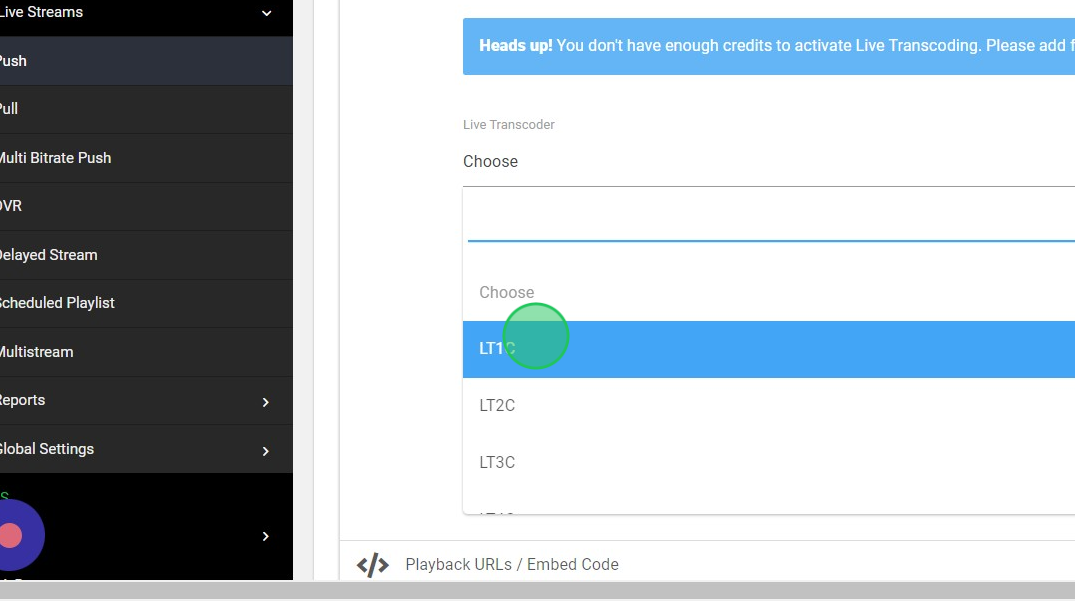
6. In Video Profile, you can select transcoding profiles like 720p,480p, etc. You can also edit the profile if it’s necessary.
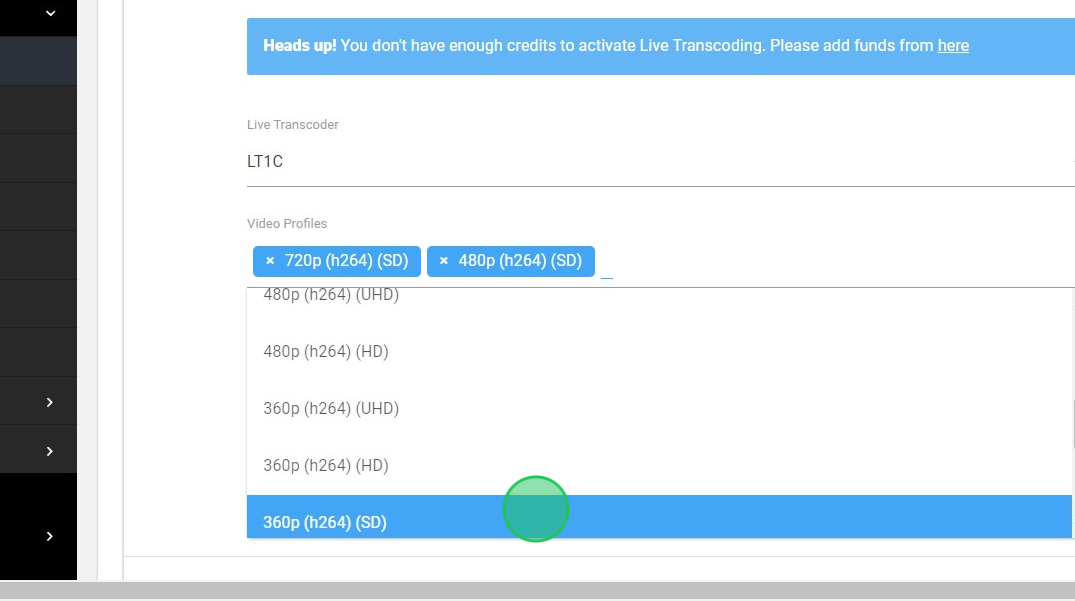
7. Click “SAVE“
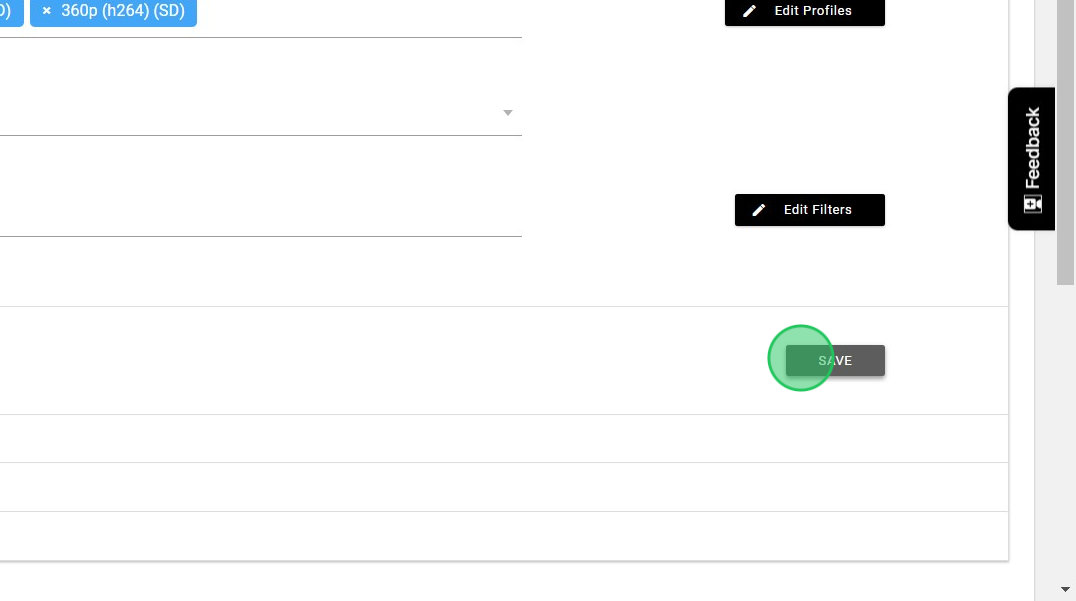
8. In case the chosen core is insufficient to transcode your stream, you will encounter a warning message.
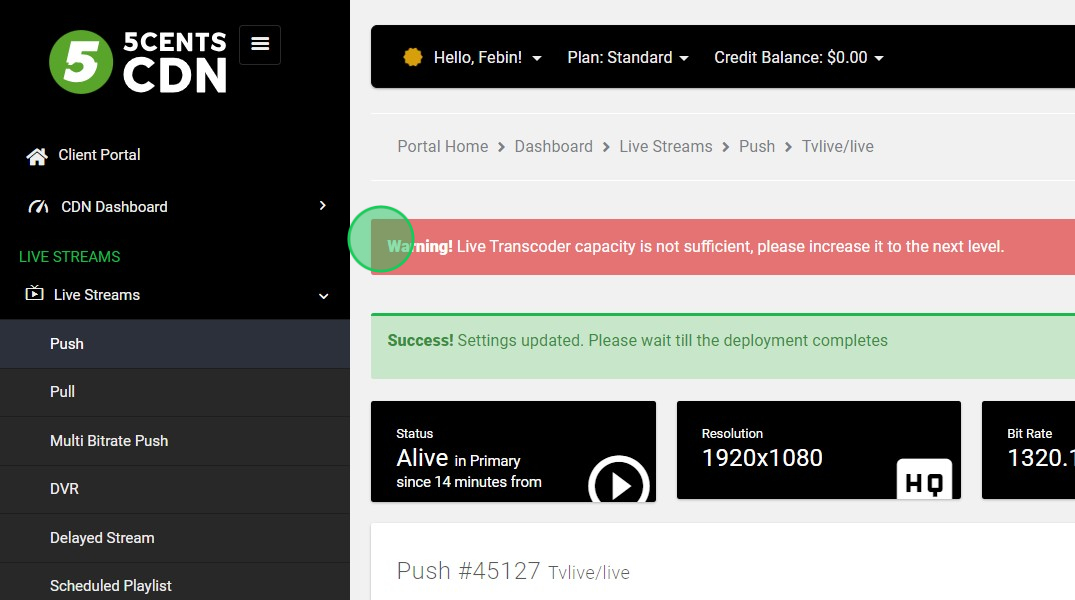
9. To resolve this issue, select the next level of core and click the “SAVE” button. Repeat this process until the warning message disappears. Keep adjusting the core until your stream is successfully transcoded without any warnings.
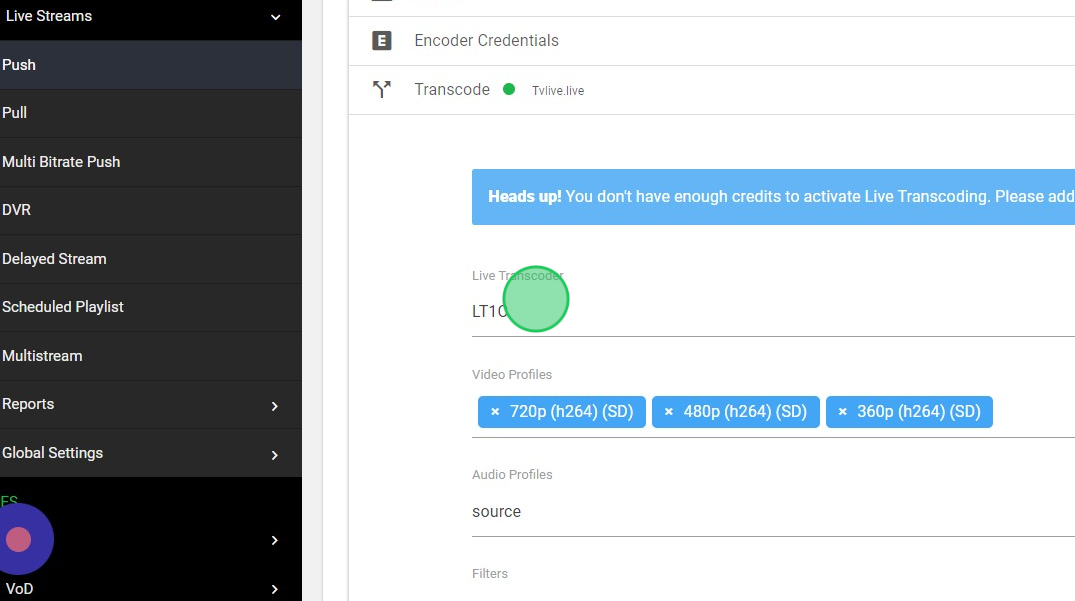
Congratulations! The process has been successfully completed, and your stream is now utilizing the necessary transcoding core. With this in place, you can set aside any concerns about transcoding issues or server performance. Now, sit back, relax, and enjoy uninterrupted streaming courtesy of 5centsCDN!
